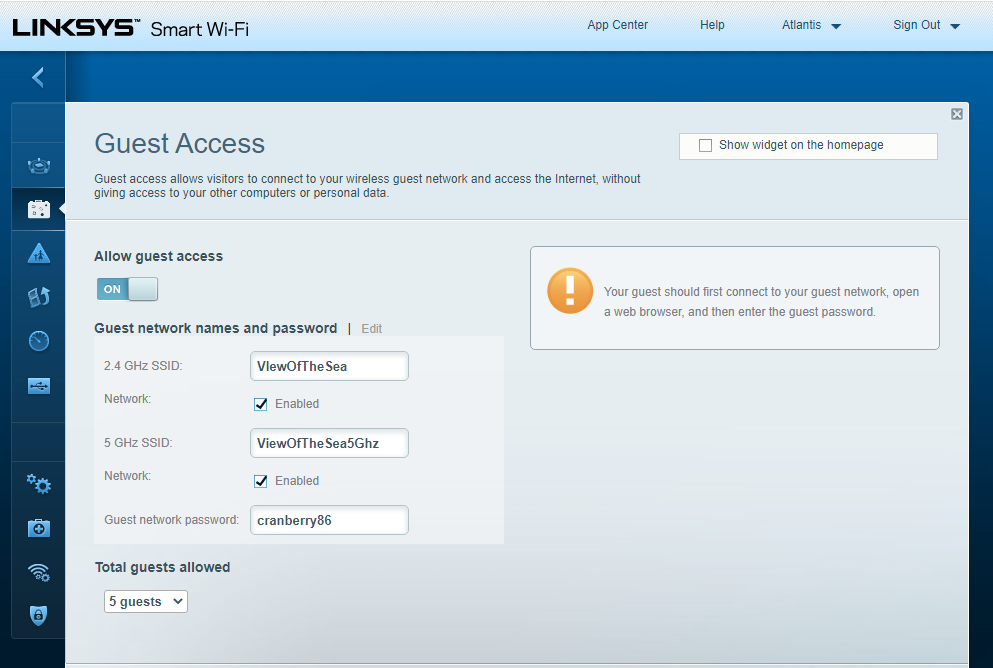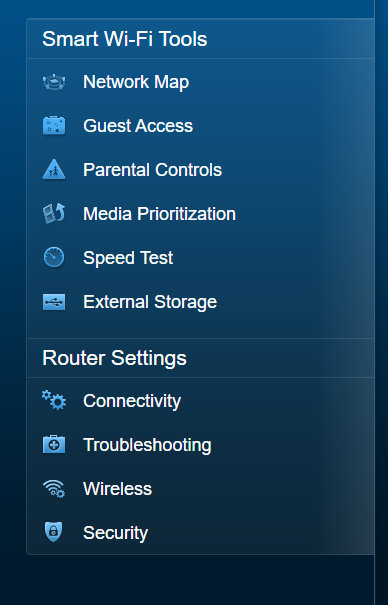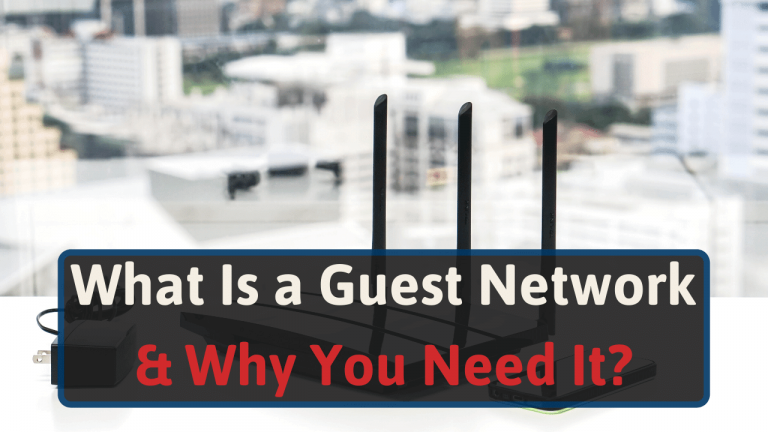- Что такое гостевой WiFi дома и как его настроить
- Что такое гостевая сеть?
- Безопасен ли гостевой WiFi?
- Следует ли установить пароль для гостевого WiFi?
- Как проверить, какие устройства подключены к моему гостевому WiFi
- Как настроить гостевой WiFi
- Подключитесь к настройкам роутера
- What Is a Guest Network & Why You Need It?
- What Is a Guest Network?
- What Are the Benefits of a Guest Network?
- Privacy – You don’t have to share your password
- Security – Most important of all, they can’t access your network or router
- Organization – Smart devices
- How Do I Set Up a Guest Network?
- Wrap Up
Что такое гостевой WiFi дома и как его настроить
Ваш друг (подруга) пришел к вам в гости и попросил пароль, чтобы подключиться к вашей домашней Wi-Fi сети. Кажется, что ничего страшного в этом нет, верно? Вы знаете этого человека и доверяете ему, а потому не видите ничего страшного, если он подключиться к вашей домашней сети. Удивительно, но это может привести к нарушению данных и скомпрометировать все устройства, подключенные к вашей домашней сети, причем, незаметно для вас обоих.
Самый простой способ избежать такой оплошности – это настроить дома гостевую сеть Wi-Fi. Предоставление другой точки доступа гостям и уязвимым устройствам может предотвратить случайные кибер-атаки. Узнайте, что такое гостевая сеть, почему она имеет значение и как настроить ее вручную в пять простых шагов.
Что такое гостевая сеть?
Гостевая сеть Wi-Fi предоставляет точку доступа в Интернет отдельно от той, через которую подключаются ваши основные устройства. Wi-Fi работает путем подключения устройств к одному маршрутизатору, который предоставляет доступ в Интернет. Создавая отдельный вход в Интернет с гостевым Wi-Fi, вы разрешаете доступ в Интернет устройствам, которые могут быть более восприимчивы к вирусам, при этом не позволяя им подключаться к вашей домашней сети.

Безопасен ли гостевой WiFi?
Гостевой Wi-Fi — это самый безопасный способ дома предоставить вашим гостям доступ в Интернет через уже существующую сеть. Если ваши гости войдут в основную сеть с помощью скомпрометированного или зараженного вредоносной программой устройства, то вирус может распространиться на ваши домашние устройства, подключенные к Wi-Fi.
Однако если скомпрометированное устройство подключено к гостевому Wi-Fi, то вирус или вредоносная программа не смогут проникнуть в вашу домашнюю сеть. Кроме того, гостевой Wi-Fi обеспечивает еще один уровень защиты для устройств Интернета вещей (IoT), включая смарт-телевизоры, которые более подвержены уязвимостям безопасности.
Следует ли установить пароль для гостевого WiFi?
Все сети Wi-Fi должны иметь пароль, чтобы запретить подключение неизвестных устройств. В то время как ваша основная сеть должна иметь более сложный пароль, для гостевого Wi-Fi приемлемо иметь упрощенный пароль, которым легко поделиться и изменить при необходимости.
Как проверить, какие устройства подключены к моему гостевому WiFi
Вы можете проверить, какие устройства нашли ваш Wi-Fi и подключились к нему, используя веб-интерфейс вашего маршрутизатора. Если вы подозреваете, что неизвестные устройства получили доступ к вашей сети, вы можете удалить их через интерфейс.
Если вы не знаете устройства, перечисленные в веб-интерфейсе вашего маршрутизатора, измените пароль для Wi-Fi. Это потребует от всех подключений повторного ввода нового пароля, прежде чем они снова получат доступ к сети.
Как настроить гостевой WiFi
Как правило, создание гостевой сети Wi-Fi является достаточно простым процессом. Большинство маршрутизаторов позволяют добавлять дополнительные сети, просто войдя в настройки администрирования.
Подключитесь к настройкам роутера
Современные маршрутизаторы (роутеры) имеют возможность настроить гостевой Wi-Fi доступ, например, установить, сколько гостей могут получить доступ к сети, время их подключения и сетевое вещание для автоматического подключения. Выполните следующие действия, чтобы обновить настройки маршрутизатора и добавить гостевую сеть.
Шаг 1: Откройте страницу роутера в вашем браузере. Введите IP-адрес вашего маршрутизатора (он должен был быть установлен при настройке домашней сети, также он может быть в руководстве пользователя или на задней панели маршрутизатора) в адресной строке вашего браузера. 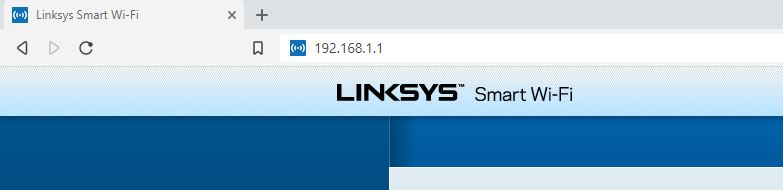
Шаг 2: Авторизуйтесь в роутере. Введите регистрационные данные администратора роутера для подключения к интерфейсу администрирования. 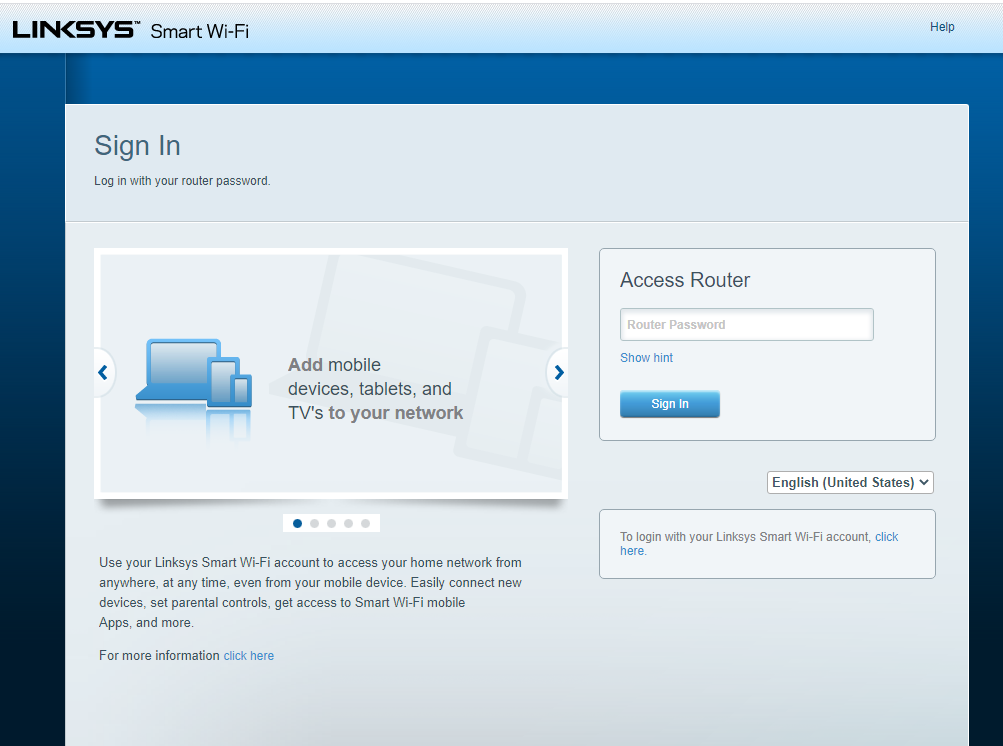
Шаг 3: Измените настройки существующей сети. Найдите настройки беспроводной сети в интерфейсе маршрутизатора и выберите опцию разрешения гостевой сети или гостевого доступа
Шаг 4: Укажите название гостевой сети. Как только гостевой Wi-Fi включен, установите имя сети в поле SSID. По умолчанию большинство маршрутизаторов добавят фразу « — guest» в конце существующего имени вашей сети.
Шаг 5: Настройте параметры гостевой сети. Добавьте новый пароль и укажите метод сетевой безопасности (WPA или WPA2). Убедитесь, что вы запретили гостям доступ к основной сети и ее настройкам.
Настройка Wi-Fi для гостей и уязвимых смарт-устройств добавляет дополнительный уровень безопасности для вашей основной сети. Часто вирусы могут оставаться незамеченными, чтобы иметь возможность заразить как можно большее число устройств. Создавая другую точку доступа для Wi-Fi, вы активно противодействуете возможным кибер-атакам против вашей сети.
What Is a Guest Network & Why You Need It?
Guest networks are a router feature that allows you to share your internet connection without exposing your password, network, or devices. It allows your guests to connect to a separate connection with a different password. This way, your personal network is never compromised.
You might think that you are not exposing yourself if you only share your Wi-Fi password with family or friends.
But it’s not only malicious intentions that can be a problem. Over the years, we’ve seen a lot of different scenarios where guest networks can come in handy.
Let’s explore all the benefits guest networks provide. And a few examples of why we should use them.
What Is a Guest Network?
A guest network is a separate connection to the internet, using the same router as your primary connection.
It’s called a “guest” network because it is usually limited in functionality. And only good to access the internet directly. Guest network users won’t have access to any other parts of your network or your router.
There is no need to pay any additional fees to anyone for this feature. Guest networks are simply a separate “door” to your network, leading directly to the internet instead of the rest of your network.
However, it’s important to know that not all routers support the guest network feature. But don’t worry, it’s one of the most common features nowadays, so your router most likely has it.
If your router doesn’t have the guest network option, you might want to consider upgrading.
If it doesn’t have this basic feature, it is most likely also missing other important settings and might be lacking in security.
Guest networks are a completely different SSID, meaning you will need to connect to it separately if you wish to access it.
Usually, they are named the same as the primary connection followed by “-Guest”.
Main SSID: Home-Internet
Guest Network: Home-Internet-Guest
Just like above, if the guest network option is enabled, it will appear as a separate SSID on your available Wi-Fi networks list.
So, while they share the same Internet link from your ISP, they are using two completely different “doors” to access it.
What Are the Benefits of a Guest Network?
Usually, we would title this section “Do I Need a Guest Network?”. However, we think you might have prematurely said “No”.
We know, we know. You can just share your regular Wi-Fi password and save some time, right? It’s “12345” or something like that, after all.
But you might be leaving out some vital information before making that decision. So, instead, we’ll show you the benefits. Then you can decide for yourself.
Privacy – You don’t have to share your password
While this one might not be too important, it’s definitely worth mentioning. Having a guest network means you don’t need to share your Wi-Fi password.
This way, you can ensure you have a secure, complex password protecting your network; without the hassle of telling your friends all those capital letters or symbols.
Also, you avoid the risk of someone sharing your password without your authorization.
Security – Most important of all, they can’t access your network or router
This is the most important reason to have a guest network.
It’s entirely understandable to trust your close friends and family with your Wi-Fi password. However, you will be exposing your network through their devices even if they have no ill intentions.
If one of your friends connects to your Wi-Fi, they will have direct access to your router and the rest of your network devices.
If their devices are infected with malware for some reason, even without their knowledge, it could quickly spread to other devices in your network.
Organization – Smart devices
A lesser-known benefit of guest networks is that you can use them as a secondary network for smart devices.
Smart gadgets constantly need to “check in” with your network to make sure they’re connected. Meaning they could clog up your network as they add up [1].
I’m up to about ten smart bulbs and five smart plugs at this point. That’s a lot of devices using my network in addition to all the computers, cellphones, and tablets any household might have.
Having these smart devices connect to your guest network frees up valuable space, so your main devices operate flawlessly.
Plus, the smart devices themselves will work more consistently and have better uptime with a dedicated network.
Additionally, smart devices like bulbs and thermostats are known to be easy targets for attackers. As they can be more vulnerable than the rest of your devices. So having them on a separate network is always smart [2].
How Do I Set Up a Guest Network?
You will most likely need to access your router settings to configure a guest network. However, some newer or higher-end routers might have dedicated apps that make the setup super easy.
If your router doesn’t have an app. Don’t worry. Accessing your router settings is easier than you think.
The most common way to access your router’s settings is to open a web browser (like Edge, Chrome, or Firefox) and enter your router’s IP address.
So, that was easy. But what if you don’t know it?
The good news is that it is probably one of these two; feel free to type them out:
Did that work? Great! If not, well, that’s the bad news.
If it’s not one of those two, it could be anything. But don’t worry; you can use this site to find your router’s IP. Simply select your router’s brand and then the model from the drop-down menu.
It will show you both your router’s default IP address and its default username and password, which we needed anyway.
Now, just browse to the IP address listed and enter the username and password.
The rest should be pretty self-explanatory. Also, it would be hard to explain as all routers have different user interfaces. But it should be pretty easy to find the “Guest Network” option in the main menu or under “Wireless”.
Wrap Up
A guest network not only shields your devices and router from any device you connect to it, but also helps you keep your network devices organized.
If your router doesn’t support the guest network feature, it’s most likely getting older. It would be worth exploring upgrading it.
And in case you need a little more help accessing your router, you can follow this guide.