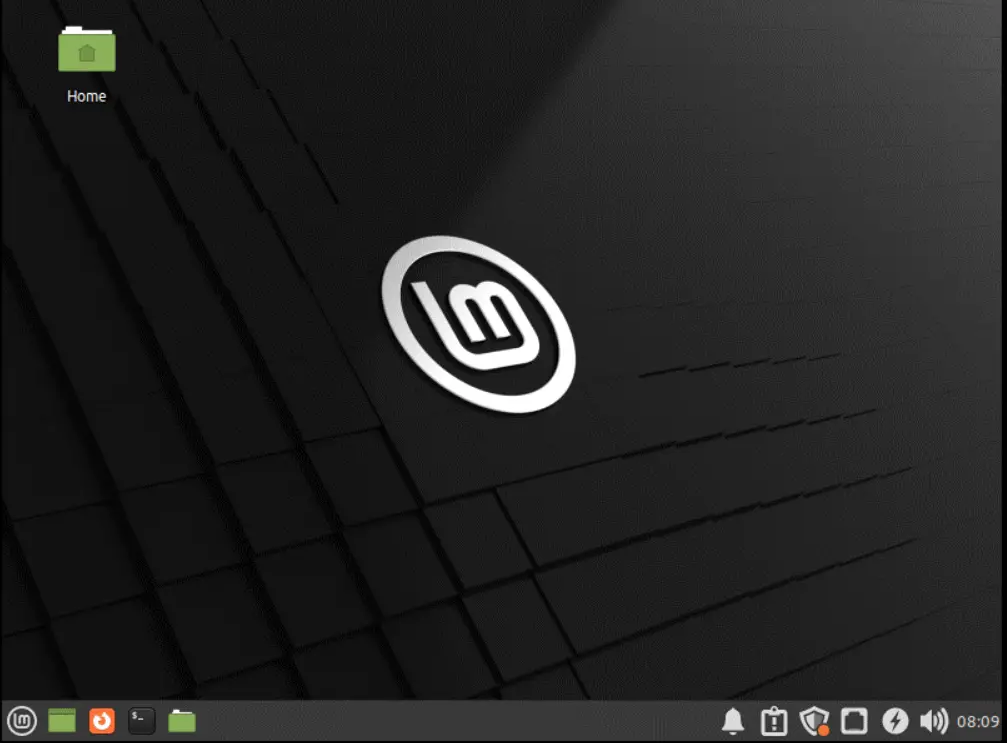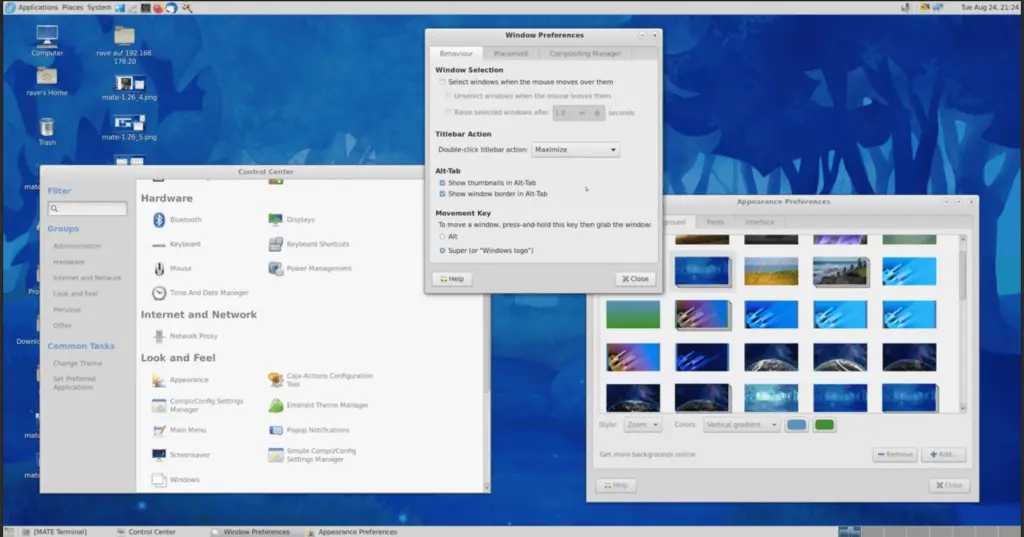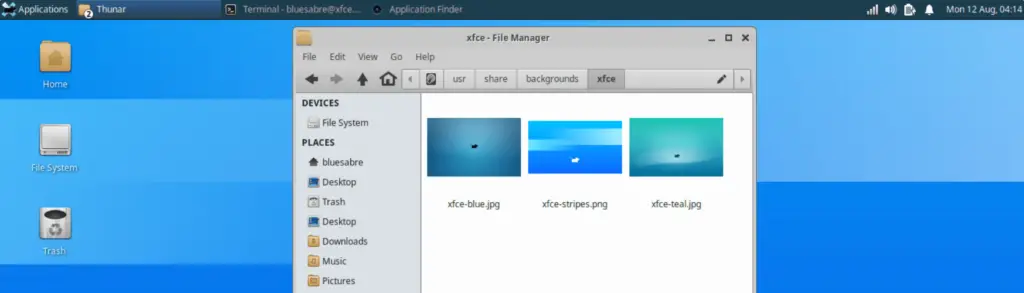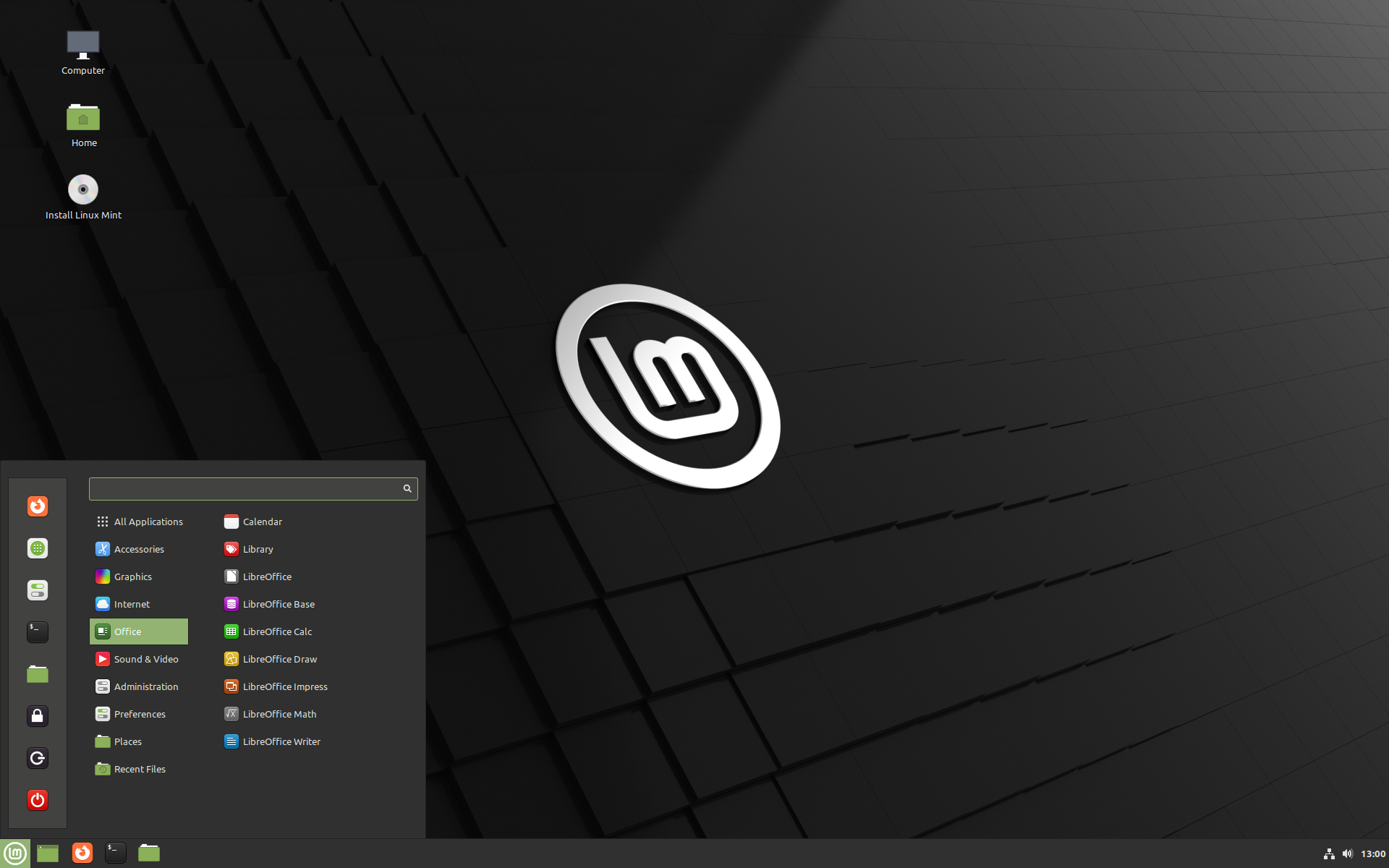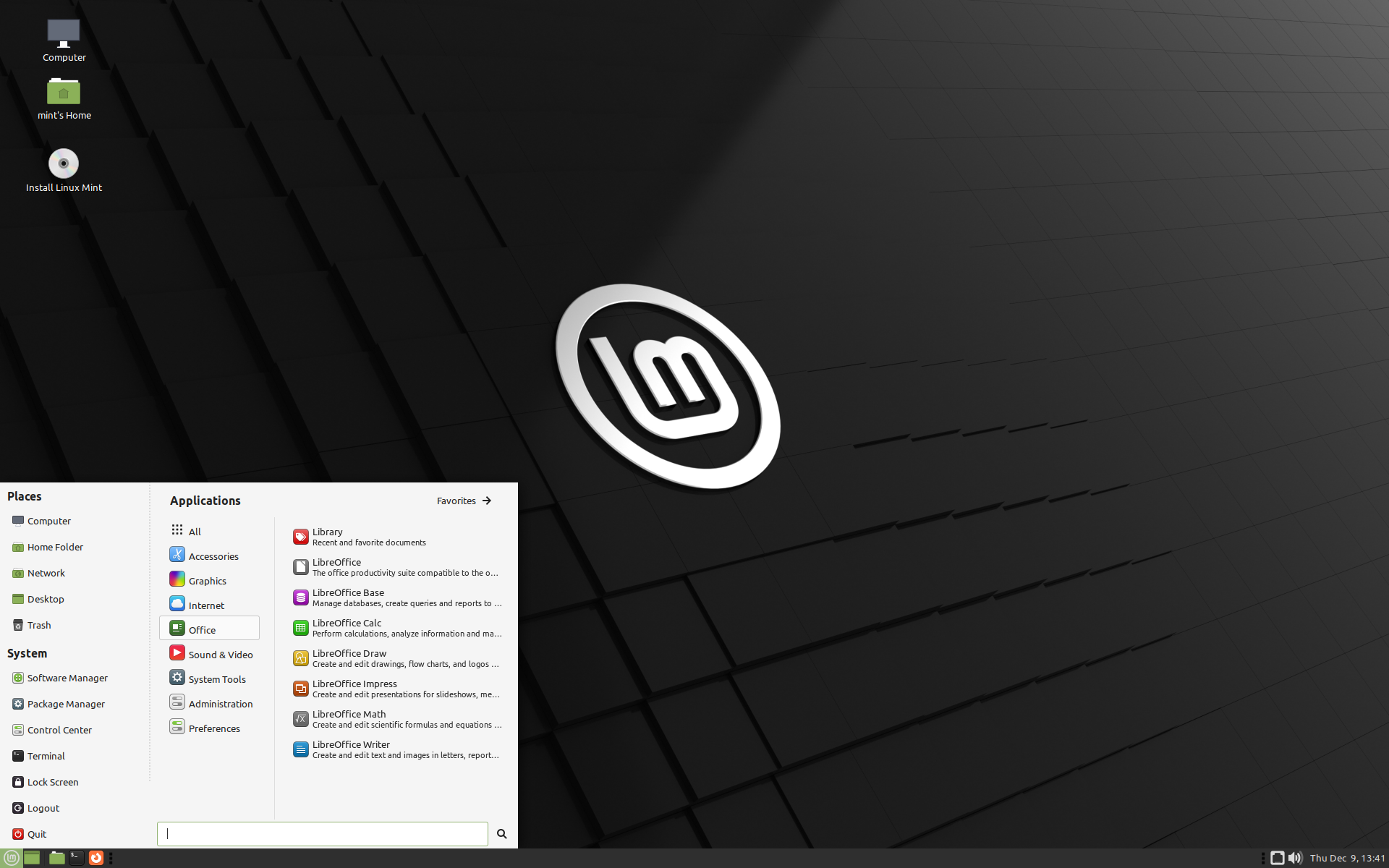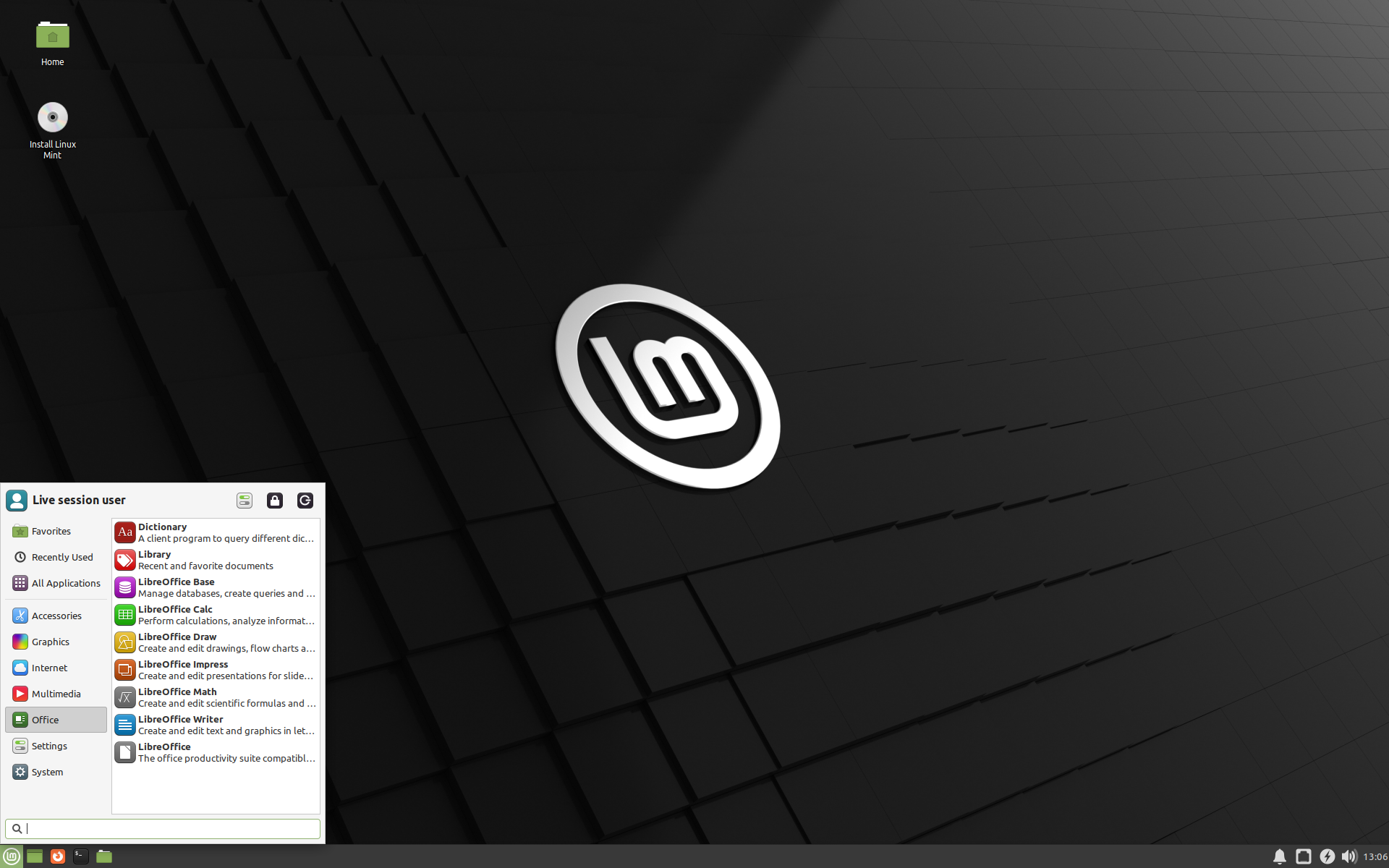- Linux Mint Cinnamon vs MATE vs Xfce
- What is a Desktop Environment?
- Cinnamon Desktop
- Performance
- Pros of Using the Cinnamon Desktop Environment
- Cons of Using the Cinnamon Desktop Environment
- How to Install Cinnamon Desktop Environment on Linux?
- MATE Desktop
- Performance
- Pros of Using the MATE Desktop Environment
- How to Install MATE on Linux?
- Xfce Desktop
- Performance
- Pros of Using the Xfce Desktop Environment
- Cons of Using the Xfce Desktop Environment
- How to Install Xfce on Linux?
- Linux Mint Cinnamon vs MATE vs Xfce, Which One to Choose?
- Conclusion
- Choose the right edition¶
- Cinnamon, MATE or Xfce?¶
- 32-bit or 64-bit?¶
Linux Mint Cinnamon vs MATE vs Xfce
Linux Mint comes in three flavors Cinnamon, MATE, and Xfce, each having distant desktop environments or personality in simple words. Since the release of Linux Mint back in 2006, there’s been an enormous improvement in features and customization, resulting in more popularity. But choosing the right one according to your taste could require some help, especially if you’re a new user.
Today we’d compare the three Linux Mint flavors while covering these aspects.
And now, we’ll start the guide and explain the above in detail.
What is a Desktop Environment?
A Desktop Environment doesn’t have any proper definition, but it can be referred to as a “collection of software running on top of an OS which results in a GUI.” This comprises icons to wallpapers and all the components required to form an interface. It is sometimes called a module that can easily be customized and configured according to the requirements.
One of the main benefits of using Linux is the desktop environments that come with each distro and have their look, customization, and a few distant features.
Cinnamon Desktop
Cinnamon Desktop Environment has often been considered the flagship environment of Linux Mint. It was first shipped in Linux Mint 13, and some forked components are from GNOME 2. Here’s what the desktop screen looks like.
Performance
For the performance, we’d recommend having at least 4GB RAM and a dual-core processor for smooth operations as the Cinnamon, when idle, consumes about ~650MB RAM, which is quite impressive. Adding a fast SSD to boost performance lets you feel the real thing.
Pros of Using the Cinnamon Desktop Environment
Using the Cinnamon Desktop Environment, you get these perks.
- Excellent combination of traditional layout, modern aesthetics, and looks
- Highly customizable with lots of themes and effects through the settings editor
- Windows 7 looks with a touch of Linux as a GUI
- Fast, efficient, and secure
- Enhanced sound
Cons of Using the Cinnamon Desktop Environment
It is nearly perfect, but the following needs to be done.
How to Install Cinnamon Desktop Environment on Linux?
The cinnamon desktop environment can be installed on Linux by following the commands below.
$ sudo apt install cinnamon #For Debian/Ubuntu-based $ sudo pacman -S cinnamon gnome-terminal #For Arch-based
MATE Desktop
The MATE Desktop Environment is an evolved version of GNOME 2 but with better aesthetics, look and performance; however, there’s a version nearly the same as Cinnamon. It was released back in 2011, and from my experience, I find it more customizable than Cinnamon. Here’s a screenshot of how it looks.
Performance
The MATE Desktop Environment has a slight edge over Cinnamon regarding performance as it uses fewer resources, especially the CPU, which results in better battery life. The RAM consumption when the system is idle remains under 500MB, which makes it an excellent choice for low-end systems. However, it requires at least 4GB RAM with a dual-core processor for a relatively good performance.
Pros of Using the MATE Desktop Environment
Using the MATE Desktop Environment, you get these perks.
- Highly customizable
- Traditional GNOME 2 look-alike desktop environment
- Available in many flavors (Linux Mint, Ubuntu, Debian, and more)
- Super lightweight, fast, and efficient
How to Install MATE on Linux?
The MATE desktop environment can be installed on Linux distro as follows:
$ sudo apt install ubuntu-mate-desktop #For Debian/Ubuntu-based $ sudo pacman -S mate mate-extra #For Arch-based
Xfce Desktop
In 1996, Xfce Desktop Environment was initially developed on the code base of XForms, and that’s how it was named (to rhyme), and now no XForms is being used. The updates pattern for Xfce is usually between one to four years which is disappointing as the users won’t wait for years for the new features. However, it is the most stable Linux Mint flavor, and the desktop screenshot is below.
Performance
The Xfce falls below the MATE Desktop Environment regarding performance because it feels a bit slow without an SSD and consumes slightly more RAM in an idle state. It is stable, which means no bugs or those annoying errors. However, you must wait for the new features for quite a time. You are required to have at least 4GB RAM with a dual-core processor for a relatively good performance.
Pros of Using the Xfce Desktop Environment
Using the Xfce Desktop Environment, you get these perks.
Cons of Using the Xfce Desktop Environment
The Xfce Desktop, according to my experience, has the following cons.
How to Install Xfce on Linux?
To install Xfce on Linux distributions, use the respective command.
$ sudo apt install xfce4 #For Debian/Ubuntu-based $ sudo pacman -S xfce4 xfce4-goodies #For Arch-based
Linux Mint Cinnamon vs MATE vs Xfce, Which One to Choose?
All three flavors of Linux Mint have pros and cons. Still, considering the customization, more apps, better memory & CPU management, and GUI, we’d recommend using Cinnamon (if you’re new to Linux) and going for MATE (for slightly experienced users).
Older/experienced users who prefer a stable desktop environment with all the required features are recommended using the Xfce.
Conclusion
The flavors of Linux Mint are based on GTK Toolkit, which makes them look alike in certain places, but there are a few differences in terms of performance, customization, and other things, as explained above. This guide helps the users to choose the flavor of Linux Mint according to their requirements
Choose the right edition¶
You can download Linux Mint from the Linux Mint website.
Read below to choose which edition and architecture are right for you.
Cinnamon, MATE or Xfce?¶
Linux Mint comes in 3 different flavours, each featuring a different desktop environment.
| Cinnamon | The most modern, innovative and full-featured desktop |
| MATE | A more traditional, and faster desktop |
| Xfce | The most lightweight desktop |
The most popular version of Linux Mint is the Cinnamon edition. Cinnamon is primarily developed for and by Linux Mint. It is slick, beautiful, and full of new features.
Linux Mint is also involved in the development of MATE, a classic desktop environment which is the continuation of GNOME 2, Linux Mint’s default desktop between 2006 and 2011. Although it misses a few features and its development is slower than Cinnamon’s, MATE uses less resources and can run faster on older computers.
Xfce is a lightweight desktop environment. It doesn’t support as many features as Cinnamon or MATE, but it’s extremely stable and very light on resource usage.
Of course, all three desktops are great and Linux Mint is extremely proud of each edition. Although there are more features and better support in some editions than others, and some do run faster and use less resources than others, they’re all great alternatives and choosing the right edition is largely a matter of taste.
Other than their features and performance, Cinnamon, MATE and Xfce also represent three different desktop environments, with different menus, different panels and configuration tools. The right one for you is the one where you feel at home.
If you are unsure which desktop to choose start with the Cinnamon edition. Try them all eventually when you have the time. All three of them have their own audience within the Linux Mint community and they’re all very popular.
32-bit or 64-bit?¶
From version 20 onward, only 64-bit is available.
The 32-bit ISO images on prior versions are provided for compatibility with older computers. 32-bit processors are extremely rare nowadays and most computers are able to run in 64-bit. If your computer was manufactured after 2007, you probably have a 64-bit processor.
If you have an old computer and you are unsure whether or not it can run in 64-bit, read X86 Chronology.
You can try to boot Linux Mint 64-bit on your computer. If it isn’t compatible, nothing bad will happen. You will just get an error message.
If you cannot boot or install Linux Mint because your hardware is too recent and is not properly detected see the Edge ISO Images chapter in the Linux Mint User Guide for an alternative ISO.
© Copyright 2017, Linux Mint Revision d8fbd844 .
Versions latest Downloads pdf html epub On Read the Docs Project Home Builds Free document hosting provided by Read the Docs.