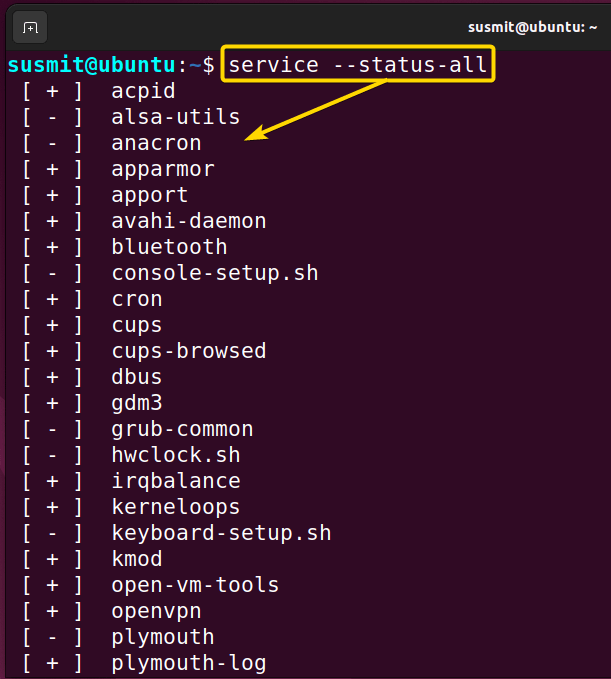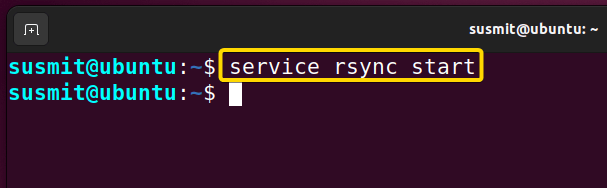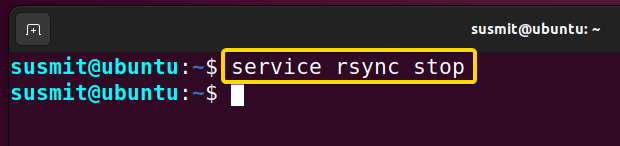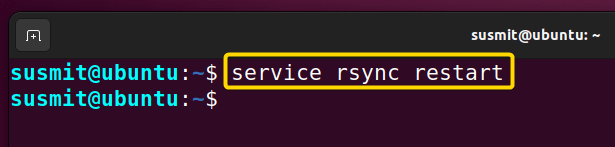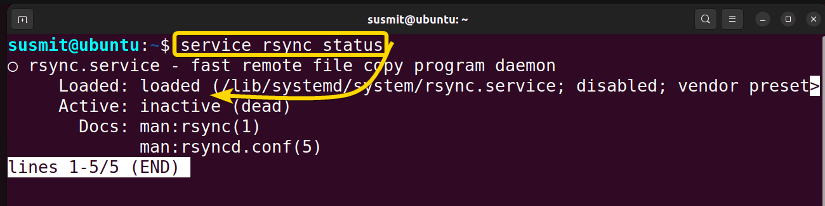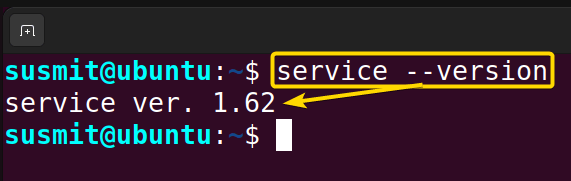- The “service” Command in Linux [6 Practical Examples]
- A. Description
- B. Syntax
- C. Options
- Practical Examples of the “service” Command in Linux
- Example 1: Listing All the Services Using the “service” Command in Linux
- Example 2: Starting a Particular Service Using the “service” Command in Linux
- Example 3: Stopping a Particular Service Using the “service” Command in Linux
- Example 4: Restarting a Particular Service Using the “service” Command in Linux
- Example 5: Getting the Status of a Particular Service Using the “service” Command in Linux
- Example 6: Getting the Version of the “service” Command in Linux
- Conclusion
- Linux service command
- Syntax
- Related commands
- What is service command in Linux?
- How do I start a service in Linux?
- How do I list services in Linux?
- Where are services defined in Linux?
- How do I use Linux?
- How do I start a service?
- How do I list all processes in Linux?
- How do I check if a service is running in Linux?
- How do I see what services are running in Linux?
- How does Linux service work?
- What are the important services in Linux?
- How do I manage services in Linux?
The “service” Command in Linux [6 Practical Examples]
Services are the processes that run in the background and are launched during system bootup. Managing these services is a general task for Linux users. The service command in Linux is mainly used for starting, stopping, and restarting services on our operating system. This command is very versatile in controlling our system services.
A. Description
The service command in Linux is mainly used to manage system services while using the Linux operating system.
B. Syntax
The service command in Linux is a command that takes OPTIONS, Service_Name, and COMMAND as its argument. The general syntax for the service command is given below.
service [OPTIONS] [Service_Name] [COMMAND]Note: The Service_Name means the process running in the operating system, and COMMAND is the specific task you want to do. Here, the OPTIONS, Service_Name, and COMMAND are enclosed by square brackets, meaning that OPTIONS, Service_Name, and COMMAND are not always mandatory for the command.
C. Options
Some options are available to use with the service command to modify the command. I have listed these options below. If you want to find out more about your desired options, you can look for it on the man (manual) page. To go to the man page, input the following command into the terminal and tap ENTER.
- –status-all: It prints all available services on the terminal
- –help/-h: It prints the help section of the service command.
- –version: It shows the version of the service command
Note: All options in Linux are case-sensitive. Therefore, you must be careful while using these.
Practical Examples of the “service” Command in Linux
The service command in Linux is helpful in controlling any service on the operating system. Moreover, the service command in Linux has many practical implementations, and I have illustrated a few of them below.
Example 1: Listing All the Services Using the “service” Command in Linux
You can list all the services available using the –status-all option along with the service command. Here I will print all the services available on the terminal. To do so, follow the procedures below.
Steps to Follow:
➊ At first, open the Ubuntu Terminal.
➋ Type the following command in the command prompt:
➌ Now, press the ENTER button.
All available services are printed on the terminal, as depicted below. Here, plus(+) sign means active services, and the minus(–) sign means inactive services.
Similar Readings
- The “time” Command in Linux [4 Practical Examples]
- The “tty” Command in Linux [4 Practical Examples]
- The “uptime” Command in Linux [5 Practical Examples]
- The “vmstat” Command in Linux [6 Practical Examples]
- The “uname” Command in Linux [11 Practical Examples]
- The “apt-get” Command in Linux [10 Practical Examples]
Example 2: Starting a Particular Service Using the “service” Command in Linux
The service command can start a particular service. Here, I will start the rsync service. To achieve this, follow the steps described below.
Steps to Follow:
➊ At first, open the Ubuntu Terminal.
➋ Run the following command in the command prompt.
➌ Now, tap the ENTER button.
The following image shows that the service command has started the rsync process.
Example 3: Stopping a Particular Service Using the “service” Command in Linux
You can stop a particular service using the service command. Here I will stop the rsync service. To do this task, follow the steps given below.
Steps to Follow:
➊ At first, open the Ubuntu Terminal.
➋ Copy the following command in the command prompt:
➌ Now, tap the ENTER button.
The following image shows that the service command has stopped the rsync process.
Similar Readings
- The “free” Command in Linux [8 Practical Examples]
- The “getent” Command in Linux [11 Practical Examples]
- The “groupadd” Command in Linux [7 Practical Examples]
- The “addgroup” Command in Linux [7 Practical Examples]
- The “groups” Command in Linux [6 Practical Examples]
- The “firewall-cmd” Command in Linux [7 Practical Examples]
Example 4: Restarting a Particular Service Using the “service” Command in Linux
The service command can restart a particular service. Here I will restart the rsync service. To do this task, follow the procedures mentioned below.
Steps to Follow:
➊ At first, open the Ubuntu Terminal.
➋ Copy the following command in the command prompt:
➌ Now, press the ENTER button.
The service command in Linux has restarted the rsync process, as depicted in the following image.
Similar Readings
- The “groupmod” Command in Linux [5+ Practical Examples]
- The “id” Command in Linux [7+ Practical Examples]
- The “passwd” Command in Linux [7 Practical Examples]
- The “sestatus” Command in Linux [4 Practical Examples]
- The “shutdown” Command in Linux [7 Practical Examples]
- The “finger” Command in Linux [6 Practical Examples]
Example 5: Getting the Status of a Particular Service Using the “service” Command in Linux
You can know about the status of a particular process using the service command. Here I will find the status of the rsync service. To do the same, follow the below procedures.
Steps to Follow:
➊ At first, open the Ubuntu Terminal.
➋ Input the following command in the command prompt:
➌ Now, press the ENTER button.
The service command displays the status of rsync process as depicted in the following image.
Similar Readings
- The “dmesg” Command in Linux [7+ Practical Examples]
- The “install” Command in Linux [6+ Practical Examples]
- The “reboot” Command in Linux [3 Practical Examples]
- The “sync” Command in Linux [8 Practical Examples]
- The “chage” Command in Linux [7 Practical Examples]
- The “env ” Command in Linux [9 Practical Examples]
Example 6: Getting the Version of the “service” Command in Linux
You can easily learn about the version of the service command. Here, I will get the version of the service command. To do the same task, follow the procedures mentioned below.
Steps to Follow:
➊ At first, open the Ubuntu Terminal.
➋ Type the following command in the terminal.
➌ Now, tap the ENTER button.
The terminal shows the version of the service command, as shown in the following image.
Conclusion
In this article, I have demonstrated the controlling of services on the system in various ways using the service command in Linux. I hope you’ll be competent enough to explore more things with the help of these practical examples.
Similar Readings
- The “sudo” Command in Linux [8 Practical Examples]
- The “df” Command in Linux [11 Practical Examples]
- The “apt” Command in Linux [13+ Practical Examples]
- The “top” Command in Linux [8 Practical Examples]
- The “htop” Command in Linux [7 Practical Examples]
- The “enable” Command in Linux [6 Practical Examples]
Linux service command
On Unix-like operating systems, the service command starts or stops a service by running an initialization script.
This page describes the Linux version of service.
Syntax
service SCRIPT COMMAND [OPTIONS]
service runs an init script or upstart job in as predictable an environment as possible, removing most environment variables and with current working directory set to «/.«.
The SCRIPT parameter specifies an init script, located in /etc/init.d/SCRIPT, or the name of an upstart job in /etc/init. The existence of an upstart job of the same name as a script in /etc/init.d causes the upstart job to take precedence over the init.d script. The supported values of COMMAND depend on the invoked script, service passes COMMAND and OPTIONS to the init script unmodified. For upstart jobs, start, stop, and status are passed through to their upstart equivalents. Restart will call the upstart ‘stop‘ for the job, followed immediately by the ‘start‘, and will exit with the return code of the start command. All scripts should support at least the start and stop commands. As a special case, if COMMAND is —full-restart, the script is run twice, first with the stop command, then with the start command. This option has no effect on upstart jobs.
«service —status-all» runs all init scripts, in alphabetical order, with the status command. This option only calls status for sysvinit jobs, upstart jobs can be queried in a similar manner with ‘initctl list‘.
Related commands
init — The parent of all processes on the system.
What is service command in Linux?
The service command is used to run a System V init script. Usually all system V init scripts are stored in /etc/init. d directory and service command can be used to start, stop, and restart the daemons and other services under Linux. … d accepts and supports at least the start, stop, and restart commands.
How do I start a service in Linux?
Start/Stop/Restart Services Using Systemctl in Linux
- List all services: systemctl list-unit-files –type service -all.
- Command Start: Syntax: sudo systemctl start service.service. …
- Command Stop: Syntax: …
- Command Status: Syntax: sudo systemctl status service.service. …
- Command Restart: …
- Command Enable: …
- Command Disable:
How do I list services in Linux?
The easiest way to list services on Linux, when you are on a SystemV init system, is to use the “service” command followed by “–status-all” option. This way, you will be presented with a complete list of services on your system. As you can see, each service is listed preceded by symbols under brackets.
Where are services defined in Linux?
The default runlevel value is defined in the initdefault line of /etc/inittab. This actually translates into a call to the /etc/init.

How do I use Linux?
Its distros come in GUI (graphical user interface), but basically, Linux has a CLI (command line interface). In this tutorial, we are going to cover the basic commands that we use in the shell of Linux. To open the terminal, press Ctrl+Alt+T in Ubuntu, or press Alt+F2, type in gnome-terminal, and press enter.
How do I start a service?
To start a service on Windows 10, use these steps:
- Open Start.
- Search for Services and click the top result to open the console.
- Double-click the service that you intend to stop.
- Click the Start button. Source: Windows Central.
- Click the Apply button.
- Click the OK button.
How do I list all processes in Linux?
Check running process in Linux
- Open the terminal window on Linux.
- For remote Linux server use the ssh command for log in purpose.
- Type the ps aux command to see all running process in Linux.
- Alternatively, you can issue the top command or htop command to view running process in Linux.
How do I check if a service is running in Linux?
Method-1: Listing Linux Running Services with service command. To display the status of all available services at once in the System V (SysV) init system, run the service command with the –status-all option: If you have multiple services, use file display commands (like less or more) for page-wise viewing.

How do I see what services are running in Linux?
Check running services on Linux
- Check the service status. A service can have any of the following statuses: …
- Start the service. If a service isn’t running, you can use the service command to start it. …
- Use netstat to find port conflicts. …
- Check xinetd status. …
- Check logs. …
- Next steps.
How does Linux service work?
A Linux service is an application (or set of applications) that runs in the background waiting to be used, or carrying out essential tasks. I’ve already mentioned a couple of typical ones (Apache and MySQL). You will generally be unaware of services until you need them. … This is the most common Linux init system.
What are the important services in Linux?
2.3. Major services in a UNIX system
- init. …
- Logins from terminals. …
- Syslog. …
- Periodic command execution: cron and at. …
- Graphical user interface. …
- Networking. …
- Network logins. …
- Network file systems.
How do I manage services in Linux?
Method 2: Managing services in Linux with init
- List all services. To list all the Linux services, use service –status-all. …
- Start a service. To start a service in Ubuntu and other distributions, use this command: service start.
- Stop a service. …
- Restart a service. …
- Check the status of a service.