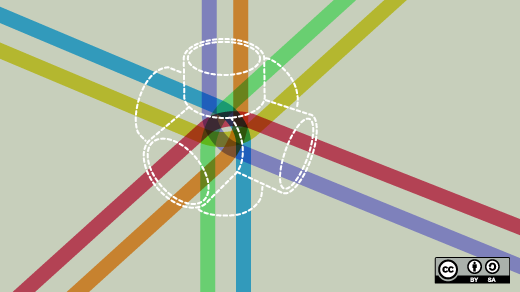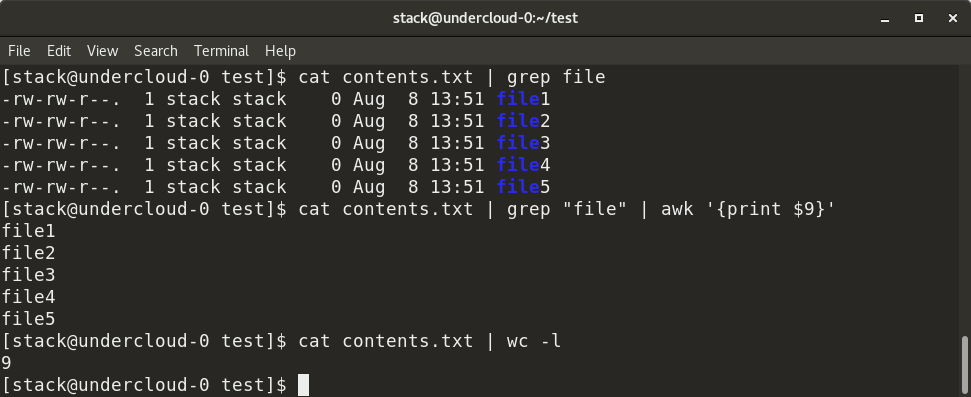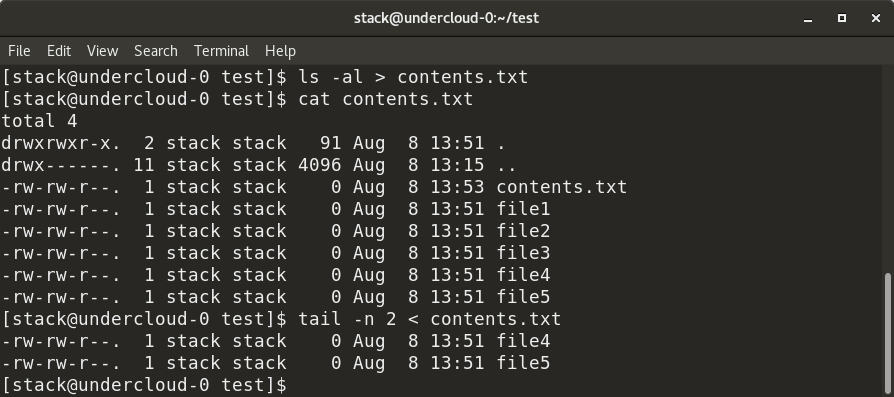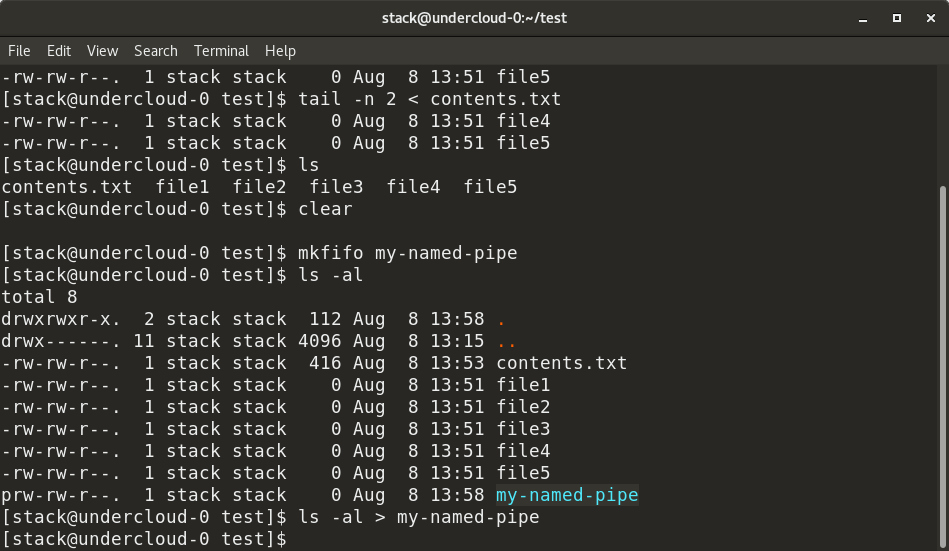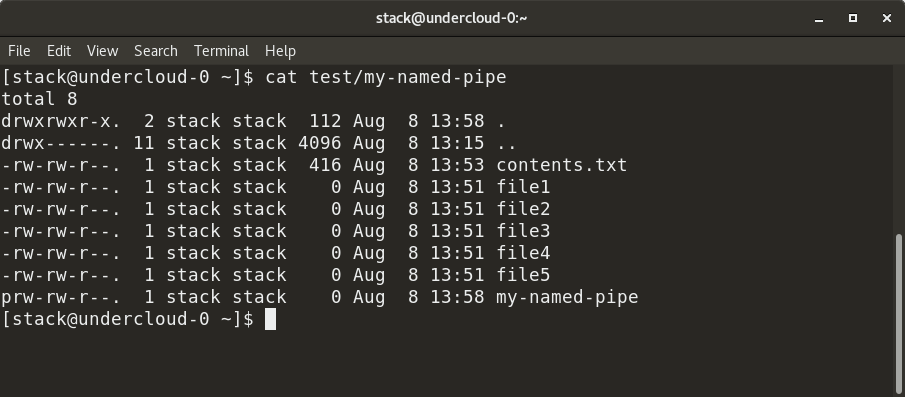Example of using named pipes in Linux shell (Bash)
One of the best examples of a practical use of a named pipe.
Another useful behavior is using netcat as a proxy. Both ports and hosts can be redirected. Look at this example:
nc -l 12345 | nc www.google.com 80 Port 12345 represents the request.
This starts a nc server on port 12345 and all the connections get redirected to google.com:80 . If a web browser makes a request to nc , the request will be sent to google but the response will not be sent to the web browser. That is because pipes are unidirectional. This can be worked around with a named pipe to redirect the input and output.
mkfifo backpipe nc -l 12345 0backpipe While this serves as a useful example, if you’re building proxies of this nature you’d generally be better off using socat, which is a Unix command-line tool that essentially implements a very fully featured domain-specific language for building proxies and (to a more limited degree) servers. This particular example would be done more reliably and efficiently with socat STDIO TCP:www.google.com:80 .
mkfifo named_pipe echo "Hi" > named_pipe & cat named_pipe The first command creates the pipe.
The second command writes to the pipe (blocking). The & puts this into the background so you can continue to type commands in the same shell. It will exit when the FIFO is emptied by the next command.
The last command reads from the pipe.
It’s customary for «#» to refer to a root prompt (ie, a prompt in a root shell). There’s nothing here that would require running in a root shell.
The echo will block so this won’t run if executed in the same shell unless second line is place in the background with an ending & .
Open two different shells, and leave them side by side. In both, go to the /tmp/ directory:
mkfifo myPipe echo "IPC_example_between_two_shells">myPipe while read line; do echo "What has been passed through the pipe is $"; done First shell won't give you any prompt back until you execute the second part of the code in the second shell. It's because the fifo read and write is blocking.
You can also have a look at the FIFO type by doing a ls -al myPipe and see the details of this specific type of file.
Next step would be to embark the code in a script!
Creating a named pipe
On Unix-likes named pipe (FIFO) is a special type of file with no content. The mkfifo command creates the pipe on a file system (assigns a name to it), but doesn't open it. You need to open and close it separately like any other file.
Using a named pipe
Named pipes are useful when you need to pipe from/to multiple processes or if you can't connect two processes with an anonymous pipe. They can be used in multiple ways:
In parallel with another process:
$ echo 'Hello pipe!' > pipe_name & # runs writer in a background $ cat pipe_name Hello pipe!
$ # open the pipe on auxiliary FD #5 in both ways (otherwise it will block), $ # then open descriptors for writing and reading and close the auxiliary FD $ exec 5<>pipe_name 3>pipe_name 4&- $ $ echo 'Hello pipe!' >&3 # write into the pipe through FD #3 . $ exec 3>&- # close the FD when you're done $ # (otherwise reading will block) $ cat
$ handler() < >cat > exec 3 trap - USR1 # unregister signal handler (see below) > unset -f handler writer # undefine the functions > > $ $ exec 4<>pipe_name 3&- $ trap handler USR1 # register handler for signal USR1 $ $ writer() < >if ; then > kill -USR1 $PPID # send the signal USR1 to a specified process > echo 'Hello pipe!' > pipe_name > fi > > $ export -f writer # pass the function to child shells $ $ bash -c writer & # can actually be run sequentially as well $ Hello pipe!
Destroying a named pipe
The pipe itself (and its content) gets destroyed when all descriptors to it are closed. What's left is just a name.
To make the pipe anonymous and unavailable under the given name (can be done when the pipe is still open) you could use the rm console command (it's the opposite of mkfifo command):
Anonymous and Named Pipes in Linux
In Linux, a pipe is a mechanism that allows the output of one command to be used as the input for another command. Pipes allow for powerful command line operations by allowing the output of one command to be used as input for another command.
Pipes
Pipes are a feature in Linux and other Unix-like operating systems that allow the output of one command to be passed as input to another command. They are represented by the "|" symbol, and are often used to chain multiple commands together to perform complex tasks.
For example, the command "ls -l | grep '^d'" will list all directories in the current directory, because the output of the "ls -l" command is being used as the input for the "grep '^d'" command, which filters the list to only show lines that begin with the letter "d".
Pipelines in Bash
Pipelines are a feature in Bash, which is the default shell on most Linux and Unix-like operating systems. They allow you to chain together multiple commands in a single line of code, where the output of one command is passed as input to the next command in the pipeline. The pipeline operator in Bash is the "|" symbol.
For example, you can use the command "ls -l | grep '^d'" to list all directories in the current directory. The "ls -l" command will list all files in the current directory in long format, and the output of that command is passed as input to the "grep '^d'" command, which filters the list to only show lines that begin with the letter "d", which corresponds to directories.
Another example is using the command "cat file1.txt | sort | uniq > file2.txt" to sort and remove duplicates of the content of file1 and save the result into file2. The cat command is used to read the content of file1.txt, then sort command will sort the content and uniq command will remove the duplicate lines and the final result is saved into file2.txt by > operator
Pipelines can be used to perform complex operations with just a few commands, and they are a powerful feature of Bash that can help you automate and streamline your work on the command line.
Named Pipes
A named pipe, also known as a FIFO (first-in, first-out) file, is a special type of file that allows two or more processes to communicate with each other by sending and receiving data through the pipe. A named pipe is created using the "mkfifo" command, and can be used like a regular file for reading and writing data. However, unlike a regular file, a named pipe does not reside on a storage device, but instead acts as a buffer for inter-process communication.
Once a named pipe is created, one process can write data to it, while another process can read data from it. The data is read in the order it was written, hence the name "first-in, first-out". This allows processes to communicate with each other without the need for explicit message passing or shared memory.
For example, you can use named pipe to send the output of a long running command to another command that process the output in real-time.
command1 | tee >(command2) | command3
Named pipes are useful when two or more processes need to communicate with each other, but do not have a direct way to do so. They can be used for inter-process communication, data transfer, and even for redirecting one command's output to another in real-time.
Temporary Named Pipes
Temporary named pipes are a type of named pipes that are created for a specific purpose and are deleted after they are no longer needed. They are typically used for short-term inter-process communication, where the processes involved do not need to maintain a persistent connection. Unlike a regularly named pipe, a temporarily named pipe is not created with the "mkfifo" command and does not have a name associated with it. Instead, it is created automatically when it is needed and deleted once it is no longer in use.
One common use case for temporarily named pipes is in shell scripts. Temporary named pipes can be used to pass data between commands within a script, without the need for temporary files. The process that writes to the pipe is called the producer and the process that reads from it is called the consumer. They can be used as a replacement for input/output redirection in shell scripts.
For example, a command like "command1 | tee >(command2) | command3" will create a temporarily named pipe and pass the output of command1 to command2 and command3.
Temporary named pipes are a useful feature in Linux and Unix-like operating systems, as they allow for efficient inter-process communication without the need for persistent named pipes or temporary files.
When to Use Named or Anonymous Pipes?
Named pipes and anonymous pipes are both used for inter-process communication (IPC) in Linux and Unix-like operating systems, but they have different use cases and characteristics.
Named pipes, also known as FIFOs, are useful when you need to maintain a persistent connection between processes for an extended period of time. They are created with a unique name, and can be used by multiple processes to send and receive data. Named pipes can be used for data transfer between processes that are running on the same machine, or even between different machines over a network. They can be used for long-term IPC, where multiple processes need to communicate with each other over an extended period of time.
Anonymous pipes, on the other hand, are created automatically when they are needed, and are deleted when they are no longer in use. Anonymous pipes are useful when you need to pass data between processes within a single command or script, and you do not need to maintain a persistent connection. Anonymous pipes are used for short-term IPC, where the processes involved do not need to maintain a persistent connection. Anonymous pipes are also known as temporary named pipes, and they're commonly used as a replacement for input/output redirection in shell scripts.
Conclusion
Pipes and named pipes are both features of Linux and Unix-like operating systems that allow for inter-process communication (IPC). Pipes, represented by the "|" symbol, allow the output of one command to be passed as input to another command, allowing for powerful command-line operations and data manipulation. Named pipes, also known as FIFOs, are useful when you need to maintain a persistent connection between processes for an extended period of time. They are created with a unique name and can be used by multiple processes to send and receive data. Anonymous pipes, on the other hand, are created automatically when they are needed, and are deleted when they are no longer in use.
An introduction to pipes and named pipes in Linux

In Linux, the pipe command lets you sends the output of one command to another. Piping, as the term suggests, can redirect the standard output, input, or error of one process to another for further processing.
The syntax for the pipe or unnamed pipe command is the | character between any two commands:
Command-1 | Command-2 | …| Command-N
Here, the pipe cannot be accessed via another session; it is created temporarily to accommodate the execution of Command-1 and redirect the standard output. It is deleted after successful execution.

In the example above, contents.txt contains a list of all files in a particular directory—specifically, the output of the ls -al command. We first grep the filenames with the "file" keyword from contents.txt by piping (as shown), so the output of the cat command is provided as the input for the grep command. Next, we add piping to execute the awk command, which displays the 9 th column from the filtered output from the grep command. We can also count the number of rows in contents.txt using the wc -l command.
A named pipe can last until as long as the system is up and running or until it is deleted. It is a special file that follows the FIFO (first in, first out) mechanism. It can be used just like a normal file; i.e., you can write to it, read from it, and open or close it. To create a named pipe, the command is:
This creates a named pipe file that can be used even over multiple shell sessions.
Another way to create a FIFO named pipe is to use this command:
To redirect a standard output of any command to another process, use the > symbol. To redirect a standard input of any command, use the < symbol.

As shown above, the output of the ls -al command is redirected to contents.txt and inserted in the file. Similarly, the input for the tail command is provided as contents.txt via the < symbol.


Here, we have created a named pipe, my-named-pipe , and redirected the output of the ls -al command into the named pipe. We can the open a new shell session and cat the contents of the named pipe, which shows the output of the ls -al command, as previously supplied. Notice the size of the named pipe is zero and it has a designation of "p".
So, next time you're working with commands at the Linux terminal and find yourself moving data between commands, hopefully a pipe will make the process quick and easy.