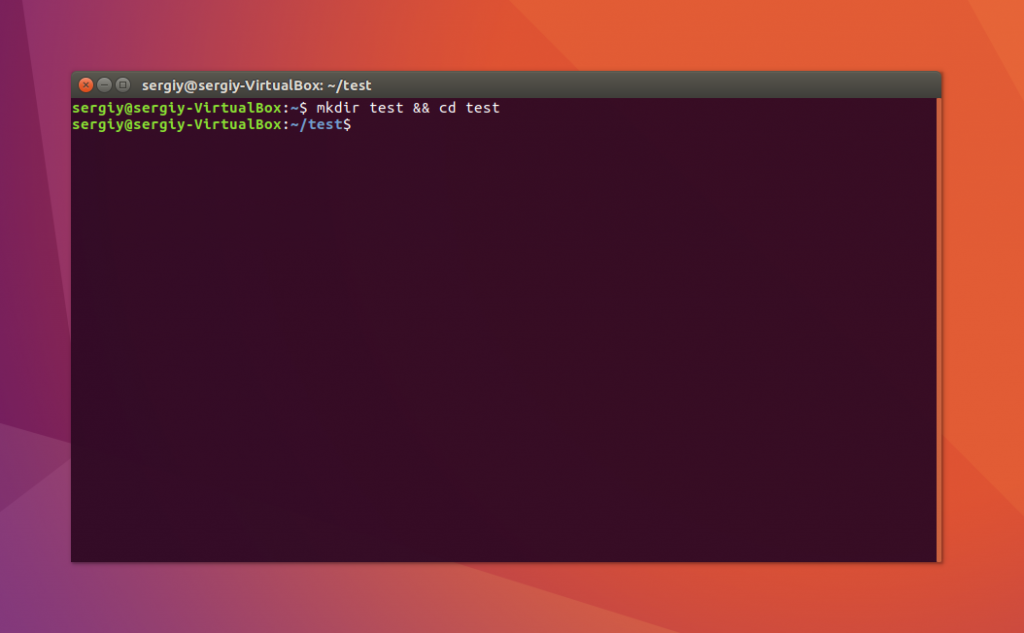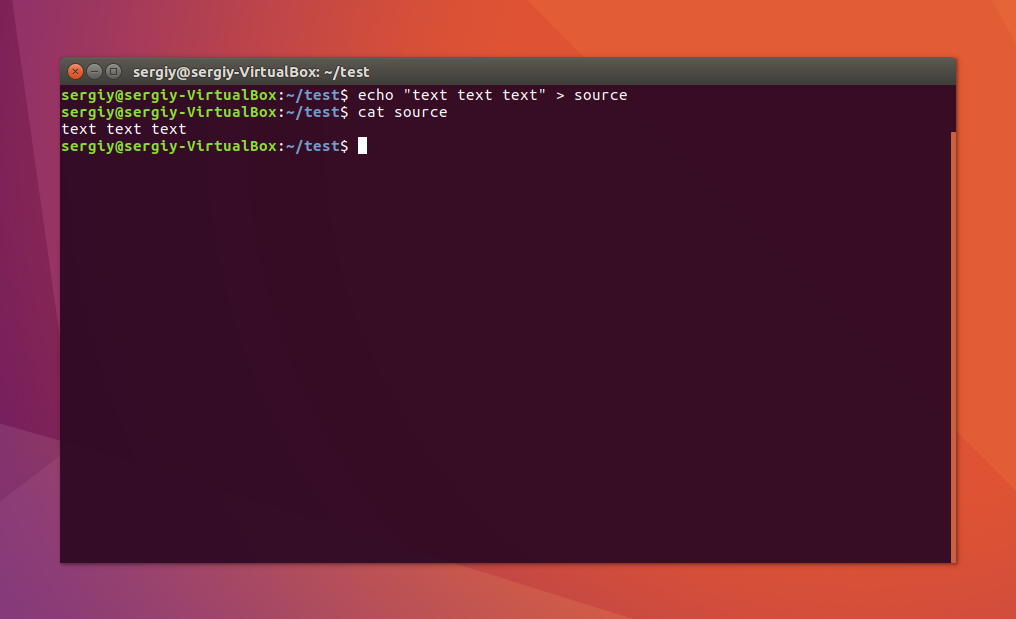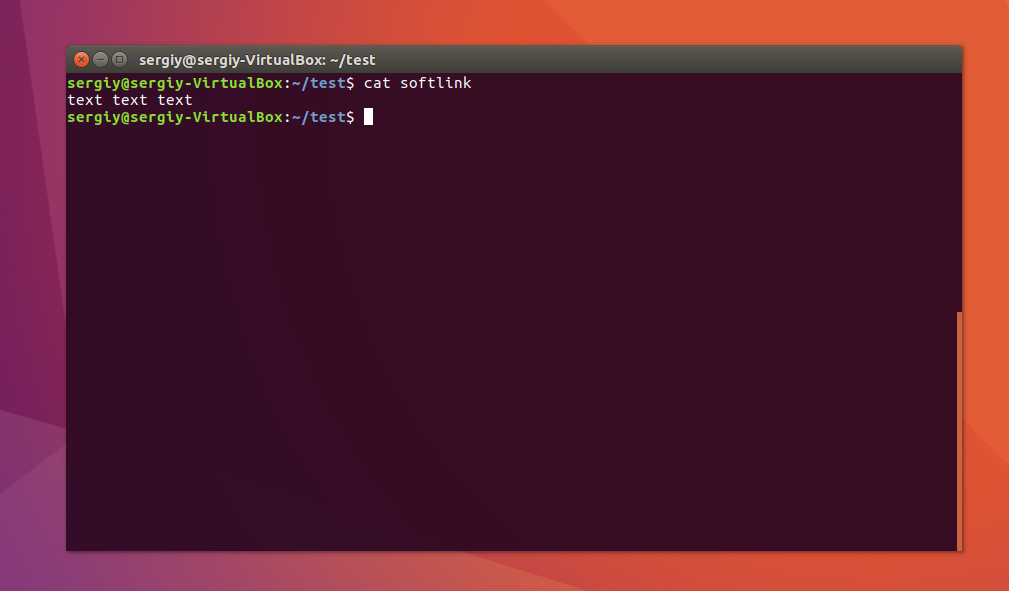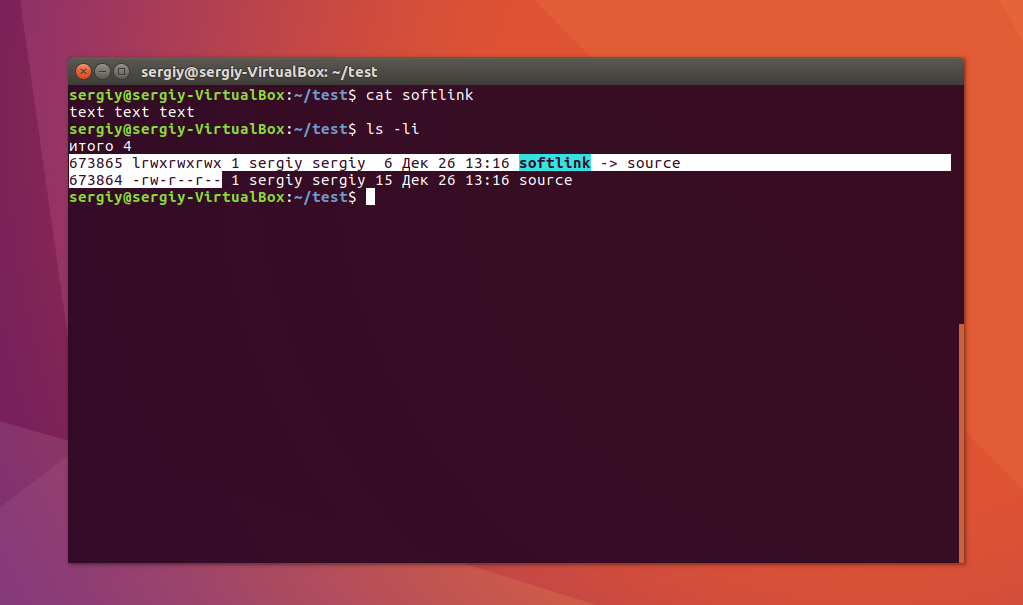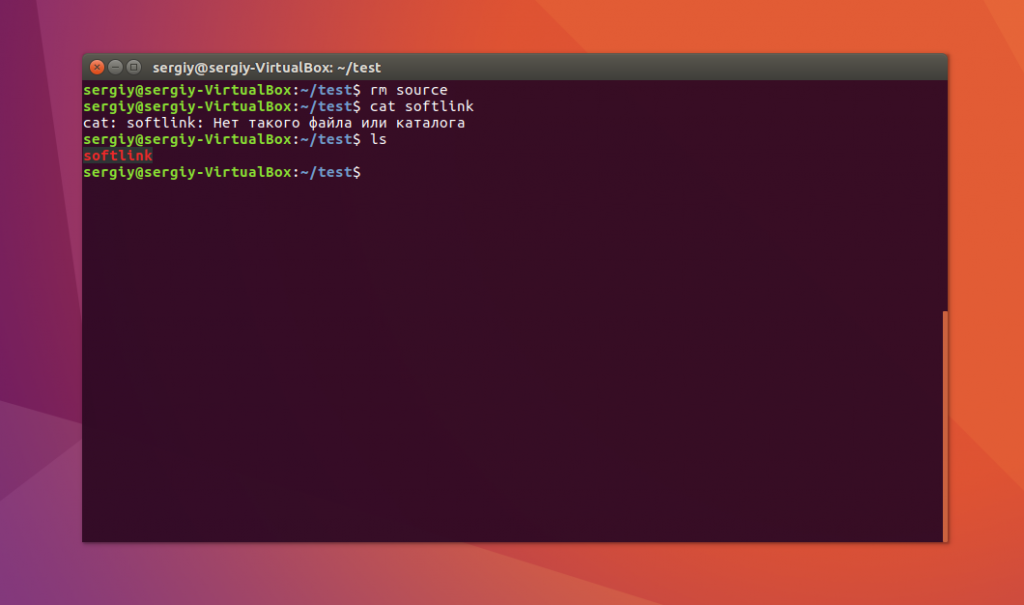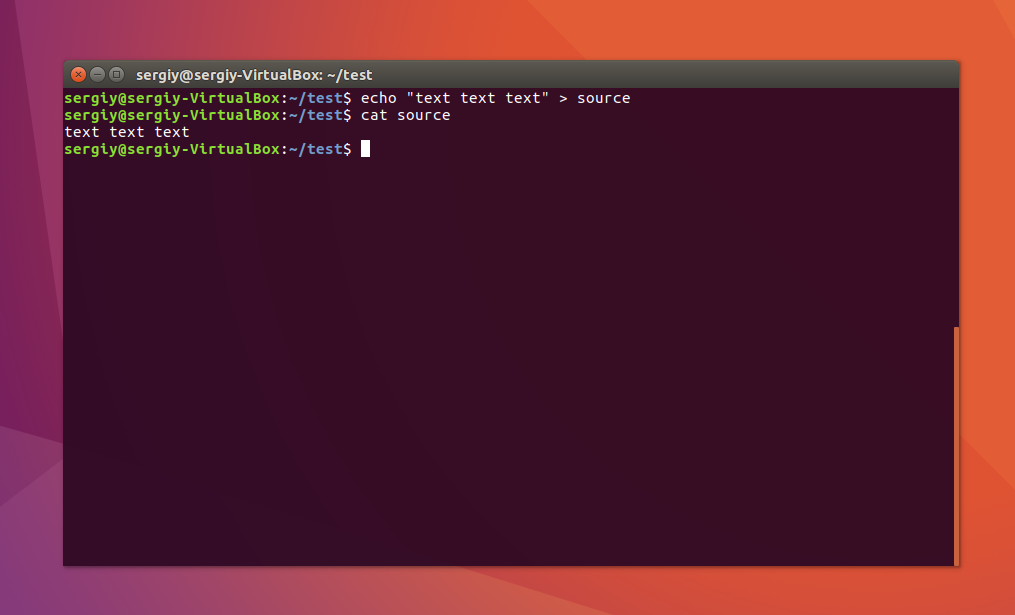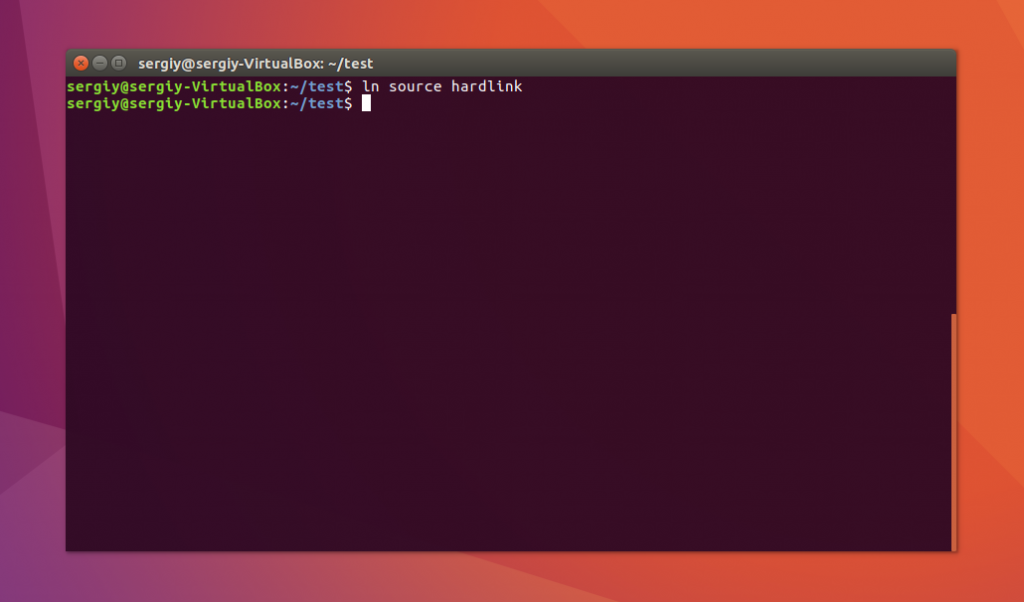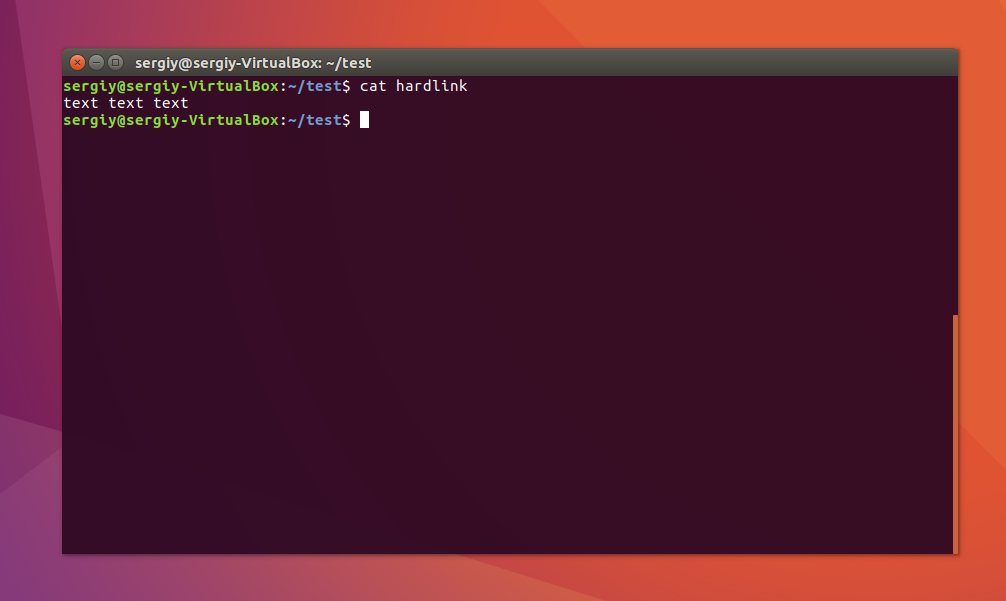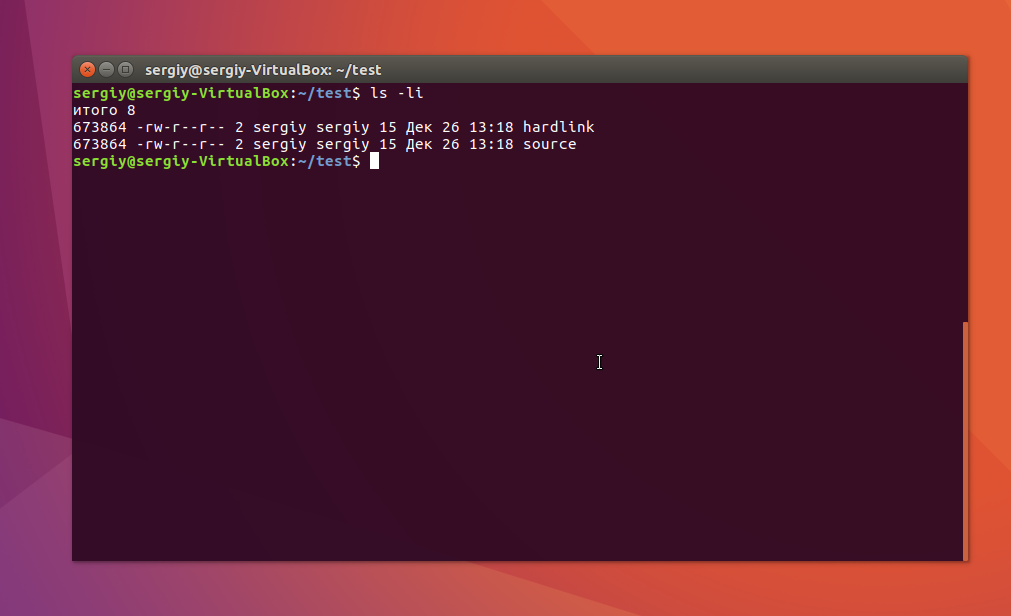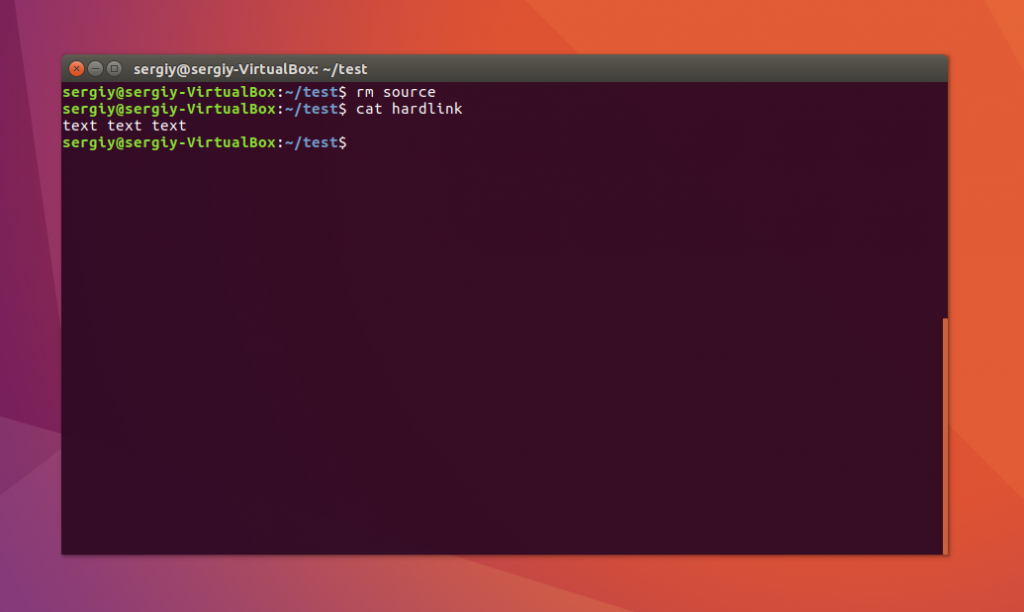- Символические и жесткие ссылки Linux
- Символические ссылки
- Жесткие ссылки
- Использование ссылок в Linux
- Создание символических ссылок
- Создание жестких ссылок
- Выводы
- How to Create a Softlink in Linux: A Complete Guide with ln Command
- Understanding Softlinks and Hard links
- Softlinks or Symbolic Links
- Hard Links
- Creating a Softlink in Linux
- How to create a soft link to a file or directory in Unix
- File System Permissions for Softlinks in Linux
- Finding Softlinks in Linux
- Advanced Options for the ln Command
- Backup Option
- Linking Multiple Files
- Updating and Removing Soft Links
- Linking Multiple Files with Different or Same Link Names
- Force Option
- Other code samples for creating a softlink in Linux
- Conclusion
- Frequently Asked Questions — FAQs
- What is a softlink in Linux?
- What is the difference between a softlink and a hard link in Linux?
- How do I create a softlink in Linux using the ln command?
- What are the file system permissions for a softlink in Linux?
- How can I find all the softlinks in a specified path in Linux?
- Can I create softlinks for multiple files under one directory?
Символические и жесткие ссылки Linux
Символические и жесткие ссылки — это особенность файловой системы Linux, которая позволяет размещать один и тот же файл в нескольких директориях. Это очень похоже на ярлыки в Windows, так как файл на самом деле остается там же где и был, но вы можете на него сослаться из любого другого места.
В Linux существует два типа ссылок на файлы. Это символические и жесткие ссылки Linux. Они очень сильно отличаются и каждый тип имеет очень важное значение. В этой небольшой статье мы рассмотрим чем же отличаются эти ссылки, зачем они нужны, а также как создавать ссылки на файлы в Linux.
Символические ссылки
Символические ссылки более всего похожи на обычные ярлыки. Они содержат адрес нужного файла в вашей файловой системе. Когда вы пытаетесь открыть такую ссылку, то открывается целевой файл или папка. Главное ее отличие от жестких ссылок в том, что при удалении целевого файла ссылка останется, но она будет указывать в никуда, поскольку файла на самом деле больше нет.
Вот основные особенности символических ссылок:
- Могут ссылаться на файлы и каталоги;
- После удаления, перемещения или переименования файла становятся недействительными;
- Права доступа и номер inode отличаются от исходного файла;
- При изменении прав доступа для исходного файла, права на ссылку останутся неизменными;
- Можно ссылаться на другие разделы диска;
- Содержат только имя файла, а не его содержимое.
Теперь давайте рассмотрим жесткие ссылки.
Жесткие ссылки
Этот тип ссылок реализован на более низком уровне файловой системы. Файл размещен только в определенном месте жесткого диска. Но на это место могут ссылаться несколько ссылок из файловой системы. Каждая из ссылок — это отдельный файл, но ведут они к одному участку жесткого диска. Файл можно перемещать между каталогами, и все ссылки останутся рабочими, поскольку для них неважно имя. Рассмотрим особенности:
- Работают только в пределах одной файловой системы;
- Нельзя ссылаться на каталоги;
- Имеют ту же информацию inode и набор разрешений что и у исходного файла;
- Разрешения на ссылку изменяться при изменении разрешений файла;
- Можно перемещать и переименовывать и даже удалять файл без вреда ссылке.
Использование ссылок в Linux
Теоретические отличия вы знаете, но осталось закрепить все это на практике, поэтому давайте приведем несколько примеров работы со ссылками в Linux. Для создания символических ссылок существует утилита ln. Ее синтаксис очень прост:
$ ln опции файл_источник файл_ссылки
- -d — разрешить создавать жесткие ссылки для директорий суперпользователю;
- -f — удалять существующие ссылки;
- -i — спрашивать нужно ли удалять существующие ссылки;
- -P — создать жесткую ссылку;
- -r — создать символическую ссылку с относительным путем к файлу;
- -s — создать символическую ссылку.
Создание символических ссылок
Сначала создайте папку test и перейдите в нее:
Затем создайте файл с именем source с каким-либо текстом:
echo «текст текст текст текст» > source
$ cat source
Файл готов, дальше создадим символическую ссылку Linux, для этого используется команда ln с опцией -s:
Попробуем посмотреть содержимое файла по ссылке:
Как видите, нет никакой разницы между ней и исходным файлом. Но утилита ls покажет что это действительно ссылка:
Несмотря на то, что содержимое одинаковое, здесь мы видим, что адрес иноды и права доступа к файлам отличаются, кроме того, явно показано что это символическая ссылка Linux.
Теперь удалите исходный файл и посмотрите что будет:
Вы получите ошибку, что такого файла не существует, потому что мы действительно удалили исходный файл. Если вы удалите ссылку, то исходный файл останется на месте.
Создание жестких ссылок
Снова создайте файл source с произвольным текстом:
echo «текст текст текст текст» > source
$ cat source
Теперь создадим жесткую ссылку Linux. Для этого достаточно вызвать утилиту без параметров:
Посмотрите содержимое файла:
Данные те же самые, а если мы посмотрим вывод утилиты ls, то увидим что inode и права доступа тоже совпадают:
Если для одного из файлов поменять разрешения, то они изменяться и у другого. Теперь удалите исходный файл:
Затем посмотрите содержимое:
Как видите, ничего не произошло и ссылка по-прежнему указывает на нужный участок диска, это главное отличие жесткой ссылки от символической. Мы можем сделать вывод, что жесткая ссылка linux это обычный файл. Каждый файл имеет как минимум одну ссылку, но для некоторых мы можем создать несколько ссылок.
Выводы
Это все, что вам было необходимо знать про символические и жесткие ссылки linux. Надеюсь, вы получили общее представление об этих возможностях файловой системы и сможете использовать их для решения своих задач.
На завершение видео про ссылки в Linux:

Обнаружили ошибку в тексте? Сообщите мне об этом. Выделите текст с ошибкой и нажмите Ctrl+Enter.
How to Create a Softlink in Linux: A Complete Guide with ln Command
Learn how to create a softlink in Linux using the ln command. This guide explains everything you need to know about softlinks, including file system permissions, advanced options, and finding softlinks. Follow the step-by-step instructions and start creating softlinks today.
- Understanding Softlinks and Hard links
- Creating a Softlink in Linux
- How to create a soft link to a file or directory in Unix
- File System Permissions for Softlinks in Linux
- Finding Softlinks in Linux
- Advanced Options for the ln Command
- Other code samples for creating a softlink in Linux
- Conclusion
- How to create soft link in Linux command?
- What is a soft link in Linux?
- How do you create a link in Linux?
- How do I print a soft link in Linux?
If you are working with Linux, you may have come across a scenario where you need to create a link to a file or directory. In Linux, there are two types of links: hard links and soft links (symbolic links). In this blog post, we will focus on soft links and explain how to create them using the ln command.
Understanding Softlinks and Hard links
Before we dive into creating soft links, let’s first understand the difference between soft links and hard links.
Softlinks or Symbolic Links
A soft link or symbolic link is a file that points to another file or directory on the system. It is a shortcut to the original file or directory. Soft links are preferred over hard links for flexibility and ease of maintenance. They are useful when you need to create a link to a file or directory that is located in a different directory or partition.
Hard Links
A hard link creates a copy of the file or directory on the system. Hard links are not commonly used as they are less flexible than soft links. When you create a hard link, both the original file and the copy have the same inode number. This means that changes made to the original file are reflected in the hard link, and vice versa.
Creating a Softlink in Linux
To create a soft link in Linux, we will use the ln command. The ln command is used to create links between files. The syntax for creating a soft link is as follows:
Here, the “-s” flag sets the type of link to a soft link. The source_file is the original file or directory that you want to link to, and link_file is the name of the soft link that you want to create.
Let’s say we have a file named “file1.txt” in the current directory that we want to create a soft link for. We will use the following command to create a soft link for this file:
ln -s file1.txt file1_link.txt This will create a soft link named “file1_link.txt” that points to the original file “file1.txt”. In Ubuntu, soft links are also known as symlinks or soft links.
How to create a soft link to a file or directory in Unix
How to create a soft link to a file or directory in Unix. 3K views 6 years ago Unix · Sagar S Duration: 1:28
File System Permissions for Softlinks in Linux
The file system permissions of a symbolic link in Linux are not used. The permission is always 0777. This means that anyone can read, write, or execute the soft link.
Finding Softlinks in Linux
To find all soft links in a specified path, we can use the “find” command in Unix. The syntax for finding all soft links in the current directory is as follows:
Here, the “.” specifies the current directory, and “-type l” specifies that we are only interested in soft links.
Advanced Options for the ln Command
The ln command has several advanced options that can be used to make the link creation process more efficient.
Backup Option
The ln command has a backup option to backup each existing destination file. This can be useful in case you accidentally overwrite a file. The syntax for creating a backup is as follows:
Linking Multiple Files
Soft links can be created for multiple files under one directory. The syntax for creating soft links for multiple files is as follows:
Updating and Removing Soft Links
The ln command can be used to update and remove symbolic links. To update a soft link, simply create a new link with the same name. To remove a soft link, use the following command:
Linking Multiple Files with Different or Same Link Names
The ln command can be used to create links for multiple files with different or same link names. The syntax for creating links for multiple files with different link names is as follows:
Here, “&&” is used to separate multiple commands. The syntax for creating links for multiple files with the same link name is as follows:
Force Option
The ln command also has a force option to overwrite existing files. This can be useful in case you want to update a soft link. The syntax for using the force option is as follows:
Other code samples for creating a softlink in Linux
ln -s [/path/to/file] [/path/to/symlink]ln -s source_file symbolic_link $ ln -s file1 link1 #Example: ln -s /var/file_i_want_to_link /etc/symbolic_link_name#Soft Link (shortcut file) ln -s LINK_NAME#Hard Link ln LINK_FILEConclusion
In summary, soft links or symbolic links are useful in Linux for pointing to original files or directories. Creating soft links in Linux using the ln command is easy and flexible. This blog post has guided you on how to create a soft link in Linux with the ln command. We have also explored the differences between soft links and hard links, file system permissions for soft links, finding soft links in Linux, and advanced options for the ln command.
Frequently Asked Questions — FAQs
What is a softlink in Linux?
A softlink or symbolic link is a pointer to the original file or directory in Linux. It allows you to access the original file or directory from a different location on the system.
What is the difference between a softlink and a hard link in Linux?
A softlink or symbolic link points to the original file or directory, while a hard link creates a copy of the file or directory on the system. Softlinks are preferred over hard links for flexibility and ease of maintenance.
How do I create a softlink in Linux using the ln command?
To create a softlink in Linux, use the ln command with the «-s» or «—symbolic» flag. For example, to create a softlink for a file named «file1.txt» in the current directory, use the command «ln -s file1.txt».
What are the file system permissions for a softlink in Linux?
The file system permissions of a softlink in Linux are not used; the permission is always 0777. This means that anyone can read, write, or execute the softlink.
How can I find all the softlinks in a specified path in Linux?
You can use the «find» command in Unix to display all softlinks in a specified path. For example, to find all soft links in the current directory, use the command «find . -type l».
Can I create softlinks for multiple files under one directory?
Yes, you can create softlinks for multiple files under one directory using the ln command. You can also create links for multiple files with different or same link names.