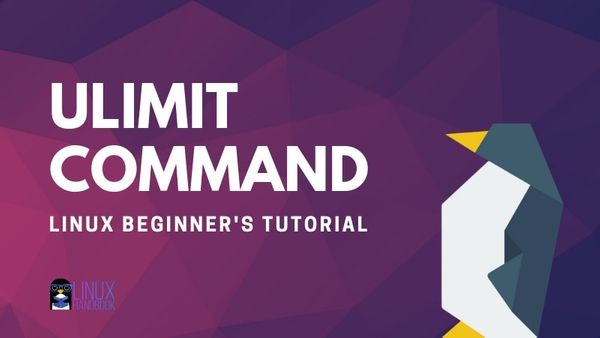- Control System Resource Usage With Ulimit Command
- What is ulimit in Linux?
- Soft vs Hard Limits
- Using ulimit in Linux
- Display all limits for any user
- Display Hard and Soft Limits
- Change the limits (temporarily)
- Making permanent changes to ulimit
- Change ulimit for groups
- Linux Ulimit Command
- Example#1: Using the Ulimit Command to Find the Available Resources for the Current User
- Example # 2: Finding the Detailed Resource’s Accessibility for the Presently Logged-in Consumer
- Soft Limits and Hard Limits in Linux
- Example # 3: Using the ulimit Command to Find the Hard Limit
- Example # 4: Using the ulimit Command to Find the Soft Limit
- Conclusion
- About the author
- Omar Farooq
Control System Resource Usage With Ulimit Command
Ulimit is a built-in shell command designed to display, allocate, and limit resources. Learn how to use the ulimit command in Linux.
In this beginner tutorial, you’ll learn about the ulimit command in Linux. You’ll how to use it to control system resource allocations.
What is ulimit in Linux?
Ulimit is a built-in shell command designed to display, allocate, and limit resources. It is essential for any system to regulate these types of controls.
This type of control can be enforced at the global, group, and user levels. In addition to ensuring smooth processing of tasks, it prevents unwanted processes from being able to devour system resources like RAM, and CPU power.
Ulimit is linked to a security configuration file. Your exact location may vary but it is typically something like /etc/security/limits.conf . Ulimit allows us to edit that configuration quickly.
Soft vs Hard Limits
As a user, you can actually adjust your ulimit settings.
You may be wondering why even set a limit if a user can adjust it. This is where soft and hard limits come into play.
So from the admin perspective, you may prefer your user to hover around a certain value. This would be your soft limit (let’s say 25).
Then, you could establish a hard limit that could not be exceeded by that user (50). The user would be authorized to increase their limit from 25 up to 50.
Using ulimit in Linux
Here’s the syntax for ulimit command:
Display all limits for any user
You can display all kind of limits for a specified user in this manner:
The -a flag will display all options and their configuration for your specific user name.
If you omit the user_name, it shows limits for you. Let me show you the limits set up for me by default:
[email protected]:~$ ulimit -a core file size (blocks, -c) 0 data seg size (kbytes, -d) unlimited scheduling priority (-e) 0 file size (blocks, -f) unlimited pending signals (-i) 31503 max locked memory (kbytes, -l) 65536 max memory size (kbytes, -m) unlimited open files (-n) 1024 pipe size (512 bytes, -p) 8 POSIX message queues (bytes, -q) 819200 real-time priority (-r) 0 stack size (kbytes, -s) 8192 cpu time (seconds, -t) unlimited max user processes (-u) 31503 virtual memory (kbytes, -v) unlimited file locks (-x) unlimitedYour default values may be different than mine, of course. This view displays a description, the assigned flag (that can be used for changing the limits), and the configuration.
Display Hard and Soft Limits
It is also possible to see either of these respective limits with a flag.
To display soft limits, use option -S:
To display hard limits, use option -H:
It is more useful to combine these with specific flags from above. So if you want to check the hard limit on the maximum number of user processes, you would type:
Change the limits (temporarily)
Now, let’s change that value to 31500 for demonstration purposes and check the hard limit again.
[email protected]:~$ ulimit -u 31500 [email protected]:~$ ulimit -Hu 31500It is worth noting that any changes your priviliege allows you will only be temporarily written and affect your current shell.
To confirm this, I exited my shell and created a new terminal and got the original default value.
The next section shows how to make the changes permanent.
Making permanent changes to ulimit
As I mentioned in the beginning of the article, ulimit is governed by /etc/security/limits.conf. If you want to make any permanent changes to the ulimits of any user, you will have to make changes to the security file as root.
When editing you need to include these four elements:
Here is the text I appended to the file to set the hard limit on the number of processes for user christoper (i.e. my own account):
christopher hard nproc 2000Keep in mind that it is a best practice not to enable the root account unless you are fully aware of the potential consequences. I’ve done this on a virtual machine so you don’t have to do it yourself.
[email protected]:~$ su Password: [email protected]:/home/christopher# nano /etc/security/limits.conf [email protected]:/home/christopher# exit exit [email protected]:~$ ulimit -u 20000As you can see, the limit for ‘christopher’ was changed to 20000.
How do you know what keyword to use for editing the /etc/security/limits.conf file? Well, here is a table that includes possible item keywords and their descriptions:
| Item Keyword | Description |
|---|---|
| core | limits the core file size (KB) |
| data | max data size (KB) |
| fsize | maximum filesize (KB) |
| memlock | max locked-in-memory address space (KB) |
| nofile | max number of open file descriptors |
| rss | max resident set size (KB) |
| stack | max stack size (KB) |
| cpu | max CPU time (MIN) |
| nproc | max number of processes |
| as | address space limit (KB) |
| maxlogins | max number of logins for this user |
| maxsyslogins | max number of logins on the system |
| priority | the priority to run user process with |
| locks | max number of file locks the user can hold |
| sigpending | max number of pending signals |
| msgqueue | – max memory used by POSIX message queues (bytes) |
| nice | max nice priority allowed to raise to values: [-20, 19] |
| rtprio | max realtime priority |
| chroot | change root to directory (Debian-specific) |
| Limit Type | Description |
|---|---|
| hard | hard limit |
| soft | soft limit |
| – | both hard and soft limit |
Change ulimit for groups
Changing a group policy is very similar to what you saw in the previous section but you will include an @ symbol before the name of the group.
Here’s an example where I set the maximum number of logins for the group student is 4 by editing the /etc/security/limits.conf file:
I hope you liked this quick primer on ulimit Linux command.
If you have any comments or questions, leave them below. If you have any suggestions for topics you’d like to see covered, feel free to leave those as well.
Linux Ulimit Command
There can be more than one user on a single machine. The available resources of the system might be omitted by a single user (willingly or unwillingly). Such a situation could create trouble for all the other users on the system. To avoid this, we need to create restrictions for the users so that they would only get what they need. The Linux ulimit command enables us to limit the available resources of the system for different users. This command could help in resource allocation as per requirements in the most appropriate way.
In this article, we will provide you with multiple illustrations to understand the implementation of the ulimit command in Linux.
Example#1: Using the Ulimit Command to Find the Available Resources for the Current User
The first and basic usage of the ulimit command would be projected in this example. We will find out the availability status of the Linux resources for the currently signed-in user.
Launch the terminal and write the following command to get the limit for the present consumer.
Hit Enter key to find the output.
As the output shows, the currently logged-in user has unlimited access to the resources.
Example # 2: Finding the Detailed Resource’s Accessibility for the Presently Logged-in Consumer
The above example finds us the limit available for the resources of the user, but it doesn’t provide us with the details of the resources that are accessible.
For checking out the details of all the resources available for the user, we need to write -a with the ulimit command. This will give us access to all of the resources available to current consumers. If you want to locate the details of the available resources for the user other than the currently logged-in user, you have to provide the username after the -a flag. For the time being, we are finding it for the present user so we do not need to write a username.
After running the command, we will be provided with a list of resources and the available limit for the presently signed-in Linux user. Also, it has facilitated us with various flags that can be supplied with the ulimit command to find the limit for a specific resource.
real-time non-blocking time ( microseconds, -R ) unlimited
core file size ( blocks, -c ) 0
data seg size ( kbytes, -d ) unlimited
scheduling priority ( -e ) 0
file size ( blocks, -f ) unlimited
pending signals ( -i ) 15207
max locked memory ( kbytes, -l ) 502304
max memory size ( kbytes, -m ) unlimited
pipe size ( 512 bytes, -p ) 8
POSIX message queues ( bytes, -q ) 819200
stack size ( kbytes, -s ) 8192
cpu time ( seconds, -t ) unlimited
max user processes ( -u ) 15207
virtual memory ( kbytes, -v ) unlimited
We will practice some of these commands here.
If you want to check the available limit of the core file size for the current user, you need to input this command:
omar@omar-VirtualBox:~$ ulimit -c
The outcome tells us that the available limit of the core file size for the Linux user is 0.
We can limit this file size by giving a limit value with the –c flag.
Now, the available limit of the core file size for the current consumer is restricted to 10.
For checking the data seg size, use the flag –d with the ulimit command.
omar@omar-VirtualBox:~$ ulimit -d
Now, we will alter this limit.
We will find the file size with flag –f, pipe size with flag –p, and max user process with –u by running these commands one by one on the terminal.
For checking the file size limit, write the command:
omar@omar-VirtualBox:~$ ulimit -f
The user limit for pipe size can be checked by this command:
omar@omar-VirtualBox:~$ ulimit -p
You can get the max user process by the following command:
omar@omar-VirtualBox:~$ ulimit -u
Similarly, you can find any of the resource’s availability for the current user individually by using the appropriate flag for that particular resource.
Soft Limits and Hard Limits in Linux
The limits in Linux are divided into two categories: soft limits and hard limits. The Hard limits are limits that are set only by the root user for all the other users. Whereas, the soft limits are the limits that can be changed by any user by using the ulimit command but can be adjusted only up to the max hard limit set by the root user.
Example # 3: Using the ulimit Command to Find the Hard Limit
We can display the hard limit values for the currently logged-in user by using the flag –H with the ulimit command. For this we need to write the following command on the terminal:
The output displays the hard limit value set by the root user for the current Linux user.
We can also combine above mentioned flags with the –H flag to find the limit for a specific resource. We will practice some of the commands here.
To find the hard limit for the stack size, we need to write the following command on the terminal:
omar@omar-VirtualBox:~$ ulimit –Hs
For checking the hard limit for pipe size, combine –H and –p.
omar@omar-VirtualBox:~$ ulimit –Hp
A hard limit for max memory size could be obtained by this command:
omar@omar-VirtualBox:~$ ulimit –Hm
Similarly, you can find the hard limit for any of the system’s resources for the current user.
Example # 4: Using the ulimit Command to Find the Soft Limit
Apart from checking the hard limits for the user, you can find out the soft limits as well. For checking the soft limit, the flag to be used is –S with the ulimit command.
Running the command will get us the soft limit for the presently signed-in Linux user.
Likewise, with the hard limit, we can also find the soft limit for a specific system resource by giving the appropriate flag combined with the –S flag along with the ulimit command.
To get the soft limit for the open files, we will run the following command:
omar@omar-VirtualBox:~$ ulimit –Sn
The soft limit for the pending signals can be acquired by this command:
omar@omar-VirtualBox:~$ ulimit –Si
In the same way, you can find all other soft limits for any of the required resources of the system for a specific user.
Conclusion
You have learned how to utilize the Linux ulimit command from this tutorial. We have discussed the basic utilization of the ulimit command as well as the flags that are available to directly find the individual resource available for the current user. Also, the two types of limits have been practiced in this guide. The combination of the soft and hard limits with other flags is explained with the practical implementation in Linux.
About the author
Omar Farooq
Hello Readers, I am Omar and I have been writing technical articles from last decade. You can check out my writing pieces.