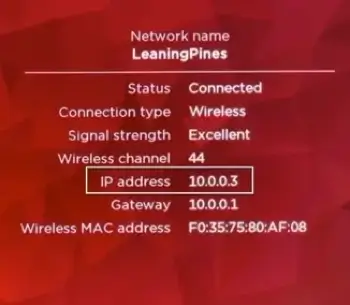- What Is an SSID and How Can You Find Yours?
- What is an SSID and the SSID meaning?
- Key features of an SSID
- How do SSIDs work?
- How to find your WiFi SSID
- What is an example of an SSID?
- Should I change my SSID?
- How to change your SSID
- Optimizing your service set identifier
- Frequently asked questions
- Is SSID the same as WiFi?
- How do I find my SSID password?
- What’s a good name for your service set identifier?
- What happens if there are two wireless networks with the same network ID?
- How can I secure my WiFi network?
- Can an SSID be used in cybercrime?
- Are service set identifiers always unique?
What Is an SSID and How Can You Find Yours?
Every WiFi network has an SSID, or service set identifier. It’s a technical term for a user’s wireless network name. They distinguish between wireless networks around you to allow for connection accuracy. All users should understand what an SSID is and how it relates to their network. In order to best protect your WiFi network, read through this article to learn how your SSID works and how to optimize it.
What is an SSID and the SSID meaning?
Though the term SSID may sound complex at first, it’s quite simple: your SSID, meaning service set identifier, is your wireless network name. Every WiFi network has a unique name that separates it from other networks, much like how each person has a name to identify them. You probably know the name of your WiFi network, or at least know what a WiFi network name is; SSID is merely its technical term.
A service set identifier is sometimes also referred to as a service name, service ID, network ID, or network name. Routers and wireless access points such as your home WiFi network and public WiFi networks broadcast their SSIDs so that devices in that physical area can locate them.
According to the 802.11 WLAN standard, an SSID is mostly a text string of alphanumeric characters. There is no minimum character limit, but a service set identifier can be no more than 32 characters long.
Service set identifiers signify that nearby WiFi networks are available for connection. In most cases, your device displays the networks they have connected to in the past, often even reconnecting automatically when you return to a location.
Key features of an SSID
In general, an SSID is what users use to identify WiFi networks and what the wireless adapters use to communicate with each other via a network. You’ll locate specific SSIDs on your device, including the service set identifier of your current network connection.
Here are the three main features of service set identifiers:
- Can be up to 32 characters long. No matter your router, a network name can be no more than 32 characters. The long code combines numbers, sensitive letters and special characters.
- Changeable. Buying a new wireless router means it has a default SSID. It’s always a good idea to change your SSID and WiFi password from the default.
- Acts as a «passkey» to a given Wi-Fi network. Your wireless computer won’t work unless it has the given network’s SSID and password in its packet headers.
How do SSIDs work?
Service set identifiers are designed to distinguish between multiple WiFi networks. Routers, extenders, and other wireless access points broadcast their SSID, allowing wireless clients such as your PC to display available networks with unique names. In a process called passive scanning, each wireless router and access point continuously advertises its WiFi name in the form of beacon frames several times per second.
Anyone can connect to a public or open network with just an SSID. If the network is private or encrypted with WPA2, you need to request a password from the owner or Internet service provider (ISP).
The primary function SSID is to uniquely identify a wireless network so that the devices can easily find and connect to it. If you visit a location more than once — for example, a local cafe or library — you will likely see a number of service set identifiers available. After your first time connecting to the locations’ SSID, your computer will remember the network and reconnect automatically the next time you visit.
Many manufacturers initially opt for default SSIDs by combining a company’s name with a specific set of letters or numbers. Default SSID names may appear as simply «Netgear» or «Linksys.» Therefore, it’s advisable to change your SSID and password from the default whenever you purchase a new wireless router.
How to find your WiFi SSID
Your WiFi service set identifier can be found on your router or on any device connected to the network. To find your SSID on your device, follow the instructions below.
To find your service set identifier on your router, look for a sticker on your router. The SSID is typically printed on a sticker at the bottom or back of your router. It may also be on the side of your router.
To find your service set identifier on Windows, click the WiFi icon located in the bottom right corner. The screen displays a list of WiFi networks in your local area. The network you’re connected to is your current SSID.
To find your service set identifier on MacOS, find the WiFi icon in the upper-right corner. A list of available WiFi networks will appear on the screen. Your current network ID is at the top of the list, usually with a blue WiFi icon next to it.
To find your service set identifier on Android, go to your Settings and open the WiFi tab. The SSID of the network you’re connected to will read «Connected.»
To find your service set identifier on iOS, navigate to your Settings and click on WiFi. Your current network name will appear with a checkmark next to it.
What is an example of an SSID?
Your network’s name is an example of an SSID.
When you want to connect a wireless client such as a laptop, smartphone, or tablet to a wireless network, you need to know the service set identifier of a network (the WiFi name) and the WiFi password (the WPA2 key). Therefore, the SSID is essential to ensuring that users can successfully connect to networks.
Should I change my SSID?
The simple answer is yes. It’s a good idea to rename your router’s SSID. Consider changing it to a unique name rather than the default name assigned by your ISP.
There are a few reasons for changing your default SSID. First and foremost, it’s best for your security; experts recommend changing your SSID to protect your wireless home network from falling victim to potential cyber attacks. Because some router types can be identified with their SSID, cybercriminals are able to determine the default password for your router, which allows them an avenue to monitor your online activity or exploit other known vulnerabilities. With a new network ID, attackers can’t guess your router type and password.
Changing your SSID also helps avoid confusion with other networks. Many default router SSIDs are identical, especially if the routers are of the same model. Changing your network’s name helps avoid crossover between networks and limits the number of devices that may accidentally attempt to join your network. It also helps you easily identify your network from a list of networks, and helps to protect your own network.
How to change your SSID
Changing your SSID is a fairly straightforward procedure. In order to do it, you need access to your router’s configuration panel.
Find your router’s IP address and enter it into your browser’s address bar. Then, you can log in to your router with your admin credentials, which are the router’s username and password. If you haven’t changed your username or password before, you can find them using your router’s IP address. Once in your router’s configuration settings, type in your network name, save your changes, and exit.
Optimizing your service set identifier
The setup of your service set identifier can affect its overall performance. To avoid common SSID issues and optimize your SSID’s performance, take these five tips into consideration.
Make your network name distinguishable. Pick a network name that stands out; choose one that is not only recognizable to you, but is also distinguishable from other network names in your area.
Make your network name visible. Your router typically broadcasts its SSID, but you can either hide or make visible your WiFi via configurations. Though a hidden network seems more secure, in the end, WiFi scanners can still detect it. For convenience and optimization, keep your network visible and protect it with a password.
Figure out if you have band steering. Band steering detects what your device supports and automatically steers it to one of the best frequency bands available. You don’t have to think about the frequency band that works better with your device; your router assesses and directs your device to the correct band. If your router doesn’t have a band steering, then it is up to you or your device to choose which frequency band to connect to.
Make a guest policy. If you often have guests who need to use your WiFi, consider setting up a separate guest network. Give it its own SSID name and password for maximum security.
Name any repeating devices carefully. Your home network can feature a router, extenders, and one or more repeaters, meaning you’re dealing with multiple networks. Consider whether or not these networks can share the same SSID. For clarity, give multiple repeaters distinct network IDs.
Frequently asked questions
Is SSID the same as WiFi?
Yes, SSID is the same as WiFi. If someone asks you for one, they’re requesting your WiFi name, or the name of your wireless network.
How do I find my SSID password?
To find your SSID password, look at your router. Your router should indicate your username and password on the back. You can also contact your Internet service provider. If you know your router’s IP address, you can also find your password from a list of common router logins.
What’s a good name for your service set identifier?
The best name for your SSID is something simple and notable, but not identifiable. Since this name is visible to everyone within range, you don’t want to include specifics like your name. Likewise, naming your network «Home» is too generic, as it doesn’t allow you to easily identify which network is yours from a list of others.
Consider the example below; the network is named «LeaningPines,» which is unique enough to be identified but not so specific as to reveal any information about its owners. Try to create an SSID following similar guidelines. Mix up letters and numbers to develop a unique SSID.
What happens if there are two wireless networks with the same network ID?
Multiple WiFi networks can share the same SSID number. However, in such a case, your computer could automatically connect to either one of them. This can cause confusion.
When a device disconnects and tries to reconnect, it tends to pick the first network it identifies or one with the best coverage, performance and signal.
If those two wireless networks have unique WPA2 keys, your device won’t connect. But auto-connection can pose security threats. This means if there are no passwords set, your wireless device will connect to any network.
Some malicious actors may plant a fake WiFi hotspot with similar service set identifiers. Be vigilant and always make sure that you’re connecting to the network that you intended.
How can I secure my WiFi network?
You can secure your WiFi network by taking additional security measures like using strong encryption and establishing a firewall on your network. Change your password from the default, as well as the SSID name, in order to keep your WiFi network protected. You can even establish a separate guest network for guests who need your WiFi, which will protect your own network from any ill-intended visitors.
Can an SSID be used in cybercrime?
Yes, it can. Malevolent hackers often manage to manipulate network names without users even knowing it.
The intruders aim at deceiving users to believe that the WiFi networks displayed are genuine. They create convincing network names like «Free Café WiFi» to con available devices to connect. To avoid being manipulated, use a VPN when using public WiFi or WiFi you don’t trust.
Are service set identifiers always unique?
They should be, though that’s not always the case. Default SSIDs for routers of the same vendor or model often end up the same. Change your SSID to avoid running into issues.