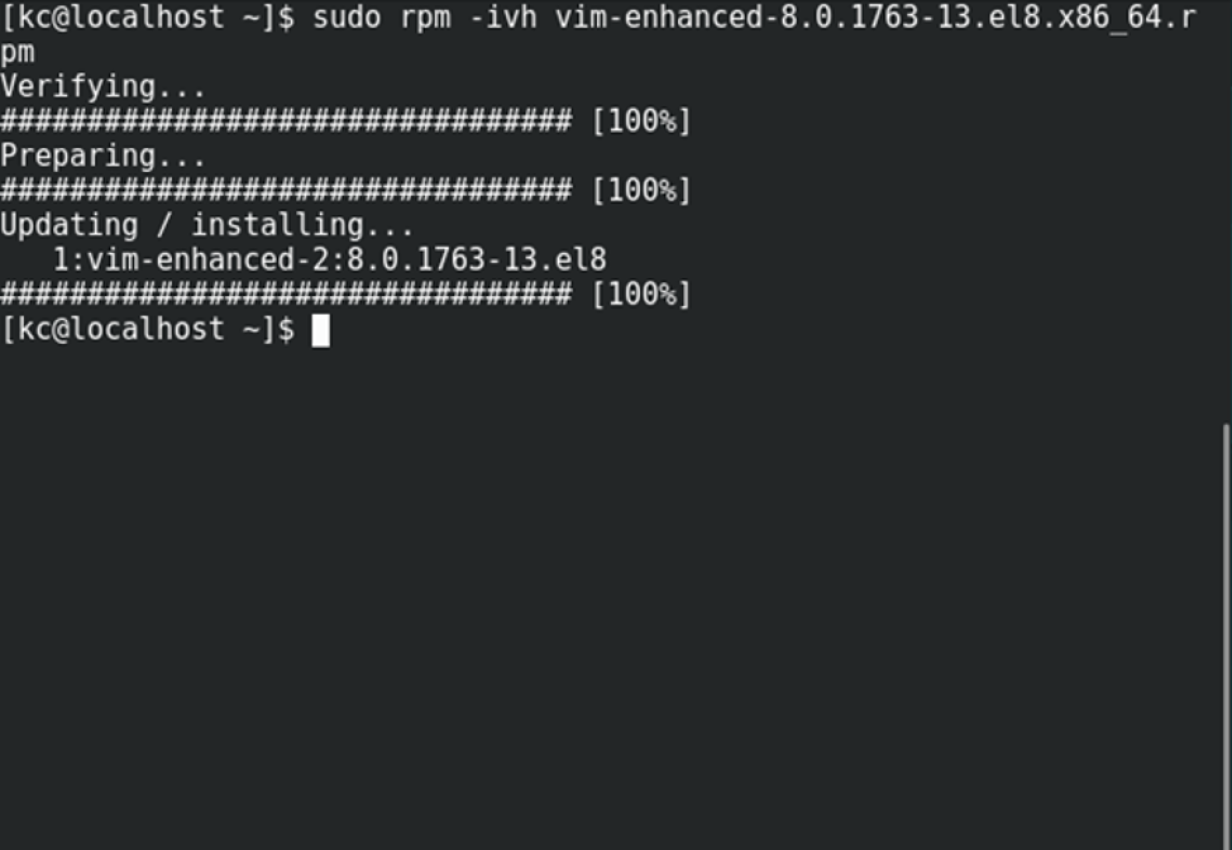What is yum linux centos
Yellow dog Updater, Modified (Yum) is the default package manager used in CentOS ( all versions ). It is used to install and update packages from CentOS (and 3rd party) Repositories.
Managing Software with Yum is an online manual, available at http://www.centos.org/docs/4/html/yum/ — this should be applicable to all versions of CentOS, with a few changes.
CentOS 4 also contains the Yum Extender (a GUI front end for yum), documention on this is available at http://www.centos.org/docs/4/html/yumex/
Yum Plugins
Yum 2.4.x on CentOS 4 now has the capability of running plugins, some of which are hosted online within the CentOS Repositories.
Enabling yum plugins: In order to use any plugins with yum on CentOS 4, you must first edit the file /etc/yum.conf and add the following line:
Once plugins are enabled in yum.conf, you may install yum plugins and use them. CentOS 5 has this option enabled by default.
- /FastestMirror: yum plugin to determine and use the fastest CentOS mirror (CentOS 4 and 5 )
- /ProtectBase: yum plugin that prevents external repositories from overwriting CentOS packages ( CentOS 4 and 5 )
- /Priorities: yum plugin that allows assigning priorities from 1 to 99 to yum repositories.
The CentOS-4 only: yum-utils also contains some yum plugins that are not enabled by default. Those plugins are located in the directory /usr/share/doc/yum-utils-0.5/plugins after the package yum-utils is installed.
Please review those plugins and if you would like to install them for use, copy the plugin_name.conf file to /etc/yum/pluginconf.d/ and the plugin_name.py file to /usr/lib/yum-plugins/ to enable that specific plugin.
- Yum Home page : http://yum.baseurl.org/
- Yum Bug Reports : http://yum.baseurl.org/report
- Yum Wiki ( contains an FAQ specific to Yum ) : http://yum.baseurl.org/wiki/Faq
( Note: keep in mind that the yum version used in CentOS might not always be the same as the version reported / used upstream )
PackageManagement/Yum (последним исправлял пользователь анонимно 2019-12-09 09:11:49)
Yum, шпаргалка
Шпаргалка по работе с пакетным менеджером Yum (Yellowdog Updater, Modified), который используется в популярных Linux дистрибутивах: RedHat, CentOS, Scientific Linux (и других). В целях экономии места вывод команд не представлен.
Оглавление
#yum updateinfo list security#yum groupinfo "Basic Web Server"#yum groupinstall "Basic Web Server"#yum groupremove "Basic Web Server"#yum repo-pkgs reponame install#yum repo-pkgs reponame removeпроверить локальную базу rpm (поддерживаются параметры dependencies, duplicates, obsoletes, provides)
установить из локальной директории (поиск/установка зависимостей будут произведены из подключенных репозиториев)
#yum localinstall httpd.rpm#yum localinstall http://server/repo/httpd.rpmОпции Yum
--disableplugin=fastestmirror#yum update -y --enablerepo=epel#yum update -y --disablerepo=epelскачать пакеты, но не устанавливать
(на Centos 7 x86_64 будут скачаны в ‘/var/cache/yum/x86_64/7/base/packages/’)
#yum install httpd --downloadonlyCледующие команды доступны после установки пакета yum-utils
#repoquery --requires --resolve httpd#reposync -p repo1 --repoid=updatesзапрос к локальной базе yum, отображение информации о пакете
(использованная команда, контрольная сумма, URL с которого был установлен и другое)
скачать src.rpm пакет из репозитория
(должен быть подключен соответствующий репозиторий, например в ‘/etc/yum.repos.d/CentOS-Sources.repo’ в CentOS)
Конфигурационные файлы Yum и их расположение
Некоторые опции yum.conf:
cachedir=/var/cache/yum/$basearch/$releaseverОпределяет должен или нет Yum хранить кэш заголовков и пакетов после успешной установки. Значения: 0 или 1. (по умолчанию 1)
Некоторые полезные плагины
Работа Yum через прокси сервер
proxy_proxy_username=user proxy_password=pass#export http_proxy="http://server:3128"Linux package management with YUM and RPM
Installing, patching, and removing software packages on Linux machines is one of the common tasks every sysadmin has to do. Here is how to get started with Linux package management in Linux Red Hat-based distributions (distros).
Package management is a method of installing, updating, removing, and keeping track of software updates from specific repositories (repos) in the Linux system. Linux distros often use different package management tools. Red Hat-based distros use RPM (RPM Package Manager) and YUM/DNF (Yellow Dog Updater, Modified/Dandified YUM).
Yellow Dog Updater, Modified (YUM)
[ Editor’s Note: DNF or Dandified YUM is the updated default since Red Hat Enterprise Linux 8, CentOS 8, Fedora 22, and any distros based on these. Generally, the options are the same. Read more about DNF here. ]
YUM is the primary package management tool for installing, updating, removing, and managing software packages in Red Hat Enterprise Linux. YUM performs dependency resolution when installing, updating, and removing software packages. YUM can manage packages from installed repositories in the system or from .rpm packages. The main configuration file for YUM is at /etc/yum.conf , and all the repos are at /etc/yum.repos.d .
You can learn more about adding repositories to your system from this article on how to add a YUM repo from Amy Marrich.
It’s easy to manage packages in Linux with YUM . At the command line, enter:
There are many options and commands available to use with YUM . I’ve listed some commonly-used commands for YUM below:
| Command | Purpose |
| yum install | Installs the specified packages |
| remove | Removes the specified packages |
| search | Searches package metadata for keywords |
| info | Lists description |
| update | Updates each package to the latest version |
| repolist | Lists repositories |
| history | Displays what has happened in past transactions |
The following are commonly-used options with YUM :
| Options | Purpose |
| -C | Runs from system cache |
| —security | Includes packages that provide a fix for a security issue |
| -y | Answers yes to all questions |
| —skip-broken | Skips packages causing problems |
| -v | Verbose |
The history option gives you an overview of what happened in past transactions. This provides some useful information, like the date when the transaction happened and what command was run.
You can undo or redo certain transactions using the history command. Here is an example of undoing a transaction:
YUM provides many options for package management. For detailed option information, look at man yum and yum –help . Also, here is a link to YUM documentation.
RPM is a popular package management tool in Red Hat Enterprise Linux-based distros. Using RPM , you can install, uninstall, and query individual software packages. Still, it cannot manage dependency resolution like YUM . RPM does provide you useful output, including a list of required packages. An RPM package consists of an archive of files and metadata. Metadata includes helper scripts, file attributes, and information about packages.
RPM maintains a database of installed packages, which enables powerful and fast queries. The RPM database is inside /var/lib , and the file is named __db* .
RPM has some basic modes: query, verify, install, upgrade, erase, show querytags, show configuration. At least one of these modes needs to be selected to perform package management tasks. Every mode has its own set of options. For example, install mode i has its own set of installation options. Options for the modes are found on the RPM man pages at man rpm .
Some commonly-used modes are listed below:
| Mode | Description |
| -i | Installs a package |
| -U | Upgrades a package |
| -e | Erases a package |
| -V | Verifies a package |
| -q | Queries a package |
Here are some commonly-used general options:
| General options | Purpose |
| -? | —help | Prints help |
| —version | Prints version number |
| -v | Prints verbose output |
To install or upgrade an .rpm package using RPM, issue this command:
The flag -i is for install, U is for upgrade, v for verbose, h for hash (this option displays the # as a progress bar for the operation). In this example, v and h are optional flags.
To query for a package using RPM issue following command:
rpm -q query-options package
Option a queries all installed packages on the system.
To erase a package, use the following command:
rpm -e erase-options package-name
Package management is a common task for every system. YUM and RPM provide efficient ways to install, upgrade, remove, and track software packages on Red Hat Enterprise Linux systems.
[ Want to try out Red Hat Enterprise Linux? Download it now for free. ]