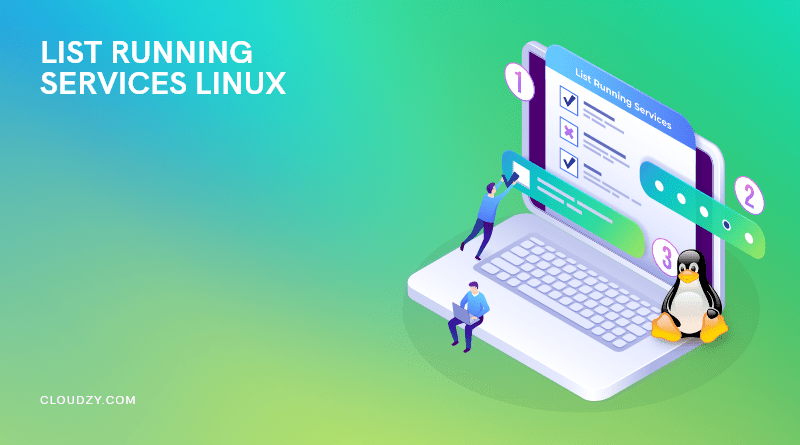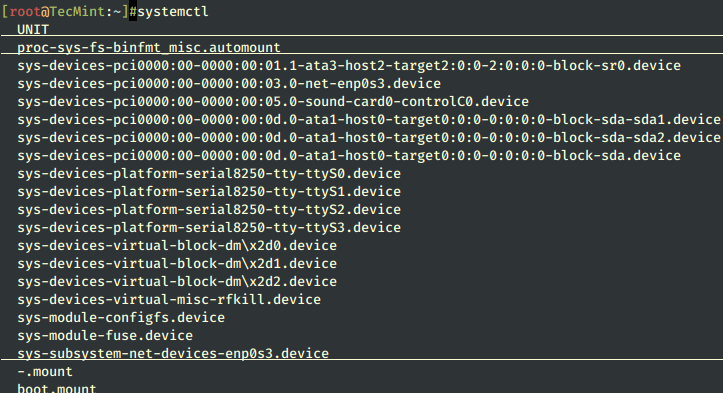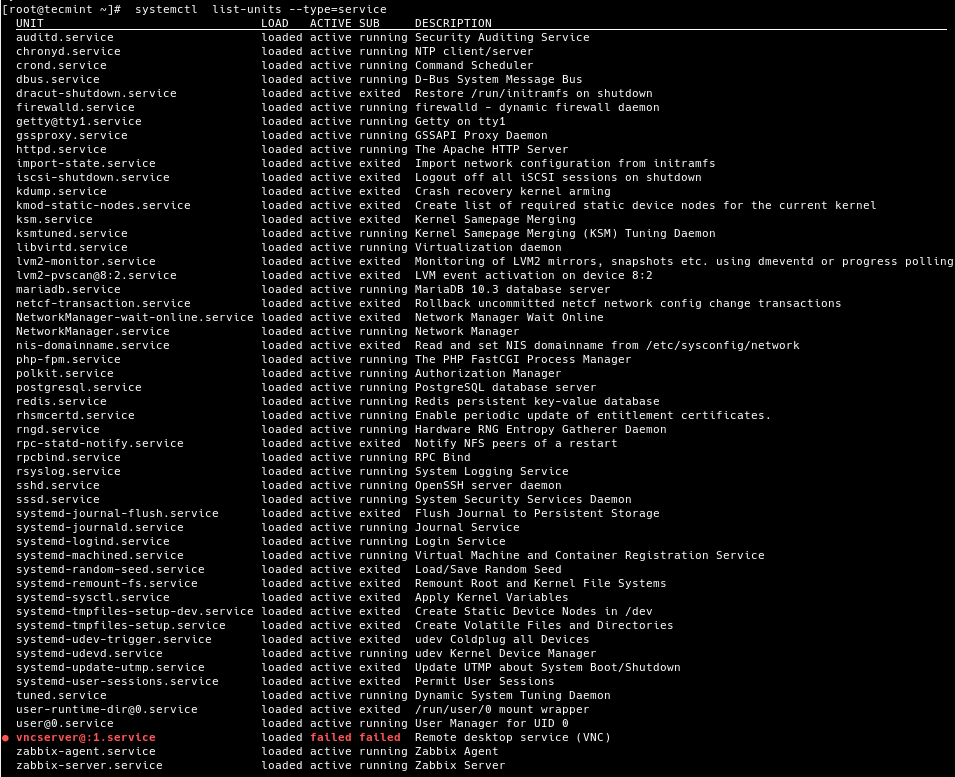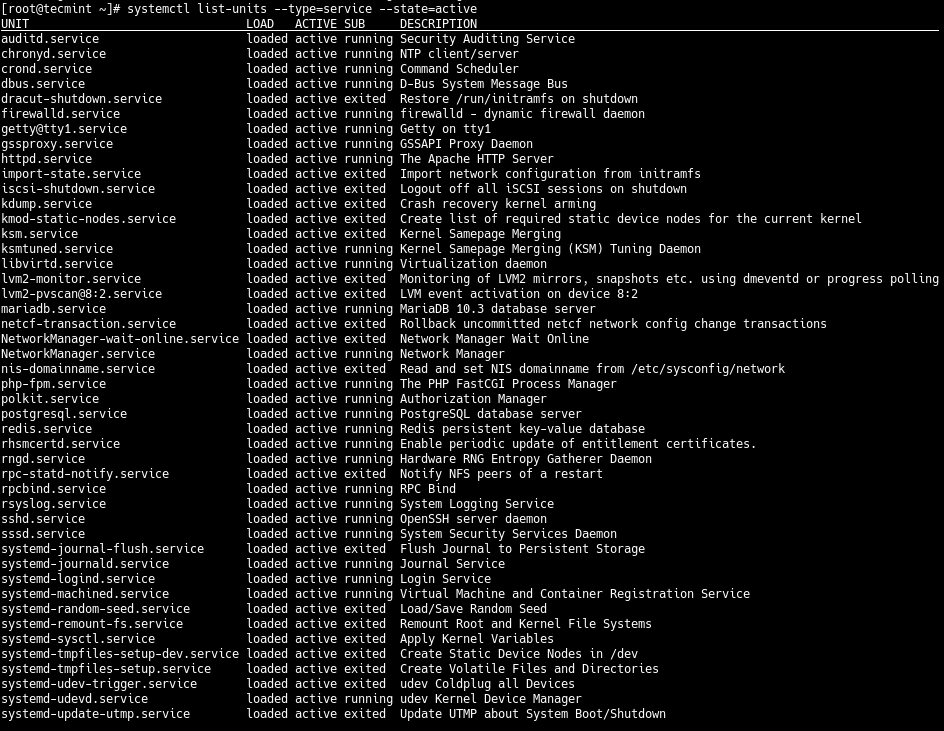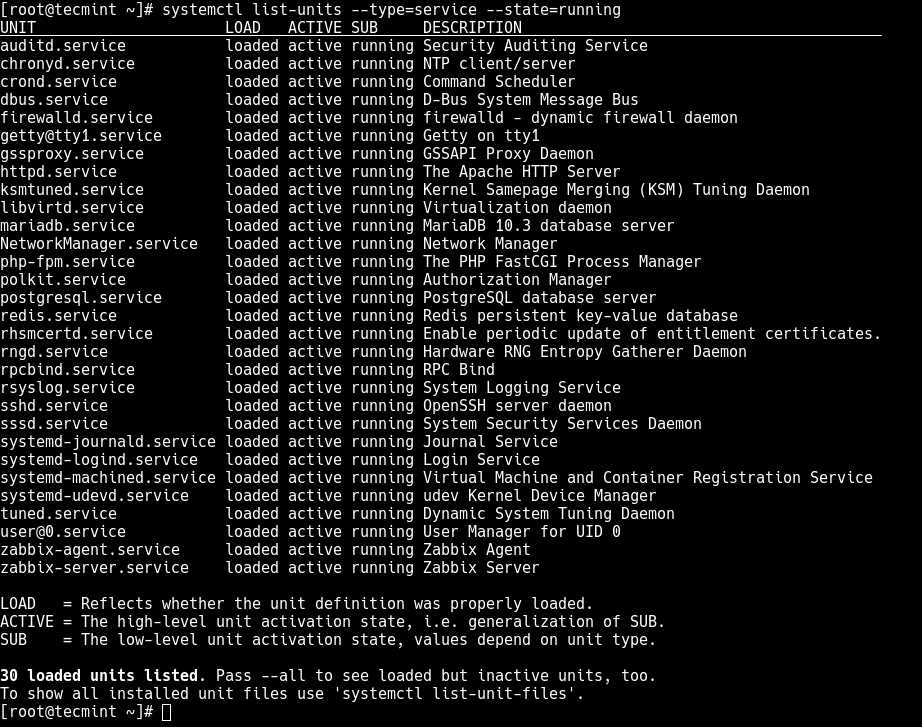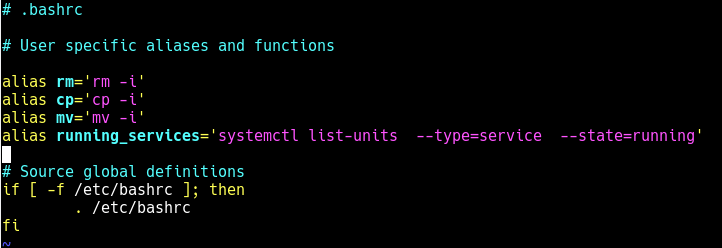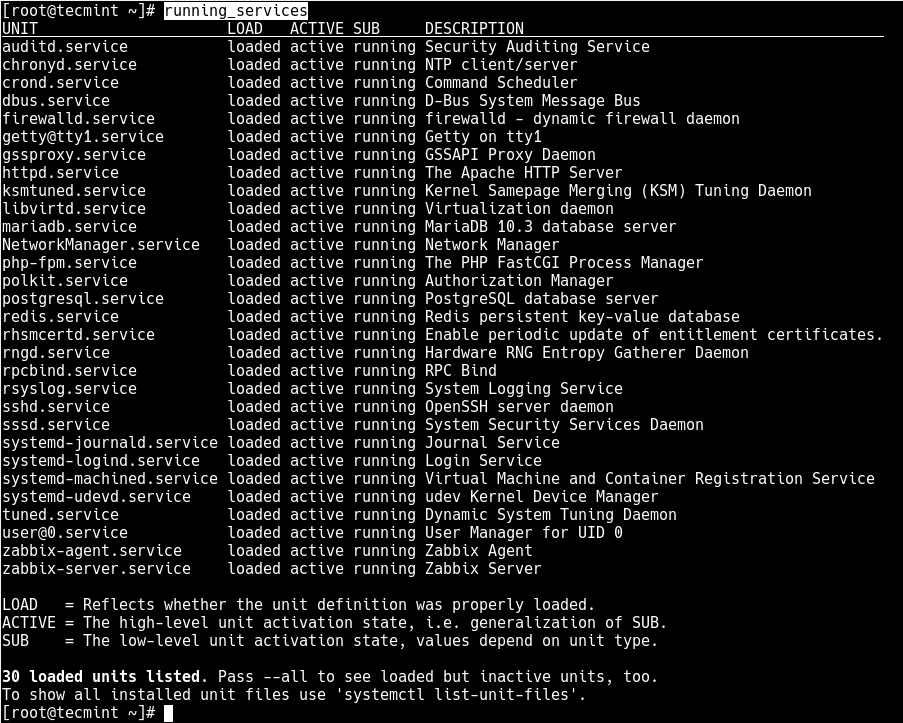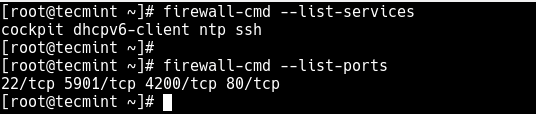How to list Services on Ubuntu Linux
This brief tutorial shows students and new users how to list or show all services running or stopped on Ubuntu 20.04 | 18.04 LTS.
Services are programs that run in the background. These services are responsible for how the system functions and how it communicates.
This post should be handy if you’re using Linux, including Ubuntu, and want to know which services are running or stopped. Knowing how to list and identify services in Ubuntu can help you debug and resolve issues.
For students or new users looking for a Linux system to start learning on, the most accessible place to start is Ubuntu Linux OS. It’s a great Linux operating system for beginners.
Ubuntu is an open-source Linux operating system that runs on desktops, laptops, servers, and other devices.
When you’re ready to learn how to list services on Ubuntu, follow the guide below:
Most recent Linux distributions, including Ubuntu, use systemd as their default init system and service manager.
systemctl is a command-line utility used for controlling systemd and managing services, which is part of systemd.
About systemctl command:
The systemctl command utility can control and manage systemd services on Linux systems, including Ubuntu.
Previous versions of Ubuntu will use the service command to accomplish the same. Using both systemctl and service commands, you can list all services running, stopped, or disabled.
The syntax is the rule and format of how the systemctl command can be used. These syntax options can be reordered, but a straight format must be followed.
Below is an example syntax of how to use the systemctl command.
systemctl [OPTIONS.] .
The command line options are switches or flags that determine how the commands are executed or controlled. They modify the behavior of the commands. They are separated by spaces and followed after the commands.
Below are some options for the systemctl command:
| COMMAND. | Replace COMMAND.. with the name of the command service names. |
| -t –type=TYPE, –state=STATE | Use the -t or –type or –state=STATE to list units of a particular type of service state: Active, Inactive |
| -a –all | Use the -a or –all to show all properties/all units currently in memory, including dead/empty ones. To list all units installed on the system, use the ‘list-unit-files’ command instead. |
| -r –recursive | Use the -r or –recursive to show a unit list of host and local containers |
| –help | Display a help message and exit. |
Below are some examples of how to run and use the systemctl on Ubuntu Linux.
Simply run the systemctl command to invoke it.
Starting and Stopping Services
To start or stop services using the systemctl command, run the commands below:
sudo systemctl start application.service
sudo systemctl stop application.service
You can also reference the application name without the ending .service
sudo systemctl start application
Restarting and Reloading
If you instead restart or reload, you can run the commands below;
sudo systemctl restart application.service
sudo systemctl reload application.service
Reloading a service only reloads configuration changes to a running service and won’t entirely restart the service. To fully restart a running service, you use the restart option.
Enabling and Disabling Services
Suppose you want to turn a service on or off. In that case, you use the commands below: Enabling a service will allow that server to start up every time the server starts up automatically. If you turn off a service, it will not run unless you reenable it.
sudo systemctl enable application.service
Or disable:
sudo systemctl disable application.service
To check the status of a service, you use the status option.
sudo systemctl status application.service
Listing all services:
To list all services running or stopped on the server, you run the commands below:
systemctl list-units --all --type=service --no-pager
That should list all services and output a similar screen as below:
UNIT LOAD ACTIVE SUB DESCRIPTION accounts-daemon.service loaded active running Accounts Service acpid.service loaded active running ACPI event daemon alsa-restore.service loaded active exited Save/Restore Sound Card State alsa-state.service loaded inactive dead Manage Sound Card State (restore and store) anacron.service loaded inactive dead ..
To list all inactive services, you run the commands below:
sudo systemctl list-units --all --state=inactive For only active services:
sudo systemctl list-units --all --state=inactive When you run systemctl with the –help option, you’ll see the help text below:
systemctl [OPTIONS.] . Query or send control commands to the systemd manager. -h --help Show this help --version Show package version --system Connect to system manager --user Connect to user service manager -H --host=[USER@]HOST units installed on .
Previous versions of Ubuntu using the service can use the commands below:
Congratulations! You’ve learned how to use the systemctl to manage and list services on Ubuntu.
You may also like the commands below:
Richard W
I love computers; maybe way too much. What I learned I try to share at geekrewind.com.
List Running Services on Linux:(Ubuntu,Debian,CentOS)
As a Linux user, you will need to list running services on Linux at some point. However, you cannot go for the Windows approach and press Ctrl + Alt + Delete! So, what can you do?
Linux is a powerful open-source software system that was first released in 1991. It is based on the Unix operating system and has been used on a wide range of devices, from smartphones to supercomputers. Linux is known for its reliability, flexibility, and security features. It can be used as a standalone operating system or as part of a larger networked system.
People use Linux as a service and list running services Linux because it has several advantages. First, it can be managed remotely, making it ideal for use in distributed systems. Second, it can be used for applications that must run continuously or at high loads. Third, running Linux as a service takes advantage of virtualization technologies to create isolated environments for servers. Finally, it can be cost-effective because you do not need to purchase or maintain hardware separately.
Linux offers users many great features, including the ability to list running services. This feature allows users to see what services are currently active on their system and can help identify any potential issues. When you list running services Linux, you can troubleshoot and fix any problems that may be occurring and keep your systems running smoothly and without any hassle.
There are many different Linux distributions that can be used to run services. Each distribution has its own advantages and disadvantages. Some of the most popular distributions are Debian, Ubuntu, CentOS, and Fedora.
When choosing a distribution, it is important to consider the needs of the application. For example, if the application requires a specific version of Python or Ruby, then the distribution must support that version. Otherwise, the application may not work properly.
Running services on Linux can be a hard and daunting task. Whether you’re looking to list all running services Linux or just get an idea of what’s going on, there are a few ways to do it.
This guide will show you the best way to list running services Linux on each distribution and desktop environment.
How to List All Running Services Under Systemd in Linux
Linux systems provide a variety of system services (such as process management, login, syslog, cron, etc.) and network services (such as remote login, e-mail, printers, web hosting, data storage, file transfer, domain name resolution (using DNS), dynamic IP address assignment (using DHCP), and much more).
Technically, a service is a process or group of processes (commonly known as daemons) running continuously in the background, waiting for requests to come in (especially from clients).
Linux supports different ways to manage (start, stop, restart, enable auto-start at system boot, etc.) services, typically through a process or service manager. Most if not all modern Linux distributions now use the same process manager: systemd.
Systemd is a system and service manager for Linux; a drop-in replacement for the init process, which is compatible with SysV and LSB init scripts, and the systemctl command is the primary tool to manage systemd.
In this guide, we will demonstrate how to list all running services under systemd in Linux.
Listing Running Services Under SystemD in Linux
When you run the systemctl command without any arguments, it will display a list of all loaded systemd units (read the systemd documentation for more information about systemd units) including services, showing their status (whether active or not).
To list all loaded services on your system (whether active; running, exited, or failed, use the list-units subcommand and —type switch with a value of service.
# systemctl list-units --type=service OR # systemctl --type=service
And to list all loaded but active services, both running and those that have exited, you can add the —state option with a value of active, as follows.
# systemctl list-units --type=service --state=active OR # systemctl --type=service --state=active
But to get a quick glance at all running services (i.e. all loaded and actively running services), run the following command.
# systemctl list-units --type=service --state=running OR # systemctl --type=service --state=running
If you frequently use the previous command, you can create an alias command in your ~/.bashrc file as shown, to easily invoke it.
Then add the following line under the list of aliases as shown in the screenshot.
alias running_services='systemctl list-units --type=service --state=running'
Save the changes in the file and close it. And from now onwards, use the “running_services” command to view a list of all loaded, actively running services on your server.
# running_services #use the Tab completion
Besides, an important aspect of services is the port they use. To determine the port a daemon process is listening on, you can use the netstat or ss command as shown.
Where the flag -l means print all listening sockets, -t displays all TCP connections, -u shows all UDP connections, -n means print numeric port numbers (instead of application names) and -p means show the application name.
# netstat -ltup | grep zabbix_agentd OR # ss -ltup | grep zabbix_agentd
The fifth column shows the socket: Local Address:Port. In this case, the process zabbix_agentd is listening on port 10050.
Also, if your server has a firewall service running, which controls how to block or allow traffic to or from selected services or ports, you can list services or ports that have been opened in the firewall, using the firewall-cmd or ufw command (depending on the Linux distributions you are using) as shown.
# firewall-cmd --list-services [FirewallD] # firewall-cmd --list-ports $ sudo ufw status [UFW Firewall]
That’s all for now! In this guide, we demonstrated how to view running services under systemd in Linux. We also covered how to check the port service is listening on and how to view services or ports opened in the system firewall.
Do you have any additions to make or questions? If yes, reach us using the comment form below.