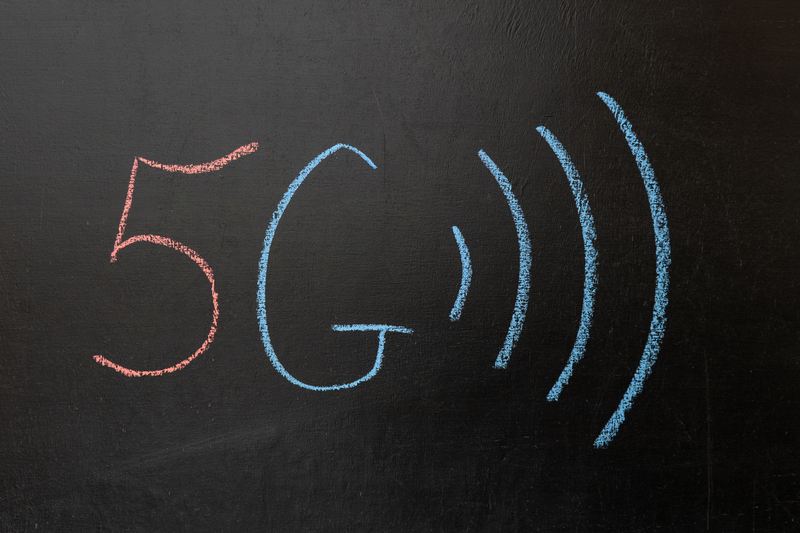Можно ли установить в ноутбук Wi-Fi модуль 5 GHz, 802.11ac вместо старого?
В прошлой статье писал о замене Wi-Fi модуля в ноутбуке. Ссылку на подробную инструкцию дам ниже. А сегодня хотел бы ответить на один популярный вопрос – можно ли в ноутбуке заменить старый Wi-Fi модуль на новый с поддержкой диапазона 5 GHz и нового стандарта 802.11ac. Популярный и актуальный вопрос от владельцев старых и не очень ноутбуков.
Необходимость в замене беспроводного модуля на более современный чаще всего возникает после покупки двухдиапазонного Wi-Fi роутера. Что это такое, я писал здесь. Когда мы обнаруживаем, что наш ноутбук просто не видит Wi-Fi сеть на частоте 5 ГГц. В то время, когда новые мобильные устройства обнаруживают эту сеть и подключаются к ней. Более того, скорость подключения к интернету на этих устройствах намного выше, чем на ноутбуке. Это понятно, ведь они скорее всего работают по стандарту 802.11ac, который поддерживается только на частоте 5 GHz. А ноутбук подключается на частоте 2.4 GHz и в лучшем случае работает по стандарту 802.11n. Который уже считается устаревшим.
Сейчас посмотрел в интернет-магазине, даже не на все новые модели ноутбуков устанавливают Wi-Fi модули с поддержкой 802.11ac и диапазона 5 GHz. В основном это бюджетные модели. Я не говорю уже о ноутбуках, которым несколько лет. Да, они еще хорошо работают и менять их нет смысла (для многих) , а вот Wi-Fi адаптер в них уже получается устаревший, и не позволяет подключаться к беспроводным сетям, которые работают на новой частоте.
Если вас не устраивает подключение на частоте 2.4 ГГц (чаще всего из-за скорости) , то есть два варианта:
- Купить внешний USB Wi-Fi адаптер с поддержкой диапазона 5 GHz и стандарта 802.11ac.
Есть nano адаптеры (как на фото выше) , которые отлично подходят для ноутбуков. Выступают всего на 1-2 сантиметра.
- Если первый вариант вам не подходит, то есть еще одно решение – замена Wi-Fi модуля, который находится внутри ноутбука.
Покупаем новый модуль, который с поддержкой стандарта 802.11ac и устанавливаем его в ноутбук. Вместо старого модуля.
С первым вариантом все понятно – купили адаптер, подключили в USB-порт, установили драйвера (если необходимо) , отключили в диспетчере устройств встроенный Wi-Fi адаптер и все готово.
А вот с заменой строенного модуля не все так просто. Но зато не нужно подключать никаких дополнительных устройств. Ничего не торчит и не занимает USB-порт. Как в случае с внешним адаптером.
Нюансы выбора и установки Wi-Fi 802.11ac (5 GHz) модуля в ноутбук
Я почему-то раньше думал, что нельзя просто так взять, выкинуть с ноутбука старый Wi-Fi модуль, и поставить новый с поддержкой диапазона 5 GHz. Потому что нужно менять антенны. Но как оказалось, я ошибался. Меняем только сам модуль и ноутбук начинает видеть и подключаться к Wi-Fi сетям на частоте 5 GHz. Проверено!
О выборе самого модуля и о том, как его заменить, я писал в статье как заменить Wi-Fi модуль в ноутбуке. Там все очень подробно.
Вообще никаких отличий и подводных камней. По крайней мере в моем случае.
Я устанавливал модуль Intel Dual Band Wireless-AC 3160. Dual Band — значит двухдиапазонный. Может подключаться к сетям на частоте 2.4 GHz и 5 GHz. У меня ноутбук еще 2012 года, и там конечно же стоял обычный модуль стандарта 802.11n. Разумеется, что ноутбук не видел беспроводные сети на частоте 5 GHz.
Установил новый беспроводной модуль:
И ноутбук без проблем находит и подключается к сетям в диапазоне 5 GHz. И работает по протоколу 802.11ac.
Вот такой небольшой апгрейд устаревшего ноутбука. Теперь подключение к интернету по Wi-Fi сети работает намного быстрее, благодаря поддержке современного стандарта AC. Но как мы уже знаем, покрытие в диапазоне 5 GHz немного хуже чем в диапазоне 2.4 GHz. Это не проблема модуля, антенн, или маршрутизатора. Это такая особенность.
Не могу уверенно ответить, что такую замену можно сделать на всех ноутбуках, так как их очень много, разные конфигурации, требования, привязки к компонентам и т. д. Но на своем опыте я убедился, что это вполне реально.
Если остались вопросы, или есть что добавить – пишите в комментариях.
51
103001
Сергей
Полезное и интересное
Здравствуйте! Пподключил новый тариф от ростелекома со скоростью интернета 300 Мбит/с. Специально купил маршрутизатор, чтоб ловил 5 GHz, подключился к данной сети, а в меню состояния этой сети пишет, что максимальная скорость 54 Мбит/с. Подскажите пожалуйста, что делать?!
Does Qualcomm Atheros AR9485 Support 5GHz?
Internet users are no longer satisfied with simply having an active connection. As their demands for faster and more stable connections grow with the advent of new technologies, there is no telling how far this is going.
For a long time, 3G technology was superb as users were suddenly able to access internet connection speeds they never imagined would be possible.
With the creation of the 4G, users faced the same situation, which also repeated upon the release of the new 5G technology. This kind of speed leaves no gamer, streamer, or whatever kind of high-end user high and dry. With such a connection, no matter what you want to do, 5G won’t let you down.
However, in order to unleash all this power, users were required to have high-end equipment as well. Why have all this speed if your hardware is imposing limits on it? Once Qualcomm developed the Atheros AR9485, network adapters seemed to have taken a huge step forward in terms of specs.
Nevertheless, Atheros AR9485 users have been inquiring if the device is compatible with the new 5GHz technology. If you are also asking this question, here’s what you need to know!
Does Qualcomm Atheros AR9485 Support 5GHz
It may be a waste of time to simply deal with this question as a yes or no. There are so many particularities to address regarding the types of frequency bands. So, it makes more sense to discuss the benefits rather than simply ruling out a device as adequate as the Atheros AR9485.
However, if the compatibility of Atheros AR9485 with 5GHz is the only aspect that interests you, then the answer is no, it isn’t. On the other hand, if you are interested in knowing more about the specifics of the different types of frequency bands, let us walk you through it.
To begin with, 5GHz is not even the most chosen frequency band by most users out there. For sure, it delivers higher speeds, but in other aspects such as range and stability, 2.4GHz is still ahead of the new technology.
At least until all home appliances and other devices with internet connections become affordable enough for the general population. So, if you are considering getting an Atheros AR9485 but you are not so sure due to the lack of compatibility with the new 5GHz technology, don’t worry so much.
The fact that Qualcomm designed this network adapter to run with the 802.11b/g/n standards, all it seems to lack is the ‘c’ to make it compatible with 5GHz. However, as we plan to discuss, let’s get to the details of each frequency band so you can make your choice based on the best possible information.
Stability: What’s what?
Starting with the stability aspects, the 2.4GHz frequency band signal travels through larger waves, which makes it less prone to suffer obstacles along the way.
Many users are not aware that very common home features can be obstacles for the wireless signal’s path. Metal plaques, concrete walls, and even common devices such as microwaves and baby monitors, can prevent the signal from reaching its destination.
Now, the larger the wave, the less it is impacted by obstacles. So, if 5G waves are faster due to their smaller size, on the flip side they are more prone to get blocked by random objects.
Setting up a router in a house seems like an easy task to perform, but once users consider all possible obstacles for the wireless signal path, it may turn into quite a hassle.
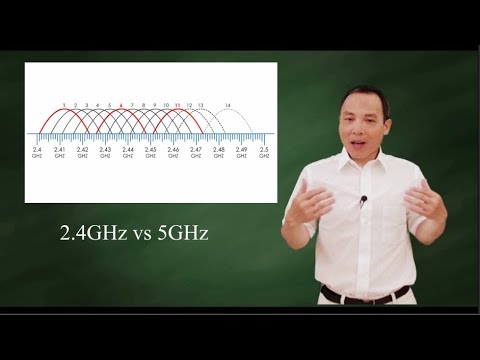
Obstacles, which can already cause the coverage area to be reduced, can cause the 5GHz signal waves to reach the connected devices with much less strength than the 2.4GHz band would.
Most users opt for the 2.4GHz because even if has to overcome obstacles along the way, the signal should arrive at the connected devices in a much stronger form.
In the end, it comes down to having higher speed with less stability or lower speed with higher stability. That is pretty much the difference between 2.4GHz and 5GHz frequency bands.
But if your house has a perfect spot where the path of the signal emitted by your network adapter won’t be obstructed, then the 5GHz will deliver better results. We know, however, that this is not the reality for most people.
Next, when it comes to compatibility, pretty much every device with an internet connection is set from the factory to work on the 2.4GHz frequency band. As of today, not every model of home appliance, Smart TV, nor many other devices, are compatible with 5GHz.
This means you won’t be able to connect them to the internet before you buy their upgraded versions. Imagine how expensive it could end up being to replace all your home appliances, your laptop, mobile, and every other device you connect to the internet in your house with newer ones.
So, if you have an Atheros AR9485 network adapter, you shouldn’t even be thinking that hard about changing it for a newer one. However, if you are convinced it’s time to get a new network adapter, then make sure to get a dual-band one.
That way, you will keep the outstanding connectivity features of the 2.4GHz frequency band and, once all the devices you connect to your network are compatible with the new 5GHz one, you can simply switch the band through the device settings.
The Last Word
The bottom line is if you are going for stability and range over speed, 2.4GHz is more than enough and the Qualcomm Atheros AR9485 will meet whatever demands you may have.
Even for high-end users, such as streamers, and gamers, or for large file transfers, with the proper set-up of the wireless network, the speed and stability should be enough to cover you.
On the other hand, if speed is all you want and you are ready to sacrifice stability and range, get a dual-band network adapter and enjoy the ultra-high speeds of the new 5GHz frequency band.
Keep in mind that, in order to reach these ultra-high speeds with the 5GHz frequency band, the network adapter will have to be installed in a part of the house where the signal won’t have to face any kind of obstacles.
Since that is virtually impossible to achieve in most houses, it may be a safer bet to go for the 2.4GHz and its higher resilience to obstacles.
So, if you indeed decide to get a new network adapter that is compatible with the 5GHz frequency band, give Qualcomm a call and let them present you with their range of options.
Since you already have a Qualcomm network adapter, it may be a good idea – compatibility-wise – to get a replacement from the same manufacturer.
Finally, in case you hear about other relevant information regarding the Qualcomm Atheros AR9485 network adapter, don’t keep them to yourself.
Share that extra knowledge with all of us through the comments box below and help others make up their minds as to which is the best network adapter for them. Additionally, your feedback helps us build a stronger and more united community. So, don’t be shy and tell us all about what you found out!