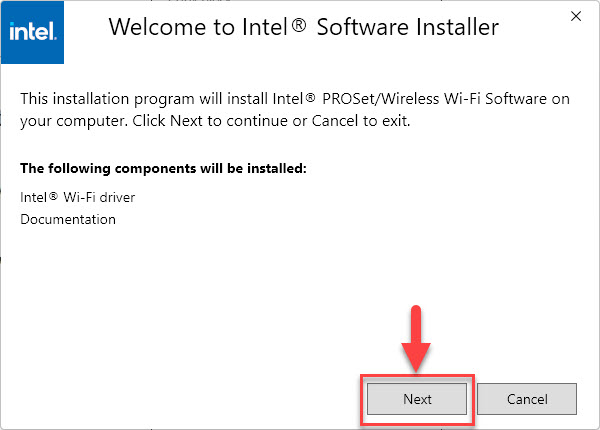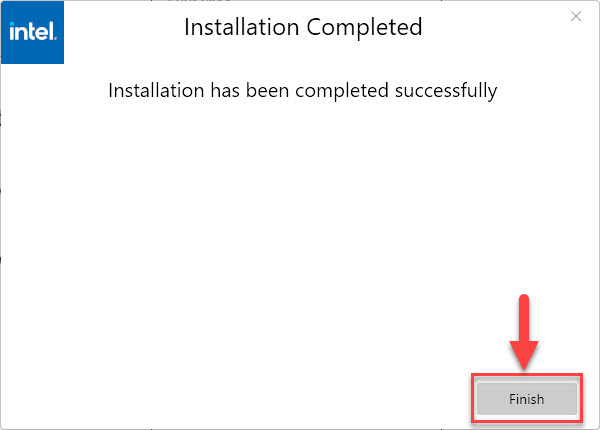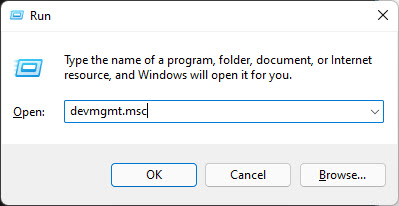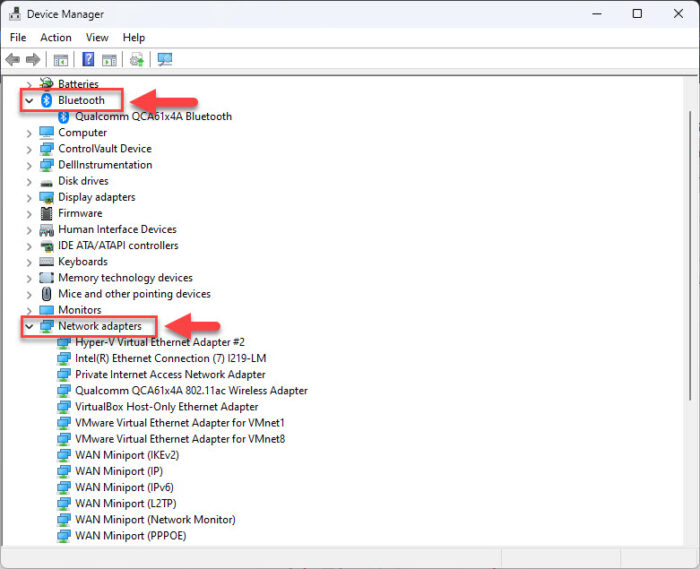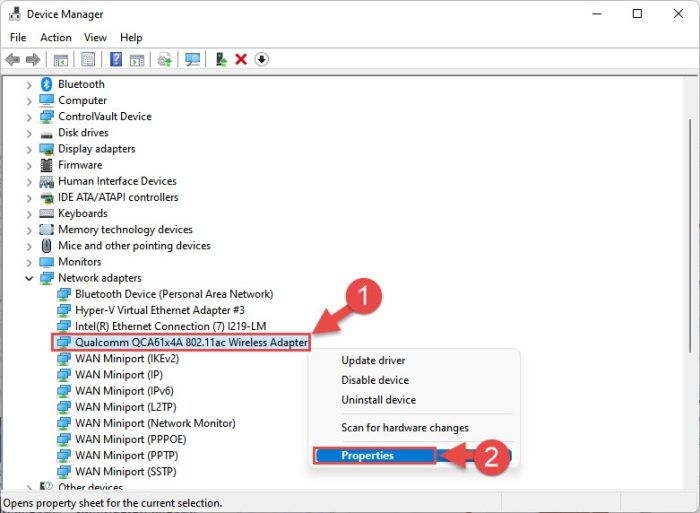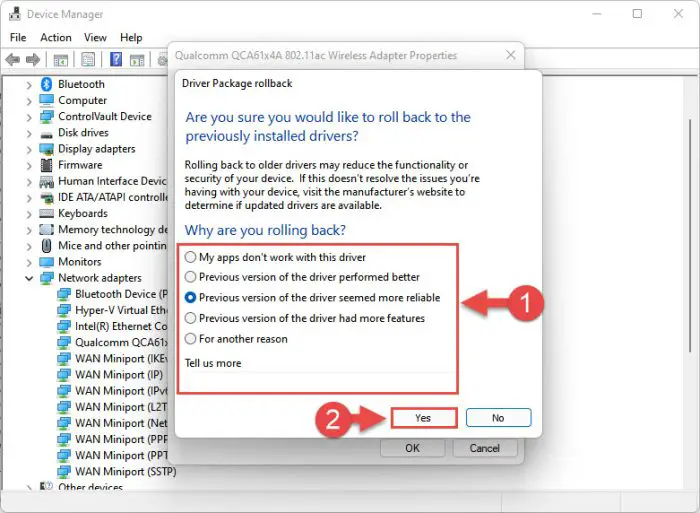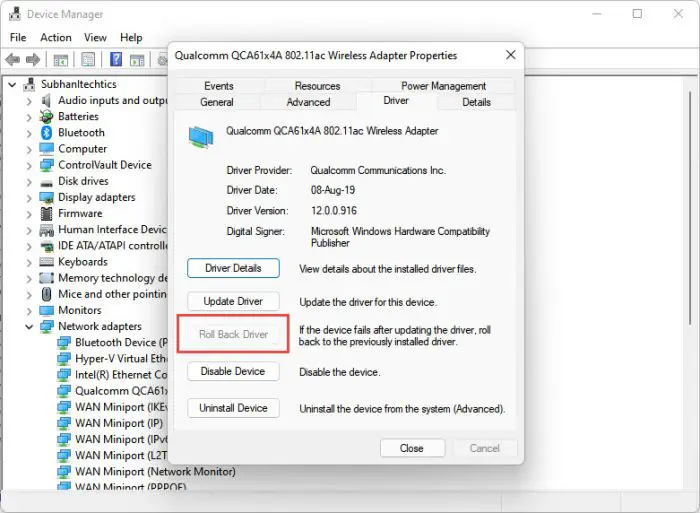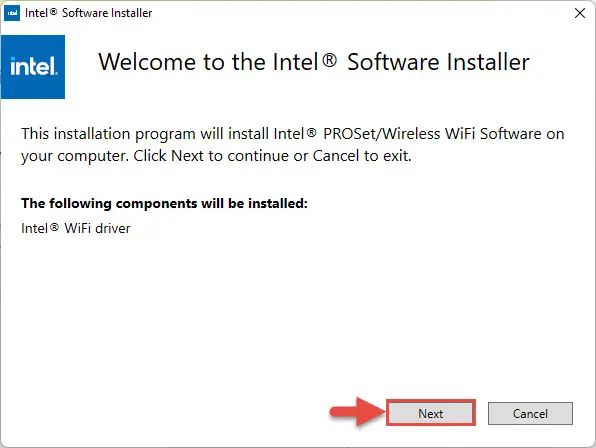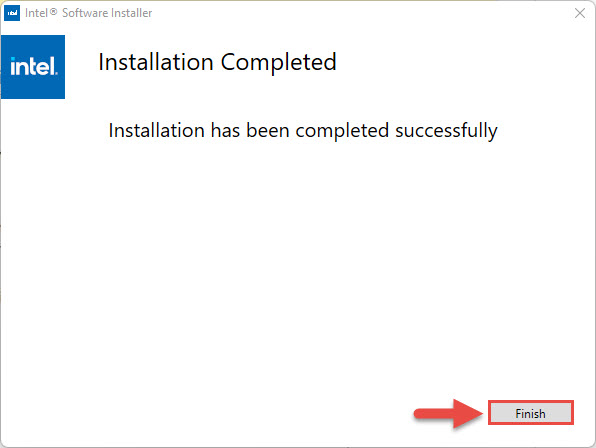- Intel Wi-Fi Driver 22.200.0 for Windows 10/11
- Download the latest Intel Wi-Fi Driver for Windows 11 and 10, 64-bit or 32-bit.
- Overview
- What’s New
- Specs
- Download Intel Wireless Wi-Fi Driver 22.230.0 For Windows 11, 10 [June 2023]
- On this page
- Download Intel Wi-Fi driver v22.230.0
- For Windows 11, 10 (x64)
- For Windows 10 (x86)
- What’s new in Intel wireless driver 22.230.0
- Intel Wi-Fi driver 22.230.0 supported hardware
- How to install Intel Wi-Fi drivers
- Roll Back Driver
- Conclusion
- Download Intel Wi-Fi 22.200.2 & Bluetooth Driver 22.210.0 For Windows 11, 10
- Download Intel Wi-Fi Driver v22.200.2
- For Windows 11 (21H2 & 22H2)
- For Windows 10
- Download Intel Wireless Bluetooth Driver v22.210.0
- For Windows 11 (21H2 & 22H2)
- For Windows 10
- How to Install Intel Wi-Fi and Bluetooth Drivers
- Intel Wi-Fi Driver v22.200.2 Changelog
- Supported Hardware
- Intel Wireless Bluetooth Driver v22.210.0 Changelog
- Supported Hardware
- Roll Back Driver
- Final Verdict
Intel Wi-Fi Driver 22.200.0 for Windows 10/11
Download the latest Intel Wi-Fi Driver for Windows 11 and 10, 64-bit or 32-bit.
Overview
What’s New
Specs
From the Wi-Fi release 22.170.X package onwards, the Windows 10 32-bit driver for products 7265(Rev. D),3165 and 3168 will only receive updates to address potential security vulnerabilities.
From the Wi-Fi release 22.100.X package onwards, there will be one INF file as part of the installation package that will support all Intel Wi-Fi 6E adapters. The INF file (Netwtw06e.INF) will provide installation support for current and newer Wi-Fi 6E adapters. Additional Information available here.
The 22.200.0 package installs the Windows 10 and Windows 11* Wi-Fi drivers for the following Intel Wireless Adapters:
- Windows 10 64-bit and Windows 11*
- 22.200.0.6 for AX411, AX211, AX210, AX203, AX201, AX200, AX101, 9560, 9462, 9461, 9260
- 20.70.32.1 for 8265, 8260
- 19.51.42.2 for 7265(Rev. D), 3168, 3165
- 19.51.40.1 for 7265(Rev. D), 3168, 3165
Drivers for certain Intel Wireless Adapters may not have been updated and are the same as the previous package. You do not need to install this package if the version of the driver is the same.
- WiFi-22.200.0-Driver64-Win10-Win11.exe for 64-bit of Windows 10 and Windows 11*
- WiFi-22.160.0-Driver32-Win10.exe for 32-bit of Windows 10
Note: Windows* 11 is only supported in 64-bit.
Note: This software release version does not include new drivers for the Intel Wireless 7265 Family (Rev.C), Intel Dual Band Wireless-AC 3160 and Intel Wireless 7260 Family adapters. Please refer to the following link for latest available drivers here.
- Regulatory adjustments for: Chile, China
- In Advanced settings, adding option 5&6GHz in preferred band.
- Bluetooth/Wi-Fi coexistence improvements for 11n on some systems.
- Some 5GHz channels in China may not be available in P2P GO or SoftAP scenario.
- This software release version 22.200.0 has been updated to include functional and security updates.
- There may be other minor issues addressed which will impact performance, stability, or vendor specific functionality not listed above. Users should update to the latest version.
Supported Products:
- Intel Wi-Fi 6 (Gig+) Desktop Kit AX210, AX201, AX200
- Intel Dual Band Wireless-AC 9260 Embedded IoT Kit
- Intel Tri-Band Wireless-AC 18260
- Intel Wireless-AC 9260
- Intel Wireless-N 7265
- Intel Dual Band Wireless-N 7265
- Intel Dual Band Wireless-AC 3165
- Intel Dual Band Wireless-AC 3168
- Intel Dual Band Wireless-AC 7265
- Intel Dual Band Wireless-AC 8260
- Intel Dual Band Wireless-AC 8265
- Intel Dual Band Wireless-AC 8265 Desktop Kit
- Intel Dual Band Wireless-N 7265
- Intel Wi-Fi 6 (Gig+) Desktop Kit
- Intel Wi-Fi 6 AX200 (Gig+)
- Intel Wi-Fi 6 AX201 (Gig+)
- Intel Wireless-AC 9260
- Intel Wireless-AC 9461
- Intel Wireless-AC 9462
- Intel Wireless-AC 9560
- Intel Wireless-N 7265
Download Intel Wireless Wi-Fi Driver 22.230.0 For Windows 11, 10 [June 2023]
This Intel wireless driver addresses several bug fixes and functional improvements. Download it today using the direct download link from Intel.
Download the latest Intel Wi-Fi driver version 22.230.0 released for Intel’s wireless hardware. This release includes functional updates, but more importantly, it addresses a few operation issues which have been discussed in detail below.
If you have the supported hardware, download and install the latest Intel Wi-Fi driver using the direct download link provided below.
Note: The 32-bit Windows is still on Wi-Fi driver version 22.160.0.
On this page
Download Intel Wi-Fi driver v22.230.0
For Windows 11, 10 (x64)
For Windows 10 (x86)
What’s new in Intel wireless driver 22.230.0
The following fixes and improvements have been made in the Intel Wi-Fi driver version 22.230.0:
- Channel allocation alignment is done to IEEE 6E standard. Japan 6E TX power alignment.
- Rarely, after connecting to a wireless network, turning off the Wi-Fi switch, putting the computer into sleep mode, then waking it up again, the wireless 6E-capable adapter might show a yellow bang in the Device Manager. This issue is now resolved.
- The issue of some computers failing to connect to certain Access Points (APs) is fixed.
- The issue of Wi-Fi not being able to search 5 GHz AP Service Set Identifier (SSID) when using 2.4 GHz frequency during Wireless Display (WiDi) screen casting is fixed.
- This release includes functional updates.
Intel Wi-Fi driver 22.230.0 supported hardware
Here is a list of the supported Wi-Fi hardware compatible with this driver:
- Intel Wi-Fi 6E AX411 (Gig+)
- Intel Wi-Fi 6E AX211 (Gig+)
- Intel Wi-Fi 6E AX210 (Gig+)
- Intel Wi-Fi 6 AX203
- Intel Wi-Fi 6 AX201
- Intel Wi-Fi 6 AX200
- Intel Wi-Fi 6 AX101
- Intel Wireless-AC 9560
- Intel Wireless-AC 9461/ 9462
- Intel Wireless-AC 9260
To learn more about the Wi-Fi driver version 22.230.0, read the Release Notes.
How to install Intel Wi-Fi drivers
Once you have downloaded the respective driver(s), the process to install it is simple. Here are the steps to install an Intel wireless driver:
- Run the downloaded setup file by double-clicking it. The installation wizard will launch.
- Click Next.
- Agree to the End User License Agreement by checking the box below and then click Install.
The driver will then begin installation and the process should not take more than more than a minute.
- When done, click Finish.
The driver will now be successfully installed, automatically replacing the older version.
Roll Back Driver
If a driver has been updated, Windows still keeps the previous version of the driver just in case. This will be made available in case you decide to roll back to it at a later time.
You may need to go back to the previous version of the driver if you find that the newer one is having issues, or is just not compatible with your setup.
That said, Windows only keeps the last installed version of the driver and discards the rest. You can roll back to the latest version using these steps:
- Press Windows Key + R keys simultaneously to open the Run Command box.
- Type in “devmgmt.msc” and press Enter to open the Device Management console.
- Expand the branch of the hardware whose driver you want to roll back.
- Right-click on the device and then click Properties from the context menu.
- Switch to the Driver tab and click Roll Back Driver.
- From the pop-up window, select the reason for rolling back and then click Yes.
The window will now close. Give your system a few seconds for the driver to successfully rollback.
Note that you will not be prompted whether the driver has rolled back or not. You can confirm this by checking that the “Roll Back Driver” button has been greyed out in the device’s Properties window. If it has, it means that the rollback was successful.
Proceed to close the Properties window and the Device Management console.
Conclusion
The purpose of the driver is to make the communication between the hardware and software seamless. Therefore, it is always recommended that you install the latest driver available, which includes security patches, bug fixes, and other improvements.
Download the latest Intel wireless Wi-Fi driver today using the direct download link from Intel.
Download Intel Wi-Fi 22.200.2 & Bluetooth Driver 22.210.0 For Windows 11, 10
Download Intel’s latest wi-fi and Bluetooth drivers using the direct download links and keep your hardware error-free.
Intel has updated its Bluetooth device driver to version 22.210.0. Not only that but the Wi-Fi driver has also been updated to version 22.200.2. These updates include one or two fixes for the respective hardware with no other significant improvements.
Use the direct download links shared below for Windows 10 and 11 to download the latest versions of Intel Wi-Fi and Bluetooth divers.
Note: The 32-bit Windows is still on Wi-Fi driver version 22.160.0, and Bluetooth driver version 22.200.0.
That said, this Intel Wi-Fi driver release does not include updates for the following device families that have reached End-of-Life:
- Intel Wireless 7265 Family (Rev.C)
- Intel Dual Band Wireless-AC 3160
- Intel Wireless 7260
For the drivers of these devices, refer to this post.
You can download the latest Intel Wi-Fi and Bluetooth drivers using the direct download links given below, or update to the latest version using their Driver and Support Assistant.
Download Intel Wi-Fi Driver v22.200.2
For Windows 11 (21H2 & 22H2)
For Windows 10
Download Intel Wireless Bluetooth Driver v22.210.0
For Windows 11 (21H2 & 22H2)
For Windows 10
How to Install Intel Wi-Fi and Bluetooth Drivers
Once you have downloaded the respective driver(s), the process to install it is simple.
Note: The process for installing both Wi-Fi and Wireless Bluetooth drivers is almost the same as the example given below. However, in the case of the Wireless Bluetooth driver, you may need to perform an additional step when choosing the type of installation. If so, select “Typical.”
- Run the downloaded .exe file by double-clicking it. The installation wizard will now launch.
- Click “Next.”
- Next, agree to the End User License Agreement by checking the box below and then click Install.
The driver will then begin installation and the process should not take more than more than a minute.
- When done, click Finish.
The driver will now be successfully installed, automatically replacing the older version.
Intel Wi-Fi Driver v22.200.2 Changelog
The following fix has been incorporated in intel Wi-Fi driver version 22.200.2 that applies to both Windows 10 and 11:
- The wireless device may occasionally display a yellow bang in Device Manager after the driver installation.
Supported Hardware
Here is a list of the supported Wi-Fi hardware compatible with this driver:
- Intel Wi-Fi 6E AX411 (Gig+)
- Intel Wi-Fi 6E AX211 (Gig+)
- Intel Wi-Fi 6E AX210 (Gig+)
- Intel Wi-Fi 6 AX203
- Intel Wi-Fi 6 AX201
- Intel Wi-Fi 6 AX200
- Intel Wi-Fi 6 AX101
- Intel Wireless-AC 9560
- Intel Wireless-AC 9461/ 9462
- Intel Wireless-AC 9260
To learn more about the Wi-Fi driver version 22.200.2, read the Release Notes.
Intel Wireless Bluetooth Driver v22.210.0 Changelog
The following fix is implemented with this version of the Bluetooth driver:
- Sometimes, no sound is observed with a Bluetooth headset while streaming video after the user drags the progress bar.
Supported Hardware
The following Bluetooth adapters are supported with this driver update:
- Intel Wi-Fi 6E AX411
- Intel Wi-Fi 6E AX211
- Intel Wi-Fi 6E AX210
- Intel Wi-Fi 6 AX203
- Intel Wi-Fi 6 AX201
- Intel Wi-Fi 6 AX200
- Intel Wi-Fi 6 AX101
- Intel Wireless-AC 9560
- Intel Wireless-AC 9462
- Intel Wireless-AC 9461
- Intel Wireless-AC 9260
- Intel Dual Band Wireless-AC 8265
- Intel Dual Band Wireless-AC 8260
To learn more about the Wireless Bluetooth driver version 22.210.0, read the Release Notes.
Roll Back Driver
If a driver has been updated, Windows still keeps the previous version of the driver just in case. This will be made available in case you decide to roll back to it at a later time.
You may need to go back to the previous version of the driver if you find that the newer one is having issues, or is just not compatible with your setup.
That said, Windows only keeps the last installed version of the driver and discards the rest. You can roll back to the latest version using these steps:
- Launch the Device Manager by typing in “devmgmt.msc” in the Run Command box.
- Expand the right branch of the hardware whose driver you want to roll back.
- Right-click on the device and then click “Properties” from the context menu.
- Switch to the Driver tab and click “Roll Back Driver.”
- From the pop-up window, select the reason for rolling back and then click Yes.
The window will now close. Give your system a few seconds for the driver to successfully rollback.
Note that you will not be prompted whether the driver has rolled back or not. You can confirm this by checking that the “Roll Back Driver” button has been greyed out in the device’s Properties window. If it has, it means that the rollback was successful.
Proceed to close the Properties window and the Device Manager console.
Final Verdict
Neither of the Intel driver updates makes as many improvements as some of the preceding driver updates from Intel. However, there are still functionality and security enhancements. Therefore, it is wise to update to the latest version to keep the onboard driver files fresh, replace any corrupted items, and have the best fixes and functionality at all times.