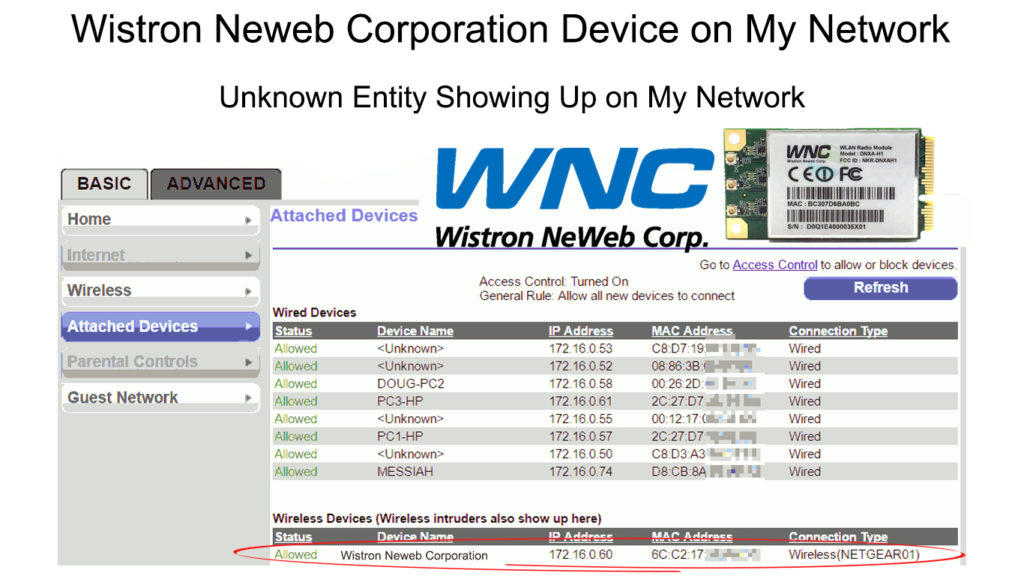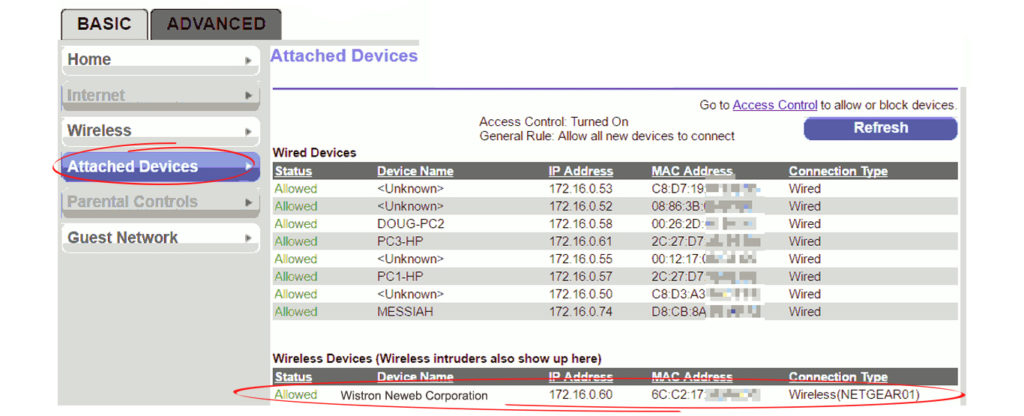- Wistron Neweb Corporation Device on My Network (Unknown Entity Showing Up on My Network)
- Why Is a Wistron Neweb Corporation Device Appearing on your Network?
- Wistron Neweb Corporation
- Should You Keep the Device Connected?
- How to Secure Your Wi-Fi Network
- Conclusion
- What to do when an unknown device is connecting to your Wi-Fi
- How to identify an unknown device on your network
- IP address
- MAC address
- What to do if you can’t identify a device connected to your Wi-Fi
- Articles for further reading
Wistron Neweb Corporation Device on My Network (Unknown Entity Showing Up on My Network)
Most internet users won’t bother about what devices or how many devices connect to their network . With almost everything needing an internet connection to work, all users want is an internet signal that runs well at full capacity.
Being a smart user, I’m always alert for strange and unknown devices , or programs on my Wi-Fi network. So, if I see a foreign object such as a Wistron Neweb Corporation device on my network, I’d investigate and try to get rid of it , one way or another.
There are tons of devices capable of connecting to your network. It would be best if you were more security-conscious since such strange devices appearing on your network could be malicious.
Hackers are getting smarter these days, and some of them can outsmart security measures, firewalls, WPA encryption , passwords, and even antivirus software.
That said, if you find a Wistron Neweb Corporation device on your network, there’s nothing to worry about. The best answer to describe why it is there is because your Wi-Fi network gives wrong information about the device. Instead of giving the device’s name, it misidentifies it as Wistron Neweb Corporation – the company that produces Wi-Fi modules for electronic devices.
This post will help you learn what a WNC device is and how it gets connected to your network. Most importantly, the post explains why the device won’t harm your computer and network and why you should trust the company.
Why Is a Wistron Neweb Corporation Device Appearing on your Network?
Wistron Neweb Corporation is a Taiwanese giant manufacturer of communications equipment. One of its main products is Wi-Fi modules – electronic parts used in Wi-Fi-enabled devices to make wireless internet connection possible.
Your router can recognize what device is connecting to the network using identifiers on the Wi-Fi modules. Usually, the router will name the device instead of the W-Fi module. Still, occasionally there could be a configuration error, resulting in your router identifying the name of the Wi-Fi module. In this case, it is a Wistron Neweb Corporation device!
Wistron Neweb Corporation
Wistron Neweb Corporation is a Taiwanese firm leading in equipment design and manufacture. The main products are wired and wireless communication equipment solutions such as Wi-Fi modules and smart home devices.
You might wonder why the name is not familiar despite being a leading communication equipment manufacturer. Well, it’s because it provides solutions to other companies that manufacture devices. For instance, it produces Wi-Fi electronic parts for technology giants such as Apple, Samsung, and Lenovo.
Should You Keep the Device Connected?
As we have explained, Wistron Neweb Corporation produces parts and solutions for major IT corporations that have a high-security policy, and it’s not wrong to trust a company like you trust Apple, for example. Therefore, it’s perfectly safe to keep the device on the network.
However, if you’re still uncomfortable with it, you can always try to remove it. The best way to do it is by turning off each device connected to your network and seeing if the Wistron Neweb device disappears from the network.
Recommended reading:
Wistron Neweb Corporation produces electronic parts for tons of Wi-Fi-enabled equipment. That includes intelligent home appliances such as fridges, bulbs, plugs, dishwashers, washing machines, dryers, and many more.
To identify which device carries that error, you need to turn off connected devices one by one (or just disable Wi-Fi on those devices). Each time you turn off a device, check your Wi-Fi network to see if the Wistron Neweb Corporation device is still there. When you turn off a device, you will identify the culprit, and the Wistron device disappears from the Wi-Fi network.
How to Secure Your Wi-Fi Network
A Wistron Neweb Corporation device may be harmless to your network, but there are numerous hostile devices out there that can force themselves into your network. Worst, they can hide inside your existing recognizable devices, which means they don’t have to appear as specific names on your network.
Here are some Wi-Fi security dos and don’ts:
- Some routers have built-in WPS or Wi-Fi Protected Setup that simplifies the process of connecting devices to your Wi-Fi network. However, this fantastic feature may not be safe because intruders can get into your Wi-Fi network due to its security flaws. Therefore, we don’t recommend using this feature – connect your devices to your network manually using your Wi-Fi password.
- Utilize WPA (Wi-Fi Protected Access) encryption which has proven to be very secure. Ensure you get the latest generation, i.e., WPA3 , but the previous certification, WPA2 , is still acceptable. Anyway, this security setup is automatically turned on in most modern routers.
Conclusion
Having something strange connected to your network , such as a Wistron Neweb Corporation device, would definitely cause some worries. It might look like your Wi-Fi network has been compromised by some malicious hackers , a virus , or malware. But, as we have explained, Wistron Neweb Corporation is just a communication equipment and electronic parts maker.
Your network may have listed the device by mistake. Therefore, you don’t have to worry about anything, and you should make some efforts to make your network safer using the methods explained above.
Hey, I’m Jeremy Clifford. I hold a bachelor’s degree in information systems, and I’m a certified network specialist. I worked for several internet providers in LA, San Francisco, Sacramento, and Seattle over the past 21 years.
I worked as a customer service operator, field technician, network engineer, and network specialist. During my career in networking, I’ve come across numerous modems, gateways, routers, and other networking hardware. I’ve installed network equipment, fixed it, designed and administrated networks, etc.
Networking is my passion, and I’m eager to share everything I know with you. On this website, you can read my modem and router reviews, as well as various how-to guides designed to help you solve your network problems. I want to liberate you from the fear that most users feel when they have to deal with modem and router settings.
My favorite free-time activities are gaming, movie-watching, and cooking. I also enjoy fishing, although I’m not good at it. What I’m good at is annoying David when we are fishing together. Apparently, you’re not supposed to talk or laugh while fishing – it scares the fishes.
What to do when an unknown device is connecting to your Wi-Fi
Here’s how to work out what an unknown device is on your network and how to prevent it from connecting to your router.
If you’re reading this and wondering how you’d even know if an ‘unknown’ device is connecting to your Wi-Fi, the answer lies in your internet router or whichever device provides you with Wi-Fi.
In most cases that is your broadband router, but it could also be a mesh Wi-Fi system, a Wi-Fi extender or booster.
Whatever your setup, you need to log into the device that supplies your Wi-Fi and have a look in its menus to find a list of connected devices.
Simply logging in to a router can be a challenge, which is why we’ve provided a step-by-step guide. Essentially, though, you need to know the IP address of the router which you should be able to get from any device connected to it, such as your laptop or phone.
Once you have that address, enter it into your web browser’s address bar – the top one, not the Google search box which appears lower down the page. An example of a router’s IP address is 192.168.0.1 and you’d type it in just like that with nothing else.
Press Enter and, assuming you have the correct address, you’ll see your router’s web page. I have a BT Smart Hub, so can see the list of connected devices on the home page without having to log in.
When you’re looking through the list, bear in mind that it works like a visitor’s book: many of the devices will have connected in the past, but not be connected right now.
You’ll probably see a lot of unknown devices because the friendly name (such as Jim’s iPhone) either doesn’t exist or isn’t picked up by your router.
What you’ll see instead is its IP address and MAC address, plus a ‘name’ which may or may not contain any hints as to what the device is.
This is what unknown means: the device won’t necessarily be called ‘unknown’ but you won’t be able to identify what it is.
As you can see from this image, some of the friendly names are simply IP addresses, which isn’t helpful. The ones beginning ‘amazon-‘ are more helpful, but could be any Amazon device: an Echo, Fire tablet or Fire TV.
How to identify an unknown device on your network
The names in the list can help you narrow it down, and some routers – my Smart Hub included – allow you to filter the list by only those that are currently connected.
Even if you only have a handful of Wi-Fi devices, that list will be populated by your old devices that you may have upgraded, or friends’ devices which you’ve allowed to connect when they were visiting, so it’s worth looking for this option so you can find unknown devices that are connected right now.
The chances of a neighbour or even someone malicious being connected to your Wi-Fi are extremely slim, unless you don’t have a password for it. As standard, all routers have a unique Wi-Fi password these days, and it’s virtually impossible to hack.
It means your unknown devices are probably gadgets you’ve forgotten about, such as your DVR (maybe a Freeview or Sky box), a smart thermostat, plug or another smart home gadget.
IP address
The way to identify them will depend upon whether they have a screen or not. Phones, tablets, PCs and laptops all offer easy access to their IP address. Just go to their network settings and hunt around until you find it.
Note that the IP address is usually handed out by your router and isn’t fixed to a particular device (unless you tell your router to always use that address – this is known as a static IP address).
MAC address
But this is where the MAC address comes in useful: this is unique to the device in question.
The MAC address is often printed on a sticker on the gadget itself and is the best way to work out which device is which. It is six pairs of hexadecimal numbers, such as 00:40:96:B1:C0:8E.
Most usefully, the first six of these identify the manufacturer, so you can use a website such as MAClookup.app to find out who makes the device that you’re trying to identify.
This should narrow your search considerably. And once you have identified what it is, you should find your router lets you change the friendly name of a device (on the Smart Hub double click on the product in the list, then type in the ‘Device name:’ box) so you know what it is next time you view the list.
It might also allow you to associate an icon with it so you can see at a glance what’s a phone, what’s a tablet, what’s a PC and what’s a smart gadget.
If you can’t find out the device’s MAC address or IP address, then one option is to unplug it from the mains (or remove the batteries) and see if you can identify what disappears from the list of connected devices in your router – you may have to refresh the list for it to disappear.
What to do if you can’t identify a device connected to your Wi-Fi
The simplest way to prevent it using your Wi-Fi is to change your router’s Wi-Fi password. This means you’ll have to enter the new password for all your own devices, which is a pain.
Most routers have the option to do MAC address filtering. When enabled, this becomes a list of devices which are allowed to connect to the router. It means you need to enter the MAC address of all your devices, which is also a pain, unless your router happens to have the option to block specific MAC addresses, which would save a lot of hassle.