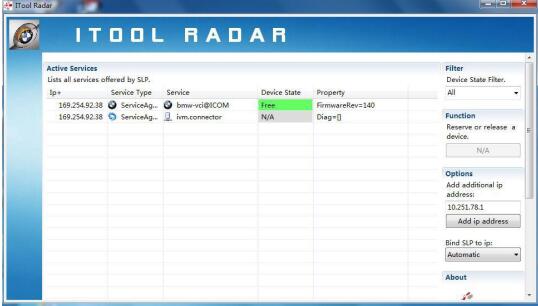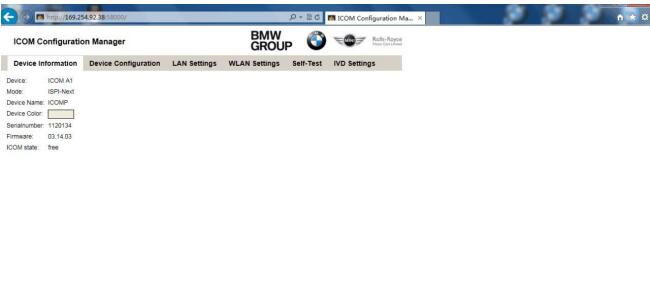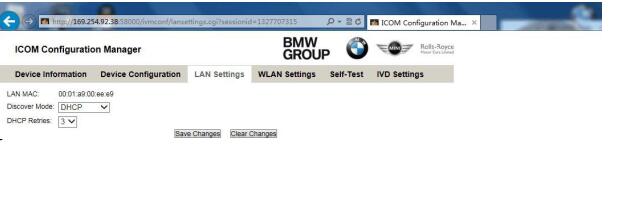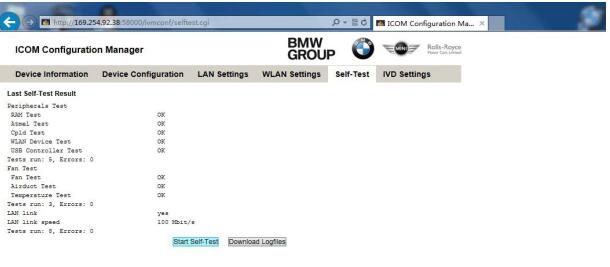How to configure BMW ICOM WIFI USB to enable WIFI function
The new version of WIFI BWM ICOM A2+B+C diagnostic & programming tool is equipped with WIFI and a router. Following easy and important steps leads you to the correct way on configuring ICOM WIFI USB D-link and enabling WIFI wireless function.
Computer requirement:
Almost 95% laptops on the world with Intel chip (I3/I5/I7 series) and have 4GB memory
How to install/configure BMW ICOM USB WIFI D-link?
1. Insert WIFI USB D-link into the computer via USB port
2. Turn off the computer built-in WIFI or additional WIFI resources. Make sure only BMW ICOM WIFI USB exist on the computer. Meanwhile, disable both Internet network and local area connection.
4. Open “Network Connections” program to check there is no other existing Internet and Local Area connection.
NOTE: Do not disable DWA-131 which is the ICOM WIFI USB. If it displays “X” mark, ignore it. 
5. Run BMW ICOM Rheingold ISTA-D ISTA-P software, tick “WIFI for ICOM” 
6. Connect BMW ICOM A2 emulator connector with vehicle. Wait 20-60 seconds until the BMW ICOM A2 WLAN indicator stops flashing or flashes slowly which indicates that well communication is built between WIFI USB adapter and BMW ICOM A2 WIFI. 
7. Start using BMW ICOM ISTA-D diagnostic or ISTA-P programming software. Press OK to continue. 
8. The ISTA-D, ISTA-P, ISPI, ISSS etc program cannot be turn off, but only be miniaturized. 
9. The WIFI BMW ICOM diagnostic system device is recognized by computer. WIFI wireless diagnostic and programming function are activated.
Related posts:
How to set wifi about the item bmw icom with wifi
Newest Version ICOM A2+B+C For BMW Diagnostic & Programming Tool
1.with latest Software, Adapter and WIFI .
2. It is Second generation of BMW ISTA Diagnose and programming system.
3. Best BMW ICOM.
How to set wifi about the item bmw icom with wifi
Pay attention the bmw icom wifi setting
1.Usb wifi insert the computer usb connection firstly. 2.
2.Close the computer wifi itself and other new added wifi, only ours device usb wifi, Wired connection port can not connect cable or device.
3.after confirmation, then boot computer.
4.And then confirm all the network is turned off and no connection of wired cable.
The picture shows wifi can not turn off, it is ours wifi.it is normal when it shows”X”
5.Start software and choose wifi for ICOM.
6.And then connect icom a2 to car, wait 20 to 60 seconds, you can see the device wlan led not blinking or slowly blinking.It shows usb wifi and icom a2 wifi communication is ok.
7.Now you can click diagnosis or programming software)
8.when you get this notice, just click ok.And don’t close it, just narrow it down.
Related posts:
Actia ICOM P BMW ICOM P Wifi Setting Guide
ICOM P works with Rheingold BMW diagnostic software support BMW cars till 2018.
Some client order ICOM P for BMW diagnostic, but do not know how to set the wifi connection, below we share the ICOM P wifi configuration guide. hope it’s helpful.
How does Actia BMW ICOM P connect to WIFI:
1.Connect the device to the power supply and connect to the computer. Open the device manager
2.Check the IP+
Ip must be: 169.254.92.38
If the IP is wrong: for example: 169.254.92.69 or other
Please restart the device
Kindly Note: The BMW Diagnostic Tool cannot be interrupted during the connection to the WIFI
Check the URL to set the WIFI When you connect to ICOM P: http://169.254.92.38:58000/
Step 1: Skip the Device Information
Step 2: Device Configuration
1.Device Name: ICOMP
2.Mode: ISPI—Next Save
Step 3: LAN Settings
1.Discover Mode:DHCP
2.Save
Step 4: WLAN Settings
1.Country: CHINA—CN
2.SSID: Enter the WIFI account you want to connect to
3.Pre—sharde key: Enter the WIFI password
4.Save
Step 6: Self-test Result
All OK, OBD2 Scanner ICOM P Wifi Connction was done
Related posts:
- BMW Diagnostic
- BMW Diagnostic Scanner
- BMW Diagnostic Software
- BMW Diagnostic Tool
- BMW ICOM
- BMW ICOM A2
- bmw icom next
- BMW ISTA Software
- BMW OBD Software
- BMW Programming Software
- BMW Scanner Tool
- ICOM Scanner
- ICOM software