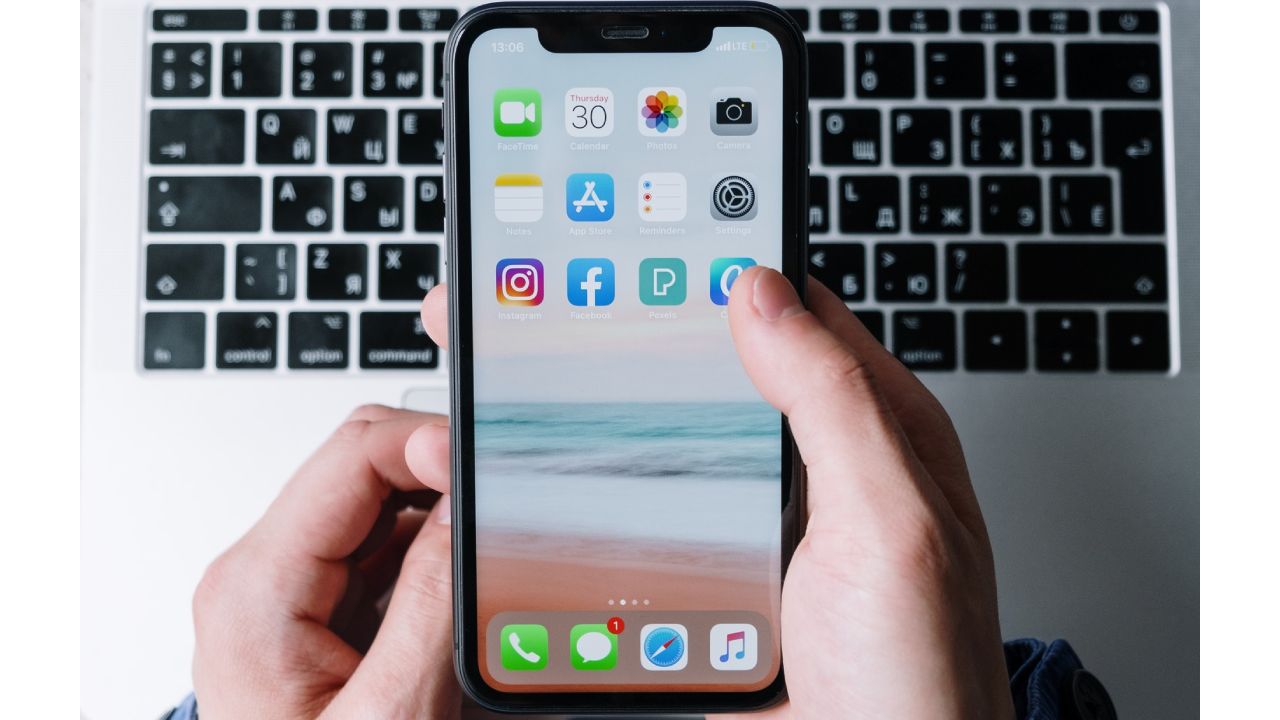- Как включить Wi-Fi на 2,4 ГГц или 5 ГГц в Режиме модема на iPhone?
- Производительность Wi-Fi: 2,4 ГГц против 5 ГГц
- Как переключить персональную точку доступа между режимами 2,4 ГГц и 5 ГГц?
- Несколько советов по работе Режима модема
- Can iPhone Connect to 5Ghz wifi?
- What Are The Benefits of 5GHz Wi fi Frequency Band?
- Can My Apple Device Connect To 5GHz?
- How To Connect iPhone To 5GHz?
- Unique Network Name
- Channel Width
- What To Do If My iPhone Can Not Connect to 5 GHz Wi fi Band?
- Restart Your iPhone
- Reset Network Settings
- Conclusion
Как включить Wi-Fi на 2,4 ГГц или 5 ГГц в Режиме модема на iPhone?
Все модели iPhone, начиная с iPhone 12, для повышения производительности Режима модема (точки доступа), могут использовать более быстрый диапазон Wi-Fi 5 ГГц. Но если на ваших клиентских устройствах возникают проблемы с диапазоном 5 ГГц (не все устройства его поддерживают), то вы всегда можете настроить персональную точку доступа на использование более медленного диапазона Wi-Fi 2,4 ГГц. В этом материале мы расскажем, как переключаться между диапазонами 2,4 ГГц и 5 ГГц на iPhone, работающем в Режиме модема.
Производительность Wi-Fi: 2,4 ГГц против 5 ГГц
До линейки iPhone 12 функция Режима модема была ограничена более медленным диапазоном Wi-Fi 2,4 ГГц. И даже если вы пользуетесь в своей работе двухдиапазонным маршрутизатором Wi-Fi, поддерживающий как диапазоны 2,4 ГГц, так и 5 ГГц, телефон всегда использовал более медленный диапазон 2,4 ГГц для работы в Режиме модема.
В моделях iPhone 12 появилась поддержка высокоскоростной сотовой сети 5G. При ее использовании скорость может легко превысить возможности Wi-Fi 2,4 ГГц. В этом случае ваш iPhone будет загружать данные через сети 5G намного быстрее, чем любые привязанные к его точке доступа клиенты, такие, как iPad, ваш Mac или ПК с Windows, работающие через соединение 2,4 ГГц. Любопытно, что на веб-сайте Apple и в документации компании об этой функции нет упоминания.
Вот основные преимущества и недостатки обоих диапазонов Wi-Fi:
- Диапазон 2,4 ГГц: более медленная передача данных, больший диапазон, повышенная совместимость.
- Диапазон 5 ГГц: более быстрая передача данных, меньший диапазон, меньшая совместимость.
Таким образом, принуждение iPhone использовать преимущества более быстрого диапазона 5 ГГц повысит производительность точки доступа, но могут возникнуть проблемы с совместимостью с некоторыми устройствами и маршрутизаторами.
iPhone 12 и последующие устройства по умолчанию используют диапазон 5 ГГц для работы своей точки доступа. Если у вас возникнут перебои со связью или проблемы с подключением к определенным клиентским устройствам, то переключение вашей персональной точки доступа обратно на диапазон 2,4 ГГц должно устранить любые проблемы.
Как переключить персональную точку доступа между режимами 2,4 ГГц и 5 ГГц?
Вы можете переключаться между диапазонами 2,4 ГГц и 5 ГГц в настройках Режима модема iPhone:
1. Откройте приложение «Настройки» на iPhone 12 или более новом смартфоне Apple.
2. Коснитесь пункта «Режим модема» в главном списке.
3. Активируйте переключатель «Максимальная совместимость».
Это заставит ваш телефон использовать более медленный, но и более совместимый диапазон 2,4 ГГц.
«Производительность Интернета может снизиться для устройств, подключенных к вашей точке доступа, при активации этого переключателя», – говорится в описании функции.
Собственно, именно так и работала функция персональной точки доступа до появления iPhone 12.
И наоборот, обратная деактивация переключателя сообщает вашему смартфону Apple о необходимости переключить персональную точку доступа на более быстрый, но менее совместимый диапазон 5 ГГц.
Несколько советов по работе Режима модема
Имейте в виду, что производительность персональной точки доступа зависит от таких факторов, как мощность сигнала, расстояние между подключенным устройством и вашим iPhone, типа используемого диапазона Wi-Fi, числа и толщины стен, других препятствия и прочего. Интересно, что персональная точка доступа также работает через порт Lightning. Это удобно, если вы хотите подключить к своему смартфону Mac или ПК с Windows и использовать более быстрое и надежное проводное соединение.
Вы можете включить Режим модема в приложении «Настройки» на своем устройстве. Имейте в виду, что некоторым операторам связи требуется отдельный тарифный план для работы смартфона в таком режиме. Персональная точка доступа требует, чтобы на вашем iPhone и на всех клиентских устройствах, использующих эту функцию, были включены Wi-Fi и Bluetooth.
Насколько публикация полезна?
Нажмите на звезду, чтобы оценить!
Средняя оценка 4.2 / 5. Количество оценок: 24
Оценок пока нет. Поставьте оценку первым.
Can iPhone Connect to 5Ghz wifi?
Internet technology has seen innovation and improvement by leaps and bounds in the past few decades. Initially, the internet was available with its modem-only technology; however, now it is known as a wireless technology offering not one but two frequency bands.
Most routers now function with two frequency bands, and hence you can operate your devices with both 2.4GHz and 5GHz wifi frequencies.
You might be looking for options to access high-speed internet with your iPhone, but can iPhone connect to 5GHz wi fi? And do you know how to connect it to 5GHz wi fi? Read the following post and find out answers to all these questions and much more.
What Are The Benefits of 5GHz Wi fi Frequency Band?
We all know that primarily routers work with the 2.4GHz frequency band. Gradually, customers noticed that this single router frequency band would become overcrowded with devices and started performing poorly. In an attempt to provide better services to customers, finally, the 5GHz band was added.
Since the 5GHz frequency band is comparatively new to the 2.4GHz band, it doesn’t get exhausted because few devices can access it. Another advantage of the 5GHz band is that it is less vulnerable to interference and speed issues.
Similarly, the 5GHz frequency band has the edge over the 2.4GHz frequency band because it has more channels in 25 non-overlapping channels. Luckily, you will get much better speed with the 5GHz wi fi band because it transmits data quickly.
The downside of the 5GHz wi fi band is that, unfortunately, it has a shorter range. Moreover, this band’s higher frequency makes it difficult to penetrate and reach beyond solid objects like floors and walls.
Can My Apple Device Connect To 5GHz?
The older Apple iPhone models like iPhone 3/3GS and iPhone 4/4s are not compatible with the 5GHz wifi frequency band. However, iPhone 5 and all-new models, including iPhone 6/6 Plus/ 6S/ 6S Plus/ SE/7/7 Plus/ 8/8 Plus/ and iPhone X/XI/XII, are designed to work with the 5GHz wi fi band.
According to professionals, the 5GHz support on iPhone will prove to be a great feature as it improves and fastens the aggregate capacity in different environments. Aggregate capacity can be defined as the overall capacity provided to all simultaneous users across the APs in a specific area.
William Kish, CTO and Co-founder of Ruckus Wireless, explains this feature of 5GHz for iPhone saying, “The higher aggregate capacity is mostly a function of the much larger amount of bandwidth available in the 5GHz band as well as the more capacity-favorable propagation characteristics of the 5GHz spectrum,”.
The 5 GHz frequency band with its 23 20MHz-wide, non-over-lapping channels will fasten the data transfer speed for iPhone. Despite all of its qualities, the 5GHz band might create iPhone problems because of its shorter wavelength.
How To Connect iPhone To 5GHz?
To connect your iPhone to 5GHz wi fi band, you will have to change your router’s settings.
However, before proceeding to change the settings of your router, you should make sure to:
- Check if the router supports the 5GHz wifi frequency band.
- Create a backup of your router’s settings so you can quickly restore the settings if needed.
- Update the software system on your devices. This will help add the latest security updates to your devices to connect and work smoothly with each other.
- Forget and remove the wi fi network from all devices which had previously joined it. By doing this, your devices will operate with the new settings once they rejoin the network.
Following are the settings which you must add to your router so that your iPhone can connect with 5GHz:
Unique Network Name
Assign a single, unique name or SSID(Service Set Identifier) to your wi fi network. Do not make the mistake of giving your network common or default names. More importantly, do not set different terms for the 2.4GHz and 5GHz frequency bands of your router.
If you give different names to the dual-frequency bands, your device will fail to connect with it.
Channel Width
Channel width can be described as the capability of a ‘pipe’ for transferring data. Wider wi fi channels are more prone to be affected with interference and easily interfere with other devices.
To set a 5GHz frequency band on your router, you should select the auto or all widths(20MHz, 40MHz, 80 MHz) for it. This feature will guarantee that your router provides the best performance to all connected devices.
Similarly, you should enable automatic firmware updates for your router. It would help if you also turned on every radio mode for your router. This feature will ensure that your devices connect to the internet using the most efficient radio support.
Once you have made these changes to your router settings, you should continue and change its default 2.4GHz wi fi band to 5GHz band through these steps:
- Open up a web browser and enter the router’s default IP address. The default IP address is written beneath your router, or you can locate it in the router’s user manual.
- Enter the login details of your account, including the username and password.
- Click on the wireless tab so that you can change the wireless settings. In the wireless setting window, select the primary option.
- Change the 802.11 bands from 2.4GHz to 5GHz wi fi band.
- Press the apply button.
After you have set the wi fi connection to the 5GHz band, connect your iPhone to the new wi fi network, and it will start functioning with the 5GHz wi fi frequency band.
What To Do If My iPhone Can Not Connect to 5 GHz Wi fi Band?
Your iPhone may fail to connect with the 5 GHz wi fi band even though you have made changes to the router settings. Luckily, you can fix the connectivity issues with the help of the following solutions:
Restart Your iPhone
If your iPhone is giving you a hard time connecting to the 5GHz wi fi band, you should restart it.
Use the following steps to restart iPhone X, 11, or 12:
- Press the volume and side button till you see the power-off slider.
- Swipe the slider and let your iPhone stay off for 30 seconds.
- Afterward, press and hold the side button, and iPhone will restart.
You can restart iPhone SE(Second generation), 8, 7, or 6 with the following steps:
- Press the side button until you see the ‘power off’ slider.
- Swipe the slider to the left and let your iPhone stay off for 30 seconds.
- Press the side button and wait for the iPhone to restart.
Once you have restarted your iPhone, reconnect and recheck if your device can connect to the 5GHz wifi network.
Reset Network Settings
If the above method doesn’t work out, then you can try out resetting the network settings on your iPhone with these steps:
- Open iPhone’s main menu and go to the settings tab.
- Select the general settings field and tap on the reset button.
- Click on the reset network settings button and wait for the reset procedure to start.
- Once the reset has been completed, reconnect your iPhone to the 5ghz wifi band network.
Conclusion
The 5Hz wi fi band has been an exciting addition to the world of the internet. Luckily most iPhone models are compatible with this new band and work perfectly well with it. Keep in mind that the 5GHz frequency band is not free from disadvantages.
This means that you must be careful in selecting it as the default network for your devices. If you want to experience fast data transfer speed on your iPhone, then the 5GHz wifi frequency band will be a perfect choice.
Patrick Dobbins
Patrick Dobbins is a technology writer with over eight years of experience in the online market. He specializes in exploring apple products and talks about the latest features for the MacOs, iPhone, and iPad. Although his main area of expertise lies in Mac and iOS, he doesn’t stray far from Windows. In addition to writing for RottenWifi, Patrick has also made editorial contributions to other forums, including Business 2 Community and Tweak Your Biz. Apart from his work, Patrick is a husband and a father of two who enjoys heavy metal. He also knows his way around a piano, but he’s not as good at it as he is at writing.
Blog.rottenwifi.com is a participant in the Amazon Services LLC Associates Program which means we may get paid commissions on editorially chosen products purchased through our links to retailer sites. All names, logos, brands, and images are trademarks or copyrighted materials of their respective owners. Amazon and the Amazon logo are trademarks of Amazon.com, Inc., or its affiliates.