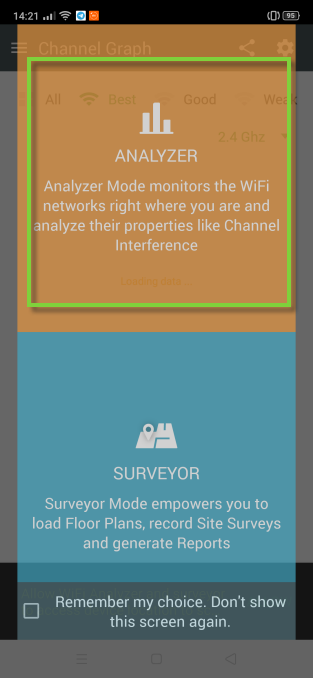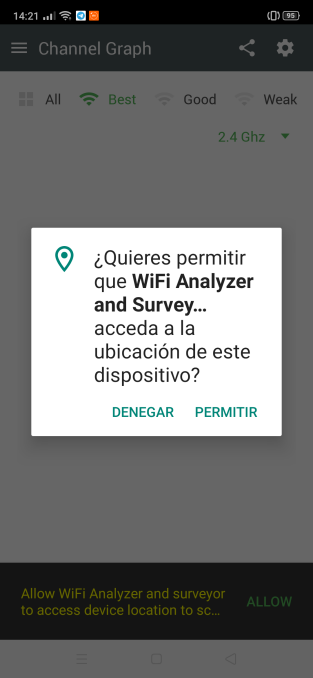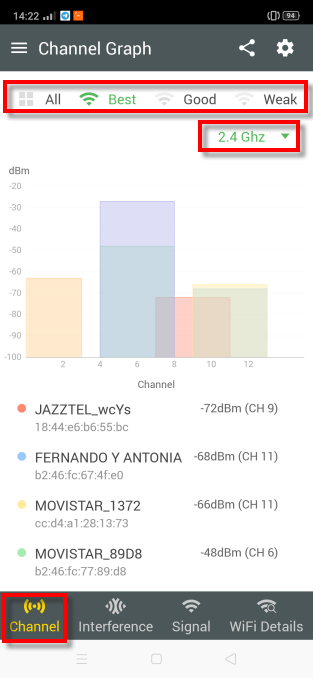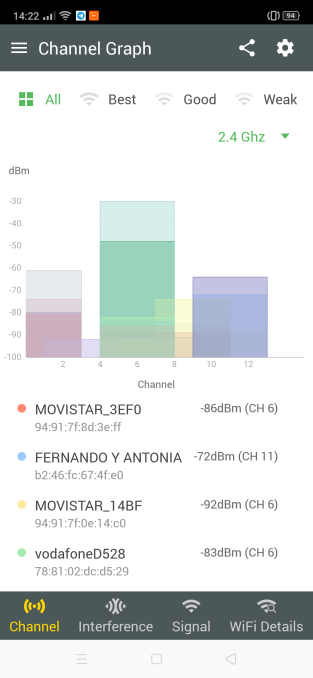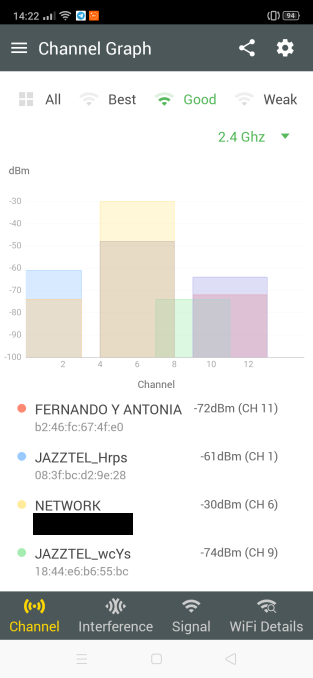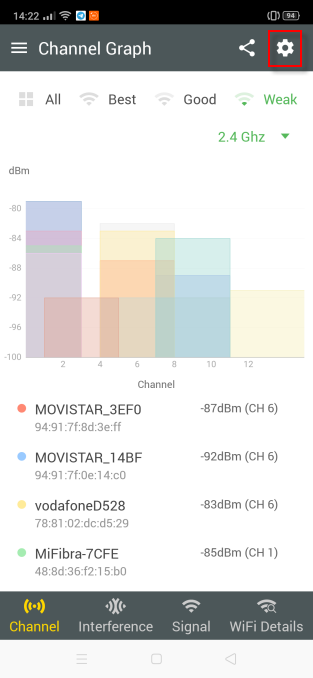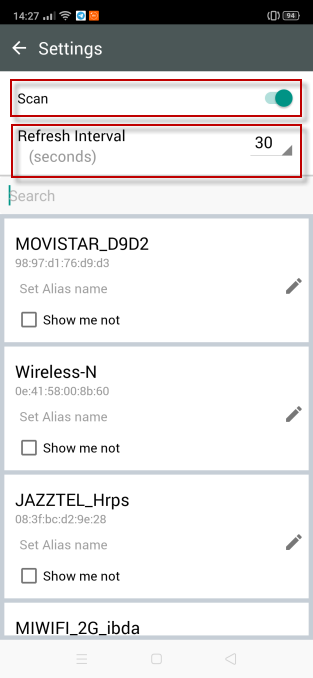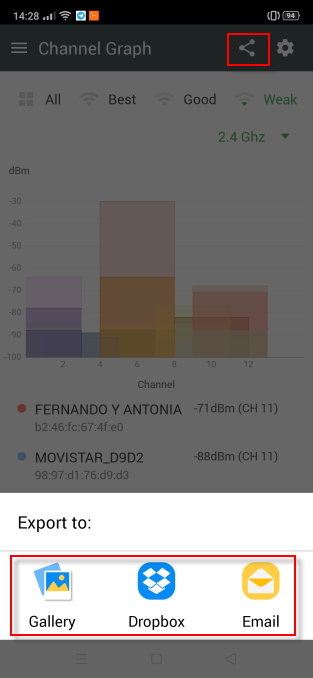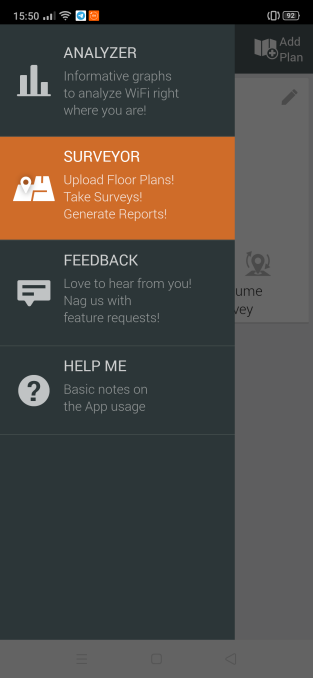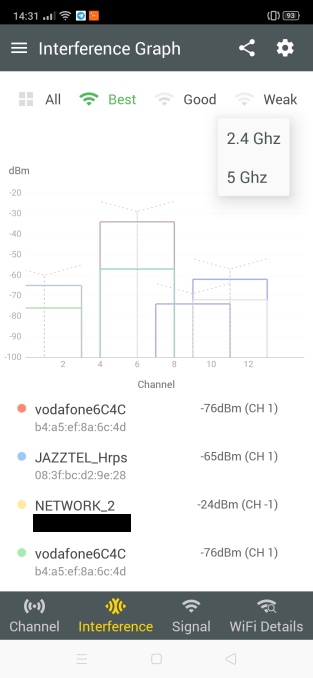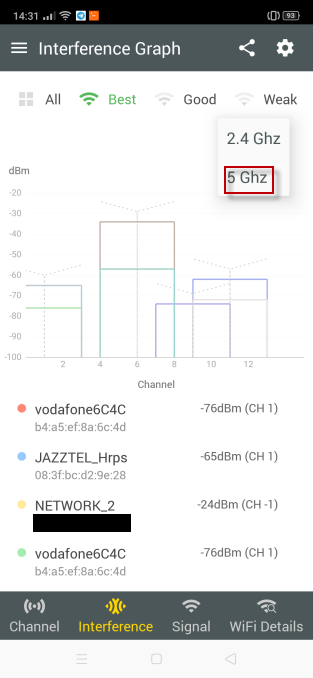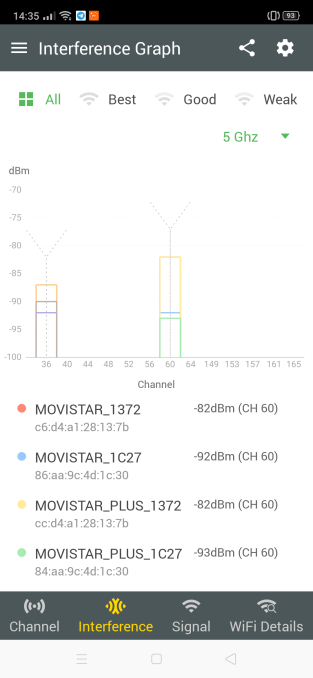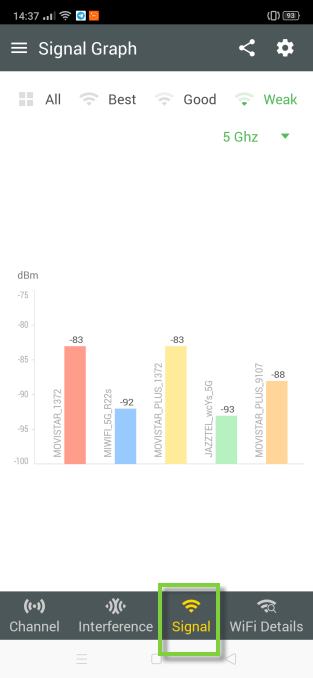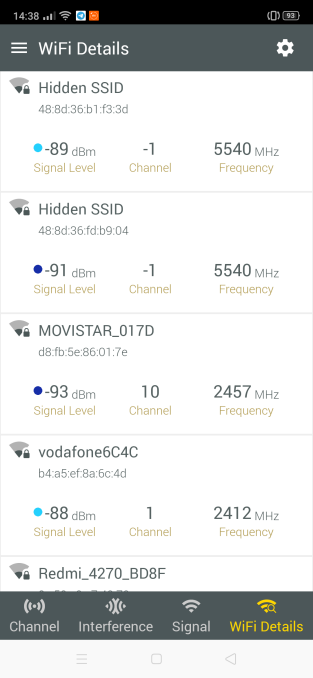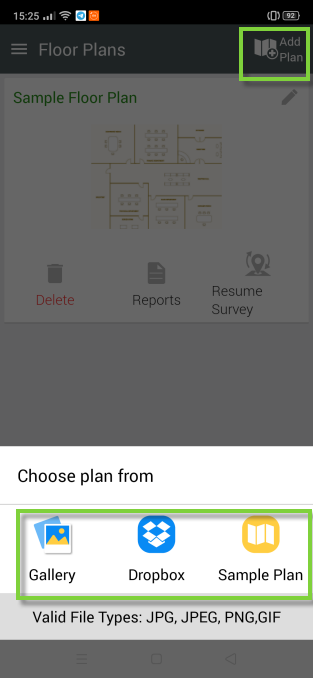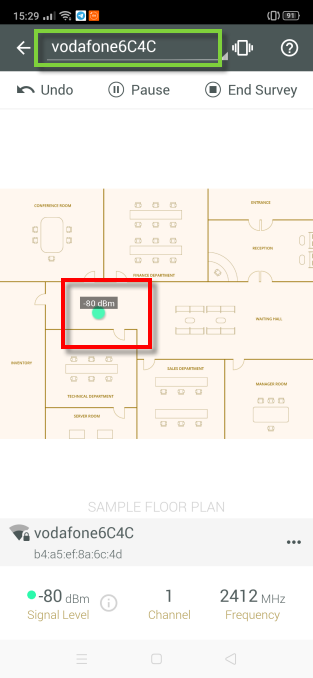- WiFi Analyzer and Surveyor: How to monitor Wifi Networks and Create Maps
- Free Wifi Analyzer and Surveyor
- Monitor the WiFi channels and its interference
- Keep tabs on the WiFi signal strength
- Site surveys with custom floor plans
- Get the WiFi heatmap and use it for Network Analysis
- WiFi Analyzer и Wi-Fi анализаторы для Windows 7, 10 и Android
- WiFi Analyzer для Android
- Wi-Fi Analyzer для Windows
- InSSIDer
- Network Stumbler
- Wireshark
- Acrylic Wi-Fi Home
- NetSpot WiFi
- Немного теории каналов
WiFi Analyzer and Surveyor: How to monitor Wifi Networks and Create Maps
WIFi Analyzer and Surveyor is a free app that we can download from the Play Store and will allow us to have effective control of signal strength, a graph of channels and the interference of channels of all available WiFi networks. If you want to know what this application offers us, you can read the tutorial that follows, and learn how to use it.
Let’s start by downloading this app from the developer ManageEngine to monitor Wi-Fi networks from here:
- Channel chart.
- Possibility of classifying the networks that have more interference.
- A graph of the intensity of the WiFi networks around us.
- Know in detail the WiFi networks within our reach.
- It works with both 2.4 GHz and 5 Ghz networks.
- Possibility of working with plans.
The first time we use WiFi Analyzer and Surveyor we will get a screen like this.
In this case, it is best to choose ANALYZER , unless the main priority for using the app is to use it with plans. Then I would click on the box below to remind you of the choice.
The next thing you ask us is to be able to use location services. In this case we give you permission since its use is necessary for it to work properly and to give us more detailed information.
Here we have the initial screen of the application.
As you can see, we started in the Channel section, and to the right we have other functions that will be discussed later. The red box in the middle will allow us to choose to be classified between the 2.4 GHz or 5 GHz networks.
Then, in the last box that I have framed it will allow us to see all the networks, the best, the ones that are good and the weak. In the image above you can see which are the best. Here it would show all available networks:
These would be the ones with good coverage:
And finally, with Channel, these would be the networks that arrive weakest at our position.
Now, if we click on the tool wheel we will see the settings offered by WIFi Analyzer and Surveyor.
Among the most important we have Scan , in case we just start the app, start scanning and Refresh Interval so that it refreshes the information every X seconds. It also allows us to share the screen we are seeing in the gallery, Dropbox or by email.
To be able to do it you would have to grant the corresponding permissions, for example the gallery needs the storage. If we click on the three horizontal lines that are in the upper left corner, the main menu will not appear.
Here we have to talk about three sections:
- Analyzer: for the analysis of Wi-Fi networks that is where we are.
- Surveyor: to work with plans.
- Help: with some basic notes on the use of the app.
Now it is the turn of Interference that shows us the interferences with neighboring networks by presenting a graph.
One of the things I mentioned before is that in the different sections we could see the results of the 5 GHz networks.
Click on 5 GHz and it will make the change as you can see in the following image.
The next section of the WIFi Analyzer and Surveyor that we are going to see is Signal , which classifies networks based on signal strength.
To do the test I have chosen the 5 GHz networks that had a weaker signal. If you move your finger to the right you can see the name of other networks that do not enter by space. The last section of the Wifi Analyzer is WiFi details .
In this section, both the 2.4 GHz and 5 GHz networks appear, in addition to their channel, MAC, etc. From my point of view it would not have hurt if they added a way to classify the results. To finish with WIFi Analyzer and Surveyor, now it is the turn of the Surveyor section and to be able to work with plans.
If we click on Add Plan we can start working. We have the possibility to use jgp file and other extensions, in addition to downloading it from Dropbox or creating our own plan. Finally, here we have an open plan.
Above we select the network that we want to include and we press in a sustained way in the area where that router or equipment is located.
As you have seen, this application provides us with a lot of information about Wi-Fi wireless networks, and it also allows us to upload floor plans to create WiFi heat maps, where we can easily see the coverage we receive on different devices.
Free Wifi Analyzer and Surveyor
Analyze your WiFi networks and identify the reason behind spotty WiFi connectivity. Isolate and resolve the issue with your WiFi network using the diagnostic android app, ManageEngine WiFi Monitor Plus. Take stock of the performance of all the networks available at various points of your environment. Send the report to your manager directly from your android device — simple and easy.
Monitor the WiFi channels and its interference
Do you receive complaints from users about slow or no WiFi? It could be channel interference that is thwarting your WiFi performance. Find out if the interference is Co-channel or Inter-channel. Spot the channel that tampers your network and optimize your network to the quietest channel.
Keep tabs on the WiFi signal strength
Instantly identify the signal with the best strength. The Signal graph filters out the weakest signals by default. The GUI has provisions to view all the available signals and the weakest signals too. These smart filters de-clutter the graph and give more visibility into the WiFi health.
Site surveys with custom floor plans
Upload your own floor plans from your devices’ gallery or Dropbox or sample floor plans available in the App. Survey multiple locations on a site for signal strength and record the WiFi performance. Generate and export survey reports from your device!
Get the WiFi heatmap and use it for Network Analysis
See exactly where your WiFi network is cold, warm or red hot. Ascertain the quality of coverage that your access points provide and optimize the location of your access points accordingly. Heatmap reports of the site surveys enable you to size up the network coverage of the access points at different locations.
WiFi Analyzer и Wi-Fi анализаторы для Windows 7, 10 и Android
Привет! Сегодня мой обзор будет посвящен анализаторам Wi-Fi сетей. Не обойдется и без знаменитого WiFi Analyzer. Так что пристегиваем ремни, обзаводимся кружечкой чая и изучаем мою подборку лучших программ в этой сфере. Поехали!
Все программы можно скачать на официальных сайтах. Наш сайт не занимается пиратством!
Предназначений у такого софта много – от просто поиграться в поисках распределения сигнала в квартире и найти скрытые сети, до выявления фишинговых точек и настройки направленных антенн. В общем, кому это нужно, и кто уже здесь – те сами знают, что им необходимо. Моя же задача сделать краткий обзор используемых программ на рынке.
WiFi Analyzer для Android
Весь необходимый функционал прямо под рукой – WiFi Analyzer – самый популярный анализатор сети для смартфонов. Чем-то визуально и функционалом похож на InSSIDer. Все в комплекте – и все сети, и каналы, и мощность. Большего для программ подобного рода не существует. А то что, он сделан для мобильников – так то и лучше, гораздо удобнее замерять сигнал в помещении.
А вот пример работы каналов через нее:
Как видно, лучшие свободные каналы – 12-14. А вот та самая удобная стрелка уровня сигнала – почувствуйте себя охотником за привидениями или сталкером с дозиметром в собственной квартире:

Для Андроидов Play Market просто кишит подобными аналогами, но в людской среде прижилось именно это приложение – и просто и со вкусом.
Wi-Fi Analyzer для Windows
Главный наш представитель статьи для компьютера, но далеко не лучший. WiFi Analyzer для Windows (мобильная версия популярнее). Что можно делать:
- Смотреть за сигналом текущего соединения с полной информацией.
- Все доступные сети на одном графике по каналам, частотам, уровням сигнала.
- Выбор оптимального канала по зашумленности.

InSSIDer
Вот сколько не смотришь обзоров на роутеры, а в основном используют как раз не WiFi Analyzer, а именно этот InSSIDer. Работает и на Windows 7, и на Windows 10. Функций больше, все ясно и понятно. Да и видеообзоров на нее выше крыши. Вот для примера один из них, где можно посмотреть основной функционал и применение:

Network Stumbler
Network Stumbler (или NetStumbler) – простая, но в то же время полноценная программа для проведения анализа беспроводных сетей. Что здесь можно сделать:
- Посмотреть все сети – и видимые и скрытые
- MAC адрес точки доступа
- Имя сети
- Работающий канал
- Текущая скорость работы
- Сила сигнала
Все это в лаконичном и понятном интерфейсе. Программы ниже примерно этого же уровня. Так что дальше буду лишь останавливаться на каких-то особенностях.
Wireshark
Wireshark – это не просто анализатор Wi-Fi. Это лучший анализатор любых сетевых соединения и монитор трафика. По опыту работы с Kali Linux – лучшего средства для прослушки трафика не найти. По этой программе даже снимают отдельные большие обучающие курсы.
Но для тех, кому нужно просто позамерять силу сигнала, этого будет явно с избытком много. Проще скачать предыдущую программку или что-то из списка ниже. Вайршарк все-таки швейцарский нож для профессионалов.
Acrylic Wi-Fi Home
Acrylic – еще один анализатор ВайФай в красивой обертке. За небольшими отличиями есть в бесплатной и платной версии. Бонусом к предыдущим функциям – базовый анализ паролей сети и WPS ключей с попыткой получения доступа. Такой себе начальный инструмент проверки безопасности. В остальном – то же самое.
NetSpot WiFi
NetSpot WiFi, в отличие от предыдущих, имеет оригинальную графическую обертку с интересным функционалом. Кроме обычного мониторинга сетей, эта программа позволяет делать замеры уровня сигнала в разных точках и выводить их на карту – полное создание тепловых карт. Это можно посмотреть и на картинке выше, это можно увидеть и в следующем видео (на русском языке таких нет, но все понятно и без этого):

Немного теории каналов
Wi-Fi сети в свое выделенном диапазоне поделены на каналы, чтобы можно было задействовать больше сетей в одном диапазоне. Но внутри эти каналы все равно частично пересекаются и создают друг на друга небольшие помехи, что при загруженности пространства может создать даже некоторые перебои сети.
К тому же некоторые страны разрешают работать только с определенными каналами, да и операционные системы вводят свои ограничения. Например, Windows 7 видит 12 каналов, а Windows 10, уже все существующие 13.
Программы для анализа как раз позволяют просмотреть все доступные сети в вашем окружении, увидеть их общее влияние и подобрать для себя лучший канал, позволяющий обеспечить лучшее соединение и интернет. А уже установить его можно в настройках любого роутера, где обычно стоит канал Auto.
Вот и все! Надеюсь, эта статья помогла вам проанализировать каналы и сеть в своем доме. Выбор очень широкий, так что должно подойти каждому. Если что – обязательно спрашивайте в комментариях к этой статье. Ваш Wi-Fi Гид.