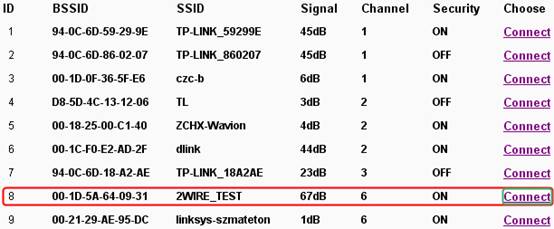How to Configure my TP- LINK Range Extender on MAC(For TL-WA730RE V1)
Updated 06-29-2022 02:03:12 AM 142876
* The Range extender’s resource CD cannot be used on MAC computers, but Mac users can use Safari to install the Range Extender through its built-in web interface according to the below instruction. This installation relates a lot to your existing wireless modem/router and computer’s network settings, therefore, it would possibly take a longer time than setting up a normal modem/router. If you fail to setup the Range Extender finally after followed the below instruction, please contact our technical support and tell us in which step you were stopped. We sincerely appreciate your patience and time.
Note:TL-WA730RE V1’s default LAN IP Address is 192.168.1.254,while V2’s default LAN IP Address is 192.168.0.254.If you have V2,please refer to this link for guidance.
Before configuring the TL-WA730RE to make it successfully join to the router’s wireless network, please confirm below information of your root router:
* If you are not sure about the above information of your router, please DO contact the router’s vendor to confirm that important information and then continue with the below setup procedures.
Please connect the MAC computer to the Range Extender’s LAN port with theEthernet cable in the package. Then click the Applemenu and select System Preferences. When the System Preferences screen appears, please find Network and click it.
In the Network panel, please select Ethernet, then go for Configure IPv4, and select «Manually», fill in the parameters like below, and click Apply:
Please Open Safari, type http://192.168.1.254 (the default IP of TL-WA730RE) in the address bar and press enter, put in the default username and password «admin«, then click Log In.
Please go to Wireless->Wireless Settings, Select Range Extender as the Operation Mode. Then click Search/Surveybutton, it will display all visible wireless signals around your location. Please find the SSID (wireless network name) of your root router and click on Connect, then Save it.
Please go to Wireless -> Wireless Security page. According to Part 1 of this article, we have supposed the router’s security type to be WPA2-PSK with AES,so here we do the same settings on the TL-WA730RE, and input the same password «testtplink» into the PSK Password field, then Save it.
* The Security settings on the Range Extender should be exactly the same with the root router. If you are not sure, please contact the vendor of your router to confirm that information.
Click Network in the left menu of the management page, and change the IP address according to the below instructions:
A: If your root router’s LAN IP address is 192.168.1.254, please change the TL-WA730RE’s IP address to 192.168.1.250 like below to avoid IP confict , then save the settings, and wait a minute until the TL-WA730RE finishes rebooting.
B: If your root router’s LAN IP address is 192.168.0.X(X ranges from 1-254),please change the TL-WA730RE’s IP address to 192.168.0.Y like below:
Please go to System Tools-> Reboot page, click on Reboot button to restart this range extender. About 1 minute later, the Range Extender should work properly with the Root Router.
So far we have finished all configurations on the range extender.Please go back to MAC computer’s Apple menu->System Preferences->Network ->Ethernet, change Configure IPv4 back to Using DHCP as it was before, and click Apply.
After that, please check whether you can access Internet. If YES, please unplug the Ethernet cable, turn on the Wi-Fi (Airport) of the MAC computer and check whether or not you can get a better wireless signal and access to Internet wirelessly.
Get to know more details of each function and configuration please go to Download Center to download the manual of your product.
Is this faq useful?
Your feedback helps improve this site.
What’s your concern with this article?
- Dissatisfied with product
- Too Complicated
- Confusing Title
- Does not apply to me
- Too Vague
- Other
We’d love to get your feedback, please let us know how we can improve this content.
We appreciate your feedback.
Click here to contact TP-Link technical support.
Subscribe TP-Link takes your privacy seriously. For further details on TP-Link’s privacy practices, see TP-Link’s Privacy Policy.
Be The First To Get Exclusive Deals & News
How to Configure my TP- LINK Range Extender on MAC(For TL-WA730RE V1)
Updated 06-29-2022 02:03:12 AM 142877
* The Range extender’s resource CD cannot be used on MAC computers, but Mac users can use Safari to install the Range Extender through its built-in web interface according to the below instruction. This installation relates a lot to your existing wireless modem/router and computer’s network settings, therefore, it would possibly take a longer time than setting up a normal modem/router. If you fail to setup the Range Extender finally after followed the below instruction, please contact our technical support and tell us in which step you were stopped. We sincerely appreciate your patience and time.
Note:TL-WA730RE V1’s default LAN IP Address is 192.168.1.254,while V2’s default LAN IP Address is 192.168.0.254.If you have V2,please refer to this link for guidance.
Before configuring the TL-WA730RE to make it successfully join to the router’s wireless network, please confirm below information of your root router:
* If you are not sure about the above information of your router, please DO contact the router’s vendor to confirm that important information and then continue with the below setup procedures.
Please connect the MAC computer to the Range Extender’s LAN port with theEthernet cable in the package. Then click the Applemenu and select System Preferences. When the System Preferences screen appears, please find Network and click it.
In the Network panel, please select Ethernet, then go for Configure IPv4, and select «Manually», fill in the parameters like below, and click Apply:
Please Open Safari, type http://192.168.1.254 (the default IP of TL-WA730RE) in the address bar and press enter, put in the default username and password «admin«, then click Log In.
Please go to Wireless->Wireless Settings, Select Range Extender as the Operation Mode. Then click Search/Surveybutton, it will display all visible wireless signals around your location. Please find the SSID (wireless network name) of your root router and click on Connect, then Save it.
Please go to Wireless -> Wireless Security page. According to Part 1 of this article, we have supposed the router’s security type to be WPA2-PSK with AES,so here we do the same settings on the TL-WA730RE, and input the same password «testtplink» into the PSK Password field, then Save it.
* The Security settings on the Range Extender should be exactly the same with the root router. If you are not sure, please contact the vendor of your router to confirm that information.
Click Network in the left menu of the management page, and change the IP address according to the below instructions:
A: If your root router’s LAN IP address is 192.168.1.254, please change the TL-WA730RE’s IP address to 192.168.1.250 like below to avoid IP confict , then save the settings, and wait a minute until the TL-WA730RE finishes rebooting.
B: If your root router’s LAN IP address is 192.168.0.X(X ranges from 1-254),please change the TL-WA730RE’s IP address to 192.168.0.Y like below:
Please go to System Tools-> Reboot page, click on Reboot button to restart this range extender. About 1 minute later, the Range Extender should work properly with the Root Router.
So far we have finished all configurations on the range extender.Please go back to MAC computer’s Apple menu->System Preferences->Network ->Ethernet, change Configure IPv4 back to Using DHCP as it was before, and click Apply.
After that, please check whether you can access Internet. If YES, please unplug the Ethernet cable, turn on the Wi-Fi (Airport) of the MAC computer and check whether or not you can get a better wireless signal and access to Internet wirelessly.
Get to know more details of each function and configuration please go to Download Center to download the manual of your product.
هل تجد هذه الأسئلة مفيدة؟
مشاركتك تساعدنا في تحسين الموقع
ما الأمر الذي لا يرضيك حول هذا المقال؟
- غير راض عن المنتج
- صعب للغاية
- العنوان مشوش
- لا ينطبق على ما أريده
- أجده غامض جدا
- شيئ آخر
يسعدنا تلقي تعليقاتك، يرجى إعلامنا بكيفية تحسين هذا المحتوى.
نحن نقدر ملاحظاتك.
انقر هنا للاتصال بالدعم الفني لـ TP-Link.
Subscription TP-Link takes your privacy seriously. For further details on TP-Link’s privacy practices, see TP-Link’s Privacy Policy.