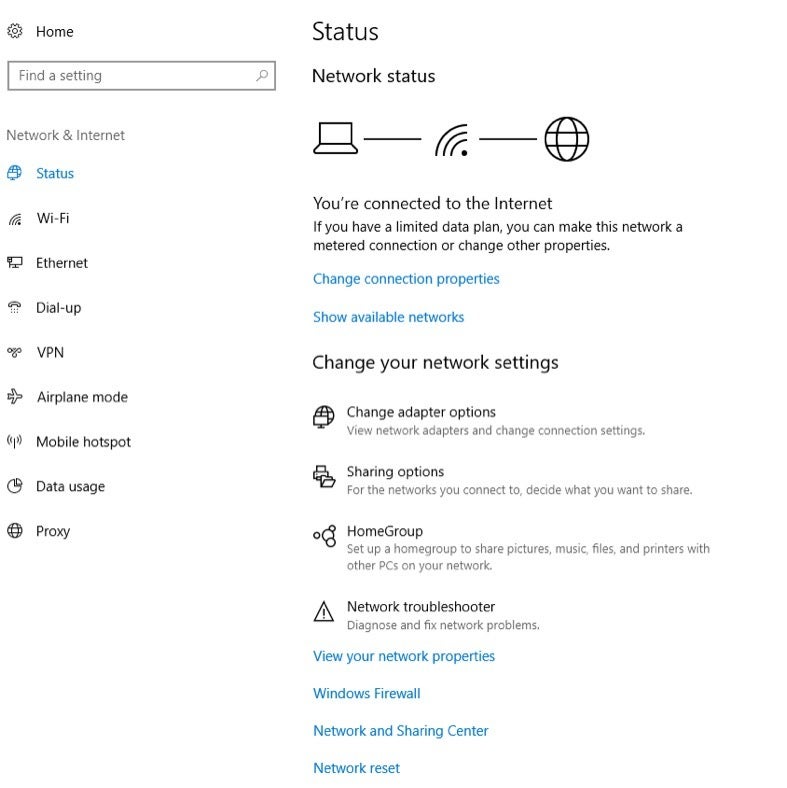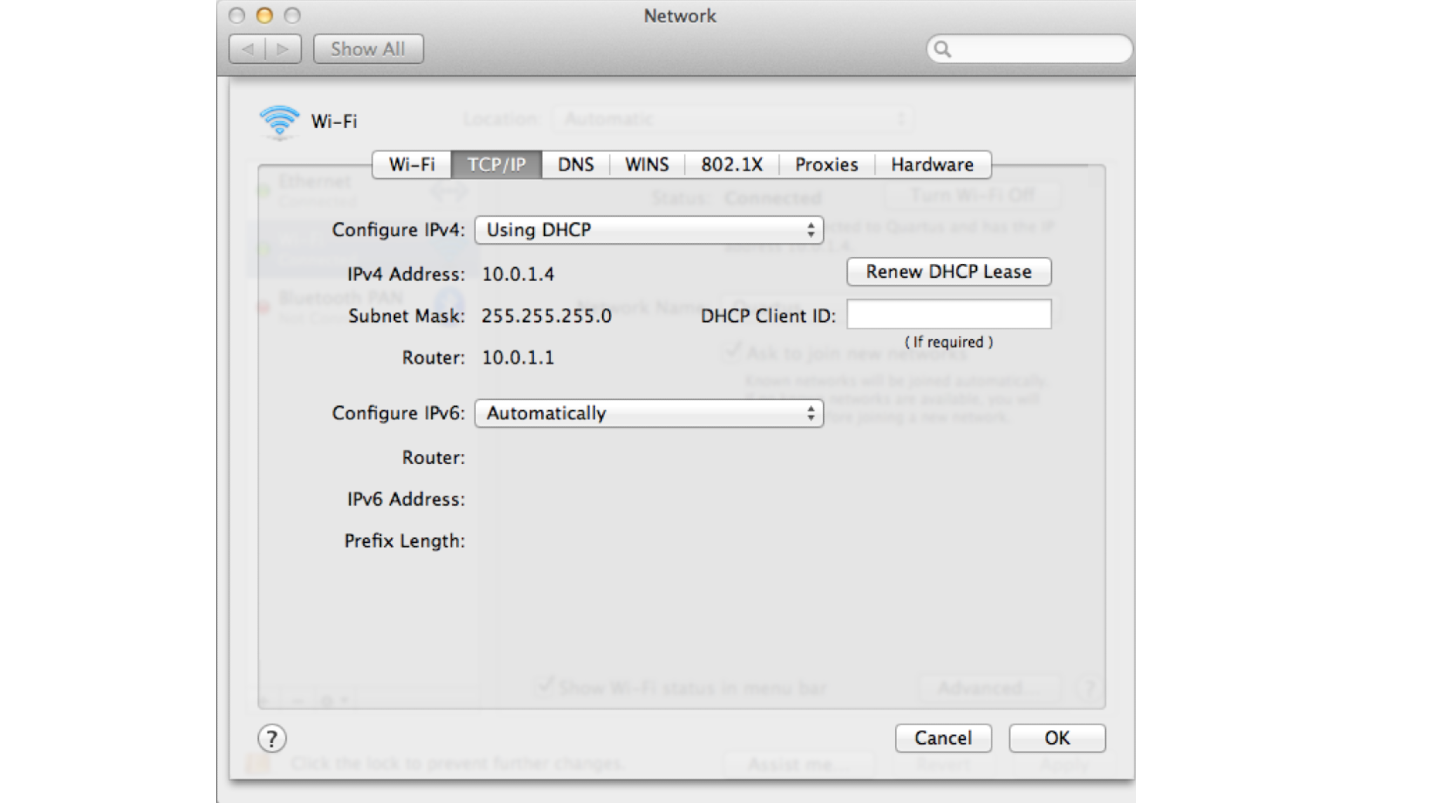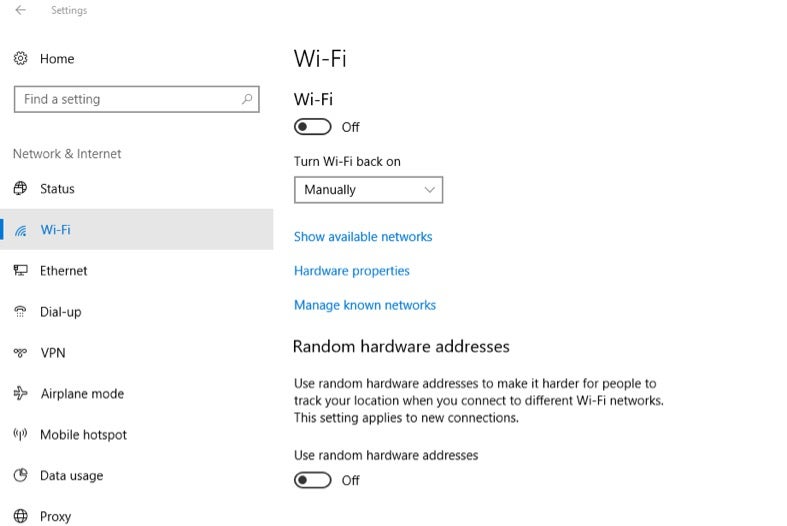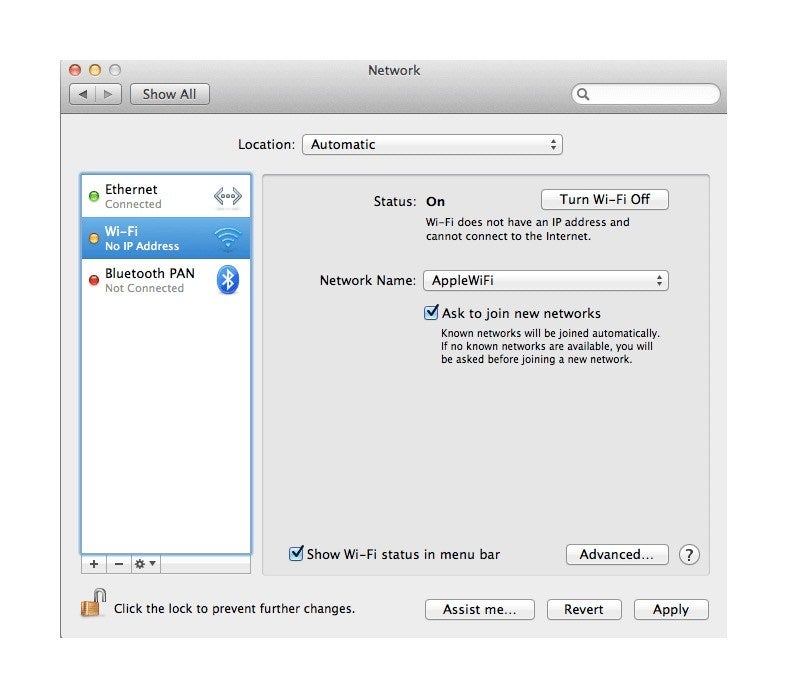- Why you can’t connect to Wi-Fi at home and what to do about it
- No internet connection? Check these Wi-Fi network issues first
- How to fix Wi-Fi network issues
- 1. Reboot your modem
- 2. Check network configuration
- 3. Reset your network
- 4. Check your network adapter SSID
- Device connectivity issues
- How to fix different device problems
- 1. Restart your device
- 2. Check your network adapter
- 3. Update adapter drivers
- 4. Repair or replace hardware
- 5. Remove viruses
- Internet service provider issues
- How to fix your provider problems
- Get connected and maximize your speeds
- To sum it up
Why you can’t connect to Wi-Fi at home and what to do about it
“Why can’t I connect to Wi-Fi?!” We’ve all said it. Here’s how to troubleshoot common network connection problems at home.
There are many issues that might be the reason your internet isn’t working. Many times, your fix is as easy as plugging a modem or router back in or restarting your laptop’s network driver. Use this guide to find out how to fix potential internet problems on your own.
No internet connection? Check these Wi-Fi network issues first
To find out if your Wi-Fi network is causing your internet problems, check these potential network issues:
- Check to see if your router is unplugged or if the power is cut off — your solution may be as simple as restarting your router or plugging it back in.
- Check if your devices are trying to connect to a different network. Although your device typically connects right to your home Wi-Fi network, it may be trying to connect to a different network. You might have to manually make it connect to your home network and forget the other one.
- If you changed your Wi-Fi password recently, make sure the correct one is saved in your device.
- Check to see if other websites or internet browsers are working. Sometimes, certain websites or servers go down.
- Check to see if moving your device closer to your router helps you connect. If you normally have a strong signal in rooms far away from your router but suddenly can’t connect, take your device closer to your router. If it can pick up a signal in a closer room, you may need a Wi-Fi extender.
How to fix Wi-Fi network issues
1. Reboot your modem
Just as your IT person usually has you start with a computer reboot, your internet service provider (ISP) will tell you to unplug your modem and then plug it back in. If that doesn’t work, unplug your router, give it a minute and then plug it back in. Sometimes, restarting your modem or router will reset your network and the issue magically disappears.
When my Wi-Fi recently went down, resetting only the individual modem or router did not work — I had to reset the whole system, so this is a great first step to try when you lose your internet connection.
2. Check network configuration
Next, check your wireless network configuration. Sometimes Wi-Fi channels get overcrowded which causes connection issues.
- Log into your router’s web interface to find out which channel your router uses.
- Reset or change the channel. This is done in your router’s control panel using its IP address.
3. Reset your network
Reset your network by using your laptop:
- Go to “Settings.”
- Then “Network & Internet.”
- Then “Status”
- Click on “Network Reset.”
- Check your TCP/IP settings in your “System Preferences” Network pane.
- Click the “Renew DHCP lease” button.
- Select Wi-Fi and you’ll see your “Preferred Networks.”
- Click OK and navigate to your stored network passwords using “Keychain Access Utility.”
- There, remove your stored network passwords and restart your computer.
4. Check your network adapter SSID
Check that your wireless network adapter’s SSID is available and what its status is. If your Network Adapter reads “Not Connected,” click “Connect.” If you can’t connect to your network, you may need to debug your wireless network settings (an advanced, technical troubleshooting issue). Or, your status may say “Acquiring Network Address” or “Authenticating.” If that happens, you may need to click “Diagnose” to fix an IP address issue.
Device connectivity issues
Many times, your laptop or phone is actually the source of your connection issue. If you’ve been able to connect your device to your home Wi-Fi network before, but suddenly can’t, it’s most likely a device problem.
Connection problems range from software issues to network adapter glitches, so it’s a good idea to start troubleshooting your smart devices.
How to fix different device problems
1. Restart your device
As your typical IT person will tell you, your first step is to restart your device. This is a standard troubleshooting solution and could be the fix you need to get connected to Wi-Fi again.
2. Check your network adapter
Your next step is to check your network adapter. Sometimes connection issues arise because your computer’s network adapter is not enabled.
- Check your network adapter by selecting it on the Network Connections Control Panel.
- Make sure the wireless connection option is enabled.
- Look for the Wi-Fi (AirPort) card in the top right corner of your screen (next to the sound and battery icons in your menu).
- Click on the option to “Turn Wi-Fi On.”
- If your menu icon doesn’t show anything in the menu bar, Apple recommends selecting “System Preferences” from the main Apple menu, selecting the Network icon and then clicking on Wi-Fi.
- From there, check the box to “Show Wi-Fi status in menu bar.”
- To check if your wireless adapter is enabled on other Apple devices, check your settings to make sure the device isn’t in airplane mode and that Wi-Fi connectivity is on.
- On Android devices, check your settings to make sure the device’s airplane mode is off and that Wi-Fi is on.
3. Update adapter drivers
Your network adapter driver could be out of date.
- Go to your device manager.
- Select “Network Adapters.”
- Select “Update Driver.”
- Follow the instructions and after your computer restarts try and connect to the Wi-Fi.
4. Repair or replace hardware
If these tips don’t work, investigate potential hardware or software problems. Hardware problems aren’t prevalent, but an older computer or tablet’s network adapter could suddenly stop working if it overheats. To fix hardware issues, you can take your device to a repair store and see if they can assist in replacing any hardware. Depending on the age of your computer or other devices, you may need to purchase a newer version of it.
5. Remove viruses
Software issues might arise if you have a computer virus, which could disable or block your ability to connect to Wi-Fi. You’ll want to scan your computer or device for viruses and remove any if found. Then restart your computer and try connecting again.
Internet service provider issues
You might be blocked entirely from Wi-Fi due to any of the following problems that can only be fixed by your ISP:
- You haven’t paid your bill
- You were illegally transmitting/storing specific types of information
- There’s a weather- or disaster-related network issue. You can use platforms like Downdetector to check this, which tracks outages for major ISPs.
- Internet speed throttling.
How to fix your provider problems
- Some provider-related problems are out of your control. For instance, you may have to wait out weather issues that have taken down cables.
- If late payments have resulted in disconnection, talk to your provider about paying to restore your internet service.
- If illegal content transmission resulted in no service, pay any related fines and talk to your provider about how you can get service restored.
- If you notice that your provider seems to be throttling your internet unfairly, let your ISP know. Call them, email them and visit a retail store with your speed test data in hand. Keep in mind that some internet plans have terms and conditions that allow for internet throttling, so you may not be able to resolve the slow connection issues from throttling.
Get connected and maximize your speeds
Once your Wi-Fi’s up and running again, you can use different strategies such as moving your router or tinkering with its settings to make your internet faster. Some of the same strategies that can reconnect your laptop to your network could also speed up your browsing, such as giving your hard drive a good sweep and updating specific programs or software.
To sum it up
If you have Wi-Fi network issues:
- Reboot your modem and router.
- Reset your Wi-Fi network.
- Check your network configuration and network adapter.
If you have device connectivity issues:
- Restart your devices.
- Check your network adapter.
- Repair or replace hardware and check for viruses.
If you have ISP issues:
Camryn Smith is an Associate Writer with Allconnect.com. She specializes in writing about the broadband industry and helping consumers navigate complex internet service purchasing decisions…. Read more