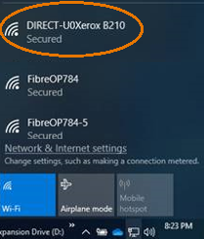Configure Wi-Fi Direct
Note: You can connect to your printer from a Wi-Fi mobile device, such as a tablet, computer, or smart phone, using Wi-Fi Direct. Wi-Fi Direct is disabled by default, to enable it follow the steps listed below.
Configuring Wi-Fi Direct Using Xerox CentreWare Internet Services
Note: If you are accessing Xerox CentreWare Internet Services for the first time after printer installation, you will be prompted to change the default Administrator Account password. The initial default password is the printer serial number. For additional information, refer to Change the System Administrator Password for CentreWare Internet Services (CWIS).
- From a computer (on the same network as the printer) open a Web browser.
- In the Web browser address field, enter the IP address of the printer and then press Enter or Return. The CWIS home page will be displayed.
- For User Name, enter Admin.
- For Password, enter the administrator account password that was set during initial access to CWIS.
- Click OK.
Configuring WiFi Direct Using Easy Printer Manager
- Open the Xerox Easy Printer Manager program.
- At the computer, click search and type Xerox Easy Printer Manger.
- Click on Xerox Easy Printer Manager to open the program.
From the WiFi capable device (a Windows 10 PC in this example), connect to the printer’s WiFi Direct signal:
- On the Windows taskbar at the bottom, right of the screen, click on the network icon ( or ) and then click on the printer’s WiFi Direct signal.
Did this help?