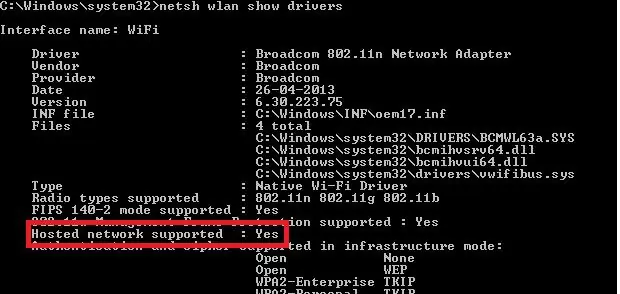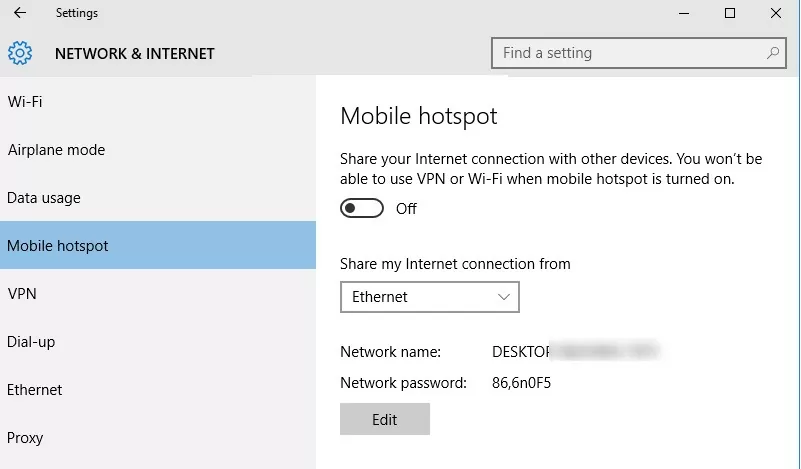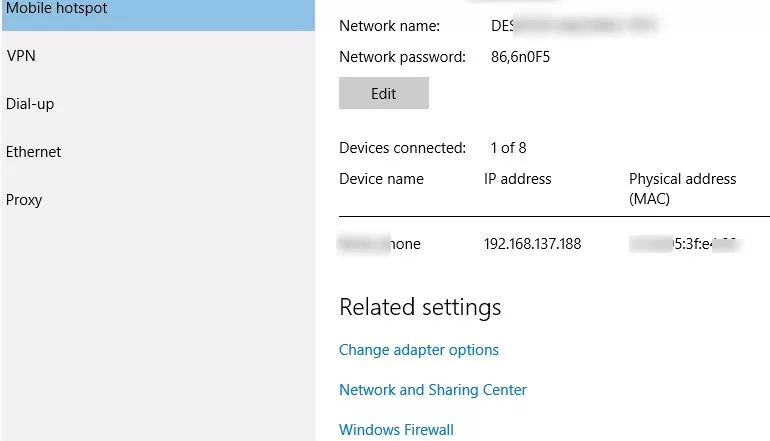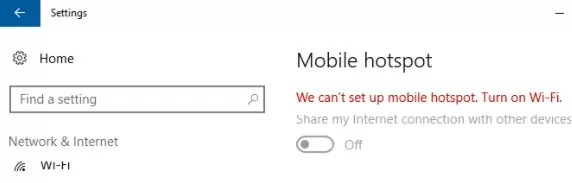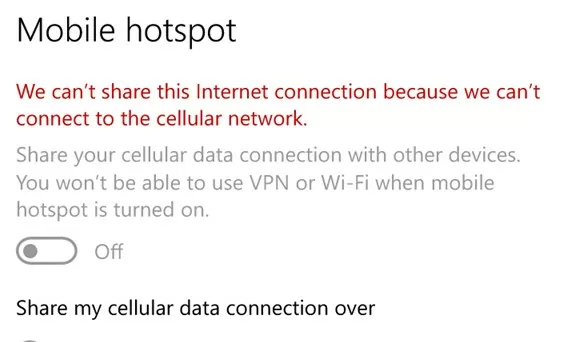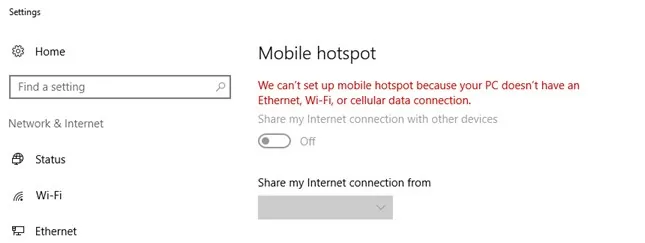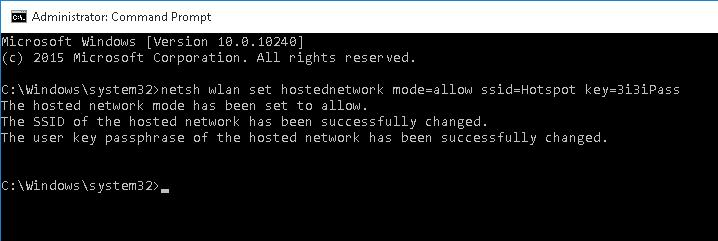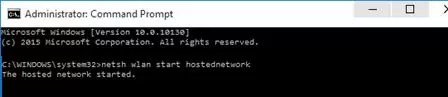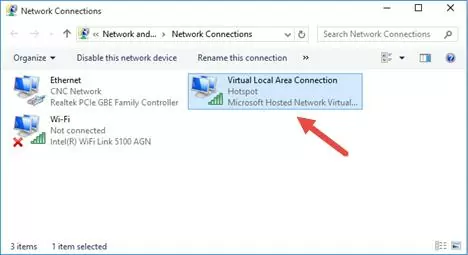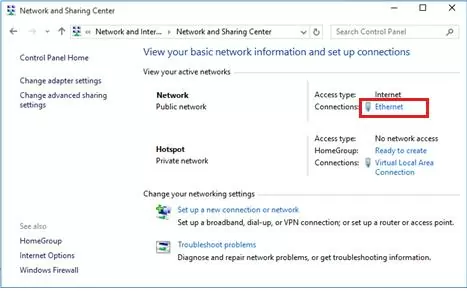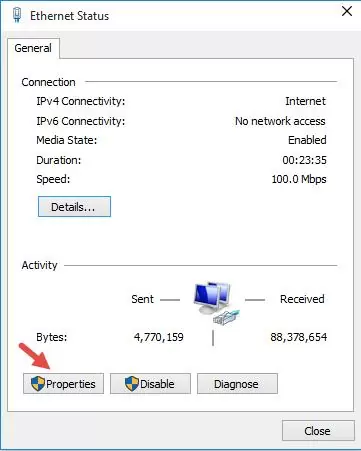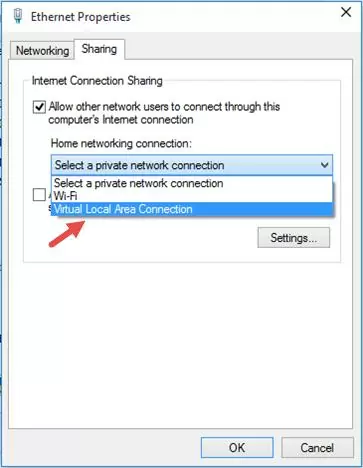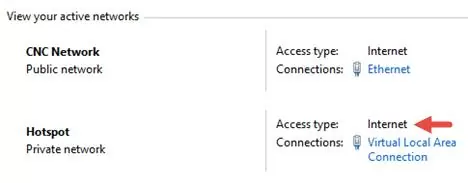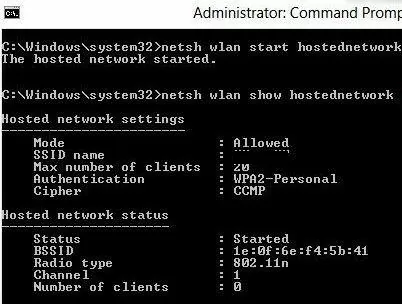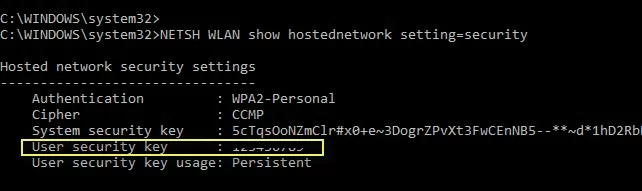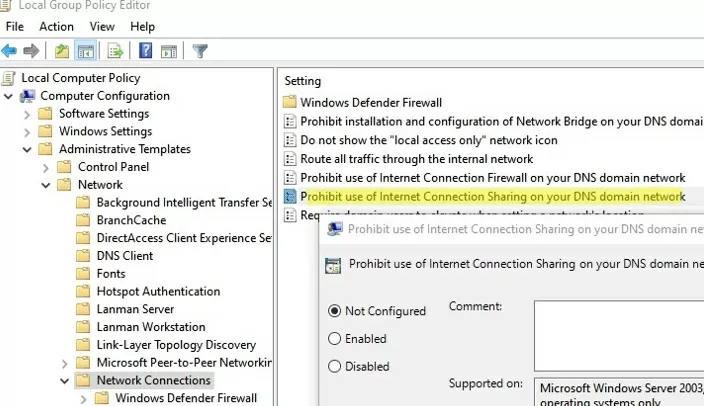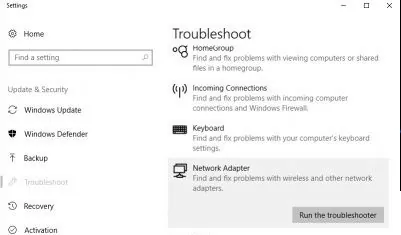How to Create a Wi-Fi Hotspot on your Windows PC
You can turn your Windows 10 or 11 device into a software Wi-Fi router (hotspot/access point) and share the Internet connection using only the built-in tools. This Windows software hotspot can be used to create a simple local wireless network (for example, to share files and printers) and/or to share an Internet connection with multiple wireless devices (computers, laptops, phones, tablets, and other devices).
In this article, we’ll show you how to create a virtual Wi-Fi hotspot in Windows. Assuming that your computer has two network adapters: a network adapter with Internet access (this can be a wired Ethernet connection, or a mobile 3G/4G/5G connection) and a separate wireless WiFi network adapter. Our task is to create a virtual Wi-Fi router on this Windows computer, which will share its Internet connection with other devices.
First of all, check that the driver of your Wi-Fi adapter supports the virtual access point operation mode (Ad-Hoc). To do it, run this command
The command prompt window will display information about the Wi-Fi adapter driver used and the supported options.
“Hosted network supported: Yes” message means that this driver supports access point mode. Otherwise, try to update the driver version or use another Wi-Fi adapter.
How to Enable Mobile Hotspot in Windows 10 and 11?
Starting with Window 10 1607, you can use the Mobile Hotspot GUI tool to share the Internet with other devices over Wi-Fi.
You can enable Mobile Hotspot using the Settings pane. Go to Settings -> Network and Internet -> Mobile hotspot) or run the ms-settings quick access command: ms-settings:network-mobilehotspot
Just turn on the “Share my Internet connection with other devices” toggle.
The name of the new Wi-Fi network and the password will be generated automatically (you can change them). Select the Internet connection that you want to share with other devices (Share my Internet connection from). If your computer has only one internet connection, it will be automatically selected.
Some types of connections cannot be shared through a mobile hotspot (for example, PPPoE and other VPN connections).
In the same window, the list of devices that are currently connected to your WiFi hotspot is displayed. The name and MAC address of the device, as well as the IP address assigned to it, are displayed. Windows Virtual Hotspot allows you to connect up to 8 devices at the same time.
Some errors that may appear when running Mobile Hotspot on Windows:
- When you trying to enable a mobile hotspot:
We can’t set up mobile hotspot. Turn on Wi-Fi.
Try to update the driver for your Wi-Fi adapter and/or remove the Microsoft Hosted Network Virtual Adapter according to this guide (this virtual adapter is used to create wireless access pint). After that, restart your computer and try to turn on the mobile hotspot again.
We can’t share this Internet connection because we can’t connect to the cellular network
Just try to restart your Internet connection.
We can’t set up mobile hotspot because your PC doesn’t have an Ethernet, Wi-Fi or cellular data connection
Most likely there are problems with your internet connection (no network), so you need to check the connection. Also, this error appears in case you are connected to the provider through PPPoE, this type of connection is not supported by the mobile hotspot feature in Windows.
Create a Virtual Wi-Fi Hotspot on Windows Using Command Prompt
Now let’s look at how to create a virtual Wi-Fi hotspot in Windows using the command prompt. In this example, we will create a wireless network named Hotspot (this is the SSID of the network) and with the ZiZiPass security key (password). Open a command prompt (as an administrator) and run the following command:
netsh wlan set hostednetwork mode=allow ssid=Hotspot key=ZiZiPass
If everything is correct, the command will return the following message:
The hosted network mode has been set to allow. The SSID of the hosted network has been successfully changed. The user passphrase of the hosted network has been successfully changed.
This command will create a new virtual Wi-Fi adapter on the computer (Microsoft Hosted Network Virtual Adapter), which will be used by other wireless devices as an access point. Now, enable the created virtual adapter:
netsh wlan start hostednetwork
“The hosted network started” message indicates that a software Wi-Fi hotspot has been successfully started.
A new wireless connection named Hotspot will appear in the Network and Sharing Center.
Now, if you scan for available Wi-Fi networks on other devices, they will see your wireless hotspot and be able to connect to it with a password (for the convenience of users, you can use PowerShell to generate a QR code for your Wi-Fi network). Devices connected to such a network can share documents and hardware peripherals, but Internet access through such a WiFi hotspot is not yet possible.
How to Share Internet in Windows using Wi-Fi Hotspot?
Now you need to allow devices connected to your virtual Wi-Fi access point to use a wired network connection to access the Internet. Go to Network and Sharing Center click, click on the name of the network adapter through which you can access the Internet. In our example, this is a connection named Ethernet.
Click the Properties button on the network adapter status window.
Allow Internet sharing for this connection. Go to the Sharing tab in the Ethernet Properties window. Check the box “Allow other network users to connect through this computer’s Internet connection” and select the name of the virtual adapter created earlier in the dropdown list.
Save the changes. In the Network and Sharing Center, the type of Hotspot network will be changed to Internet. That means that this network (and all devices connected to it) now have an access to the Internet.
Now all the devices that are connected to your Windows hotspot will be able to access the Internet through the computer’s external network interface. Try to connect to your hotspot from your phone, tablet, or another laptop.
In Windows, you can list all available Wi-Fi hotspots, signal strength, and channels using the PowerShell script as described here.
You can view current Wi-Fi access point settings with the command:
Netsh wlan show hostednetwork
The command displays the network name (SSID), supported authentication and encryption types, the maximum number of devices that can simultaneously use this hotspot (Max number of clients), and the current number of connected clients (Number of clients).
The following command displays the security settings of your Wi-Fi hotspot and saved connection password (User security key):
Netsh wlan show hostednetwork setting=security
In order to make the mobile hotspot start automatically at Windows startup:
- Run the command Win+R -> shell:startup
- Create a text file named start_mobile_hotspot.bat;
- Copy the following PowerShell code into the file and save the file: powershell -ExecutionPolicy Bypass «$connectionProfile = [Windows.Networking.Connectivity.NetworkInformation,Windows.Networking.Connectivity,ContentType=WindowsRuntime]::GetInternetConnectionProfile(); $tetheringManager = [Windows.Networking.NetworkOperators.NetworkOperatorTetheringManager,Windows.Networking.NetworkOperators,ContentType=WindowsRuntime]::CreateFromConnectionProfile($connectionProfile); $tetheringManager.StartTetheringAsync();»
- Now your hotspot will automatically start when a user logs in to Windows (you can use the Windows autologon).
- If you need to start the wireless hotspot on Windows boot, you can create a scheduler task using PowerShell (the task is run on behalf of SYSTEM):
$Trigger= New-ScheduledTaskTrigger –AtStartup
$User= «NT AUTHORITY\SYSTEM»
$Action= New-ScheduledTaskAction -Execute «c:\scripts\start_mobile_hotspot.bat»
Register-ScheduledTask -TaskName «RunHostSpot» -Trigger $Trigger -User $User -Action $Action -RunLevel Highest –Force
Fixing Common Wi-Fi Access Point Issues on Windows
Answer. To restore the Wi-Fi hotspot, you need to start the hosted network with the command:
netsh wlan start hostednetwork
You don’t need to re-enter the network name and password.
When trying to run a hosted network, the error appears
The Wireless AutoConfig Service (wlansvc) is not running. The hosted network couldn’t be started.
Run the WLAN AutoConfig service using services.msc console or with the command prompt:
net start WlanSvc
and restart the virtual hotspot.
The hosted network couldn’t be started. The group or resource is not in the correct state to perform the requested operation.
Make sure that your Wi-Fi adapter is turned on. Then open the Device Manager, select Show hidden devices in the View menu. Find Microsoft Hosted Network Virtual Adapter in the Network adapters section and enable it.
Note that the Microsoft Wi-Fi Direct virtual adapter is a different type of adapter that is used to directly connect devices via Wi-Fi Direct.
If it didn’t help, run these commands one by one:
netsh wlan set hostednetwork mode=disallow
netsh wlan set hostednetwork mode=allow
After that re-create the hotspot:
netsh wlan set hostednetwork mode=allow ssid=Hotspot key=ZiZiPass
netsh wlan start hostednetwork
If you have previously created a Wi-Fi hotspot on this device, try to clean the Hosted Virtual Adapter settings in the registry. Delete the HostedNetworkSettings DWORD registry parameter under the HKLM\System\CurrentControlSet\Services\WlanSvc\Parameters\HostedNetworkSettings reg key.
reg delete hklm\system\currentcontrolset\services\wlansvc\parameters\hostednetworksettings /v hostednetworksettings
Answer
netsh wlan show hostednetwork
Answer. To stop your wireless access point, run the command:
netsh wlan stop hostednetwork
Now you can remove the hosted network in Windows, reset the SSID and network security key (password): netsh wlan set hostednetwork mode=disallow
Answer: Check DNS server settings on your device (try to specify the address of the public Google DNS server (8.8.8.8) manually in your client’s network settings. Also, try to restart the Internet Connection Sharing (ICS) service, or disable and re-enable the adapter through which your Windows device is connected to the Internet.
For security purposes, a domain administrator can disable the Mobile Hotspot feature on computers that are joined to an Active Directory domain using the Prohibit use of Internet Connection Sharing on your DNS domain network GPO option (under Computer Configuration -> Administrative Templates -> Network -> Network Connections). Check that this policy is not configured using the local Group Policy Editor (gpedit.msc) and with Group Policy resulting tools (gpresult.exe or rsop.msc).
A few other common issues that can cause Wi-Fi hotspot on Windows not to work:
- The built-in firewall in third-party anti-virus software may block Internet connection sharing. Try temporarily disabling the firewall and see if the problem occurs when the firewall is disabled;
- Make sure that you have enabled sharing in the properties of your Internet connection;
- Make sure the ICS Internet Sharing service is enabled on your Windows device that is sharing its Internet connection via Wi-Fi. The easiest way to do this is by opening the services.msc snap-in or with the Get-Service PowerShell cmdlet: Get-Service SharedAccess ;
- Run the Network Adapter Troubleshooter tool (Network Adapter Troubleshooter: Troubleshoot -> Network Adapter -> Run Troubleshooter). The Network Troubleshooter tool will check the current network adapter settings and attempt to try to fix problems automatically;
- Reset the Windows network settings (Settings -> Network -> Network Reset) and recreate your Wi-Fi hotspot.