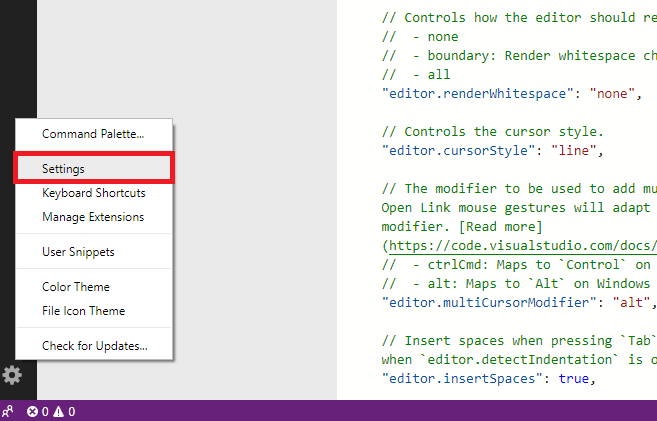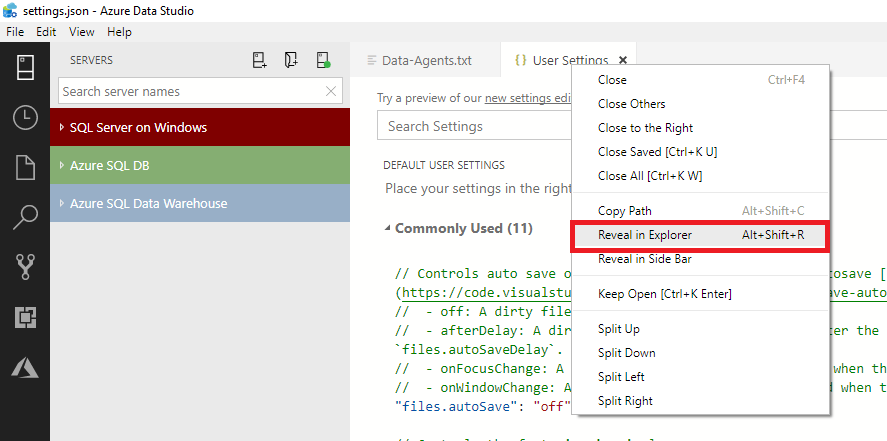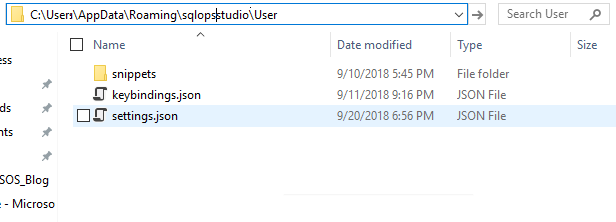- Download and install Azure Data Studio
- Download Azure Data Studio
- Install Azure Data Studio
- Windows installation
- Unattended installation for Windows
- macOS installation
- Linux installation
- Install using .rpm file
- Install using .tar.gz file
- Install using .rpm file
- Install using .tar.gz file
- Install using .deb file
- Install using .tar.gz file
- What’s new with Azure Data Studio
- Download the GA release of Azure Data Studio
- Download the insiders build of Azure Data Studio
- Supported operating systems
- Supported SQL Server versions
- System requirements
- Check for updates
- Move user settings
- Uninstall Azure Data Studio from Windows
- Uninstall Azure Data Studio from macOS
- Uninstall Azure Data Studio from Linux
- Next steps
- Get help for SQL tools
- Contribute to SQL documentation
Download and install Azure Data Studio
Azure Data Studio is a cross-platform database tool for data professionals who use on-premises and cloud data platforms on Windows, macOS, and Linux.
Azure Data Studio offers a modern editor experience with IntelliSense, code snippets, source control integration, and an integrated terminal. It’s engineered with the data platform user in mind, with the built-in charting of query result sets and customizable dashboards.
Use Azure Data Studio to query, design, and manage your databases and data warehouses wherever they are, on your local computer or in the cloud.
For more information about Azure Data Studio, visit What is Azure Data Studio?.
Download Azure Data Studio
Azure Data Studio 1.44.1 is the latest general availability (GA) version.
If you have comments or suggestions or want to report a problem with downloading Azure Data Studio, submit an issue to our team on the Azure Data Studio feedback page.
Install Azure Data Studio
Windows installation
Beginning with SQL Server Management Studio (SSMS) 18.7, Azure Data Studio is automatically installed alongside SSMS. Users of SQL Server Management Studio are now able to benefit from the innovations and features in Azure Data Studio. Azure Data Studio is a cross-platform and open-source desktop tool for your environments, whether in the cloud, on-premises, or hybrid.
To learn more about Azure Data Studio, check out What is Azure Data Studio or the FAQ.
This release of Azure Data Studio includes a standard Windows installer experience and a .zip file.
We recommend the user installer, which simplifies installations and updates and doesn’t require Administrator privileges. (It doesn’t require Administrator privileges because the location is under your user Local AppData (LOCALAPPDATA) folder.) The user installer also provides a smoother background update experience. For more information, see User setup for Windows.
User installer (recommended)
System installer
- Download the Azure Data Studio .zip file for Windows.
- Go to the downloaded file and extract it.
- Run \azuredatastudio-windows\azuredatastudio.exe .
Unattended installation for Windows
You can also install Azure Data Studio by using a command prompt script.
For Windows, install Azure Data Studio in the background without prompts using the following steps:
- Open the command prompt window with elevated permissions.
- Run the following command:
/VERYSILENT /MERGETASKS=!runcode> %systemdrive%\azuredatastudio-windows-user-setup-1.24.0.exe /VERYSILENT /MERGETASKS=!runcode /VERYSILENT /MERGETASKS=!runcode> In the preceding code, you can also pass /SILENT instead of /VERYSILENT to see the setup user interface.
macOS installation
- Download Azure Data Studio for macOS.
- To expand the contents of the .zip file, double-click it.
- To make Azure Data Studio available in Launchpad, drag the Azure Data Studio.app file to the Applications folder.
For Apple Silicon users, please make sure you have Rosetta 2 installed. Some backend services are yet to be converted to native ARM64 binaries. You can run the following command in a Terminal window to install Rosetta 2.
/usr/sbin/softwareupdate --install-rosetta --agree-to-license Linux installation
You can install Azure Data Studio on Red Hat Enterprise Linux (RHEL), SUSE Linux Enterprise Server (SLES), Ubuntu, Debian, and Windows Subsystem for Linux (WSL).
Install using .rpm file
- Download Azure Data Studio for Red Hat Enterprise Linux by using the .rpm file.
- To extract the file, open a new terminal window, and then run the following commands:
cd ~ sudo yum install ./Downloads/azuredatastudio-linux-.rpm If you have missing dependencies, install them with following command:
yum install libXScrnSaver Install using .tar.gz file
- Download Azure Data Studio for Red Hat Enterprise Linux by using the .tar.gz file.
- To extract the file, open a new terminal window, and then run the following commands:
cd ~ cp ~/Downloads/azuredatastudio-linux-.tar.gz ~ tar -xvf ~/azuredatastudio-linux-.tar.gz echo 'export PATH="$PATH:~/azuredatastudio-linux-x64"' >> ~/.bashrc source ~/.bashrc If you have missing dependencies, install them with the following command:
yum install libxss1 libgconf-2-4 libunwind8 Install using .rpm file
- Download Azure Data Studio for SUSE Linux Enterprise Server by using the .rpm file.
- To extract the file, open a new terminal window, and then run the following commands:
cd ~ sudo zypper install ./Downloads/azuredatastudio-linux-.rpm If you have missing dependencies, install them with the following command:
sudo zypper install libXScrnSaver Install using .tar.gz file
- Download Azure Data Studio for SUSE Linux Enterprise Server by using the .tar.gz file.
- To extract the file, open a new terminal window, and then run the following commands:
cd ~ cp ~/Downloads/azuredatastudio-linux-.tar.gz ~ tar -xvf ~/azuredatastudio-linux-.tar.gz echo 'export PATH="$PATH:~/azuredatastudio-linux-x64"' >> ~/.bashrc source ~/.bashrc If you have missing dependencies, install them with the following command:
sudo zypper install libxss1 libgconf-2-4 libunwind8 Install using .deb file
- Download Azure Data Studio for Ubuntu or Debian by using the .deb file.
- To extract the .deb file, open a new terminal window, and then run the following commands:
cd ~ sudo dpkg -i ./Downloads/azuredatastudio-linux-.deb If you have missing dependencies, install them with the following command:
sudo apt-get install libunwind8 Install using .tar.gz file
- Download Azure Data Studio for Ubuntu or Debian by using the .tar.gz file.
- To extract the file, open a new terminal window, and then run the following commands:
cd ~ cp ~/Downloads/azuredatastudio-linux-.tar.gz ~ tar -xvf ~/azuredatastudio-linux-.tar.gz echo 'export PATH="$PATH:~/azuredatastudio-linux-x64"' >> ~/.bashrc source ~/.bashrc If you have missing dependencies, install them with the following command:
sudo apt-get install libxss1 libgconf-2-4 libunwind8 - Install Azure Data Studio for Windows. Then, use the azuredatastudio command in a Windows Subsystem for Linux (WSL) terminal just as you would in a standard command prompt. By default, the application is stored in your AppData folder.
- Start Azure Data Studio from the WSL command prompt. When you’re using the default Windows installation, start the application by running the following command. Replace with your user name:
/mnt/c/Users//AppData/Local/Programs/Azure Data Studio/azuredatastudio.exe What’s new with Azure Data Studio
For details about the latest release of Azure Data Studio, see Release notes for Azure Data Studio.
Download the GA release of Azure Data Studio
Download the insiders build of Azure Data Studio
As an alternative, if you want to try out the beta features and send feedback, you can download the insiders build of Azure Data Studio.
Supported operating systems
Azure Data Studio runs on Windows, macOS, and Linux. The following versions are supported:
- Windows: 10 and later versions
- Windows Server: 2016, 2019, 2022
- macOS: 10.12+ (Sierra) and later versions
- Linux: Debian 9+, RHEL 7+, SLES 15, Ubuntu 18.04+
Incremental versions within a major operating system release may no longer be in support by the operating system. Consult the documentation for your operating system to ensure you have received applicable updates.
Supported SQL Server versions
Azure Data Studio supports connecting to the following versions of SQL Server:
- Azure SQL Database
- Azure SQL Managed Instance
- SQL Server 2022 (16.x)
- SQL Server 2019 (15.x)
- SQL Server 2017 (14.x)
- SQL Server 2016 (13.x)
System requirements
Check for updates
To check for the latest updates, on the left pane, select Manage (gear icon), and then select Check for Updates.
To apply environment updates offline, install the latest version directly over your previously installed version. You don’t need to uninstall earlier versions of Azure Data Studio. If an earlier version is present, the installer automatically updates to the latest version.
Move user settings
If you’re updating SQL Operations Studio to Azure Data Studio and want to keep your settings, keyboard shortcuts, or code snippets, complete the following steps:
If you’ve already installed Azure Data Studio or you’ve never installed or customized SQL Operations Studio, you can ignore this section.
- On the left pane, select Manage (gear icon) and then select Settings.
- At the top, right-click the User Settings tab, and then select Reveal in Explorer.
- Copy all files in this folder and save them in an easy-to-find location on your local drive, such as your Documents folder.
- In your updated version of Azure Data Studio, follow steps 1 and 2 and then, for step 3, paste the contents you saved into the folder. You can also manually copy over the settings, key bindings, or snippets in their respective locations.
- If you’re overriding your current installation, before you do so, delete the old installation directory to avoid errors connecting to your Azure account for the resource explorer.
Uninstall Azure Data Studio from Windows
If you installed Azure Data Studio by using the Windows installer, uninstall it just as you would any Windows application.
If you installed Azure Data Studio with a .zip file or other archive, delete that file.
Uninstall Azure Data Studio from macOS
You can uninstall apps from the Internet or drive on Mac by completing the following steps:
- Select the Finder icon in the Dock, and then select Applications in the Finder sidebar.
- Do one of the following steps:
- If an app is in a folder, open the app’s folder to check for an uninstaller. Double-click Uninstall [App] or [App] Uninstaller, and then follow the onscreen instructions.
- If an app isn’t in a folder or doesn’t have an uninstaller, drag the app from the Applications folder to the Trash (at the end of the Dock).
To uninstall apps you’ve downloaded from the App Store, use Launchpad.
Uninstall Azure Data Studio from Linux
Use the rpm , yum , or dnf command to delete Azure Data Studio under Red Hat Enterprise Linux.
To list installed software, run one of the following commands:
sudo rpm -qa | less sudo yum list | less sudo dnf list | less To get information about the azuredatastudio package, run one of the following commands:
sudo rpm -qa azuredatastudio sudo yum list azuredatastudio sudo dnf list azuredatastudio To delete a package called azuredatastudio , run one of the following commands:
sudo rpm -e azuredatastudio sudo yum remove azuredatastudio sudo dnf remove azuredatastudio Use the rpm or zypper command to delete Azure Data Studio under SUSE Linux Enterprise Server.
To list installed software, run one of the following commands:
sudo rpm -qa | less sudo zypper list | less To get information about the azuredatastudio package, run one of the following commands:
sudo rpm -qa azuredatastudio sudo zypper list azuredatastudio To delete a package called azuredatastudio , run one of the following commands:
sudo rpm -e azuredatastudio sudo zypper remove azuredatastudio You can uninstall Azure Data Studio under Ubuntu or Debian.
To list installed software, run the following command:
To list installed software that matches azuredatastudio , run the following command:
sudo dpkg --list | grep azuredatastudio To delete the software, run the following commands:
sudo apt-get remove azuredatastudio Next steps
To learn more about Azure Data Studio, see the following resources:
Get help for SQL tools
Contribute to SQL documentation
Did you know that you can edit SQL content yourself? If you do so, not only do you help improve our documentation, but you also get credited as a contributor to the page.