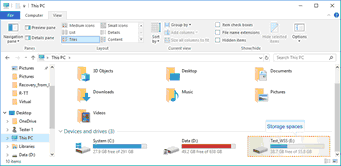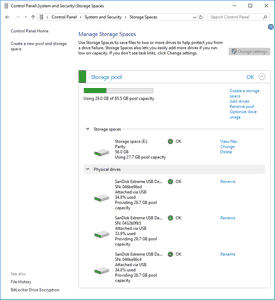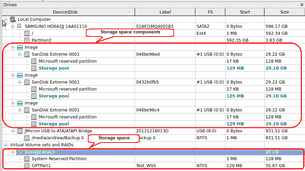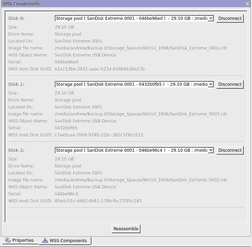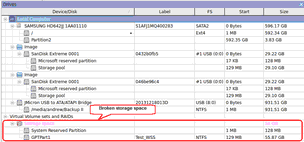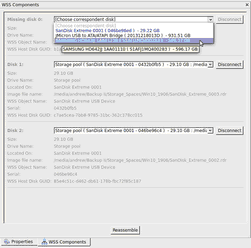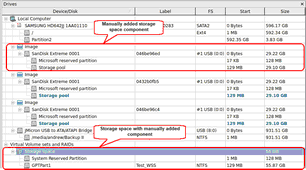Windows Storage Spaces
Windows storage spaces is a new storage technology, introduced in Windows 8 and Windows Server 2012, that allows the user to combine various (not always similar) hard drives into a kind of a RAID or compound volume. First, the hard drives are combined into a storage pool, then several storage spaces with striping (similar to RAID0), mirroring (similar to RAID1), and parity (similar to RAID5) can be created in that storage pool. You may read more about storage pools and spaces in the Microsoft’s Storage Spaces: FAQ
When drives from a storage pool are connected to a Windows computer, it automatically detects them and assembles storage spaces accordingly.
R‑Studio for Linux supports Windows Storage Spaces created by Windows 8/8.1 and Windows 10/Threshold 2/Anniversary/Fall Creators updates.
When Windows storage spaces use caching, R‑Studio for Linux can process both the cache and the storage space itself simultaneously greatly increasing chances for successful recovery of deleted files. For SSD (Solid State Device) media, bypassing the cache may be the only available option to recover lost files.
Storage spaces in Windows
Storage pools and spaces can be managed using the Storage Spaces item in the Windows Control Panel .
Storage spaces in Windows
R‑Studio for Linux detects disks (or their images) from storage pools and creates storage pools and spaces automatically. At the same time, R‑Studio for Linux gives access to the parents of the storage spaces (hard drives and images)
Storage spaces in R-Studio
If recognized parents of a storage space, including disk images, are added to R‑Studio for Linux later, it automatically adds them to their respective storage space.
When an automatically created storage space is selected, R‑Studio for Linux highlights its components.
R‑Studio for Linux shows the components of the selected storage space on its WSS Components tab.
R‑Studio for Linux shows broken storage spaces in pink.
Broken storage spaces in R-Studio
The WSS Components tab also allows you to manually disconnect or connect the components, for example, if they are such damaged that R‑Studio for Linux cannot recognize them as parts of a broken storage space. Select the object from the drop-down box and click the Connect button. R‑Studio for Linux displays the objects it recognizes as the components of the storage space in blue.
Adding a component manually
You may immediately switch to the storage space configuration that R‑Studio for Linux believes most probable by clicking the Reassemble button.
R‑Studio for Linux shows such storage spaces in blue:
Storage spaces with added parents in R-Studio
How do I access a Windows Storage Spaces built in Windows 10 on Ubuntu?
I would recommend trying to rescue to Windows installation using Windows Recovery Drive (or something similar from the Windows world) and disabling the RAID feature which should make the data readable from Linux («normal» NTFS is supported). Edits Changed «Software RAID» in title to «Windows Storage Spaces in title Added Storage tag Solution: Looks like the Windows RAID is actually a technology called Windows Storage Spaces which is proprietary and not supported in Linux.
How do I access a Windows Storage Spaces built in Windows 10 on Ubuntu?
Status Update 01/17/22:
After 2 months I still have not figured out how to access the storage space from Linux. The kind people over at Superuser didn’t seem to know either. There may be a way to do it but I haven’t figured it out. I have since removed the storage space drives, backuped and formatted my windows half, and shelved this project. I may try again at some point or if someone has another idea, so by all means if you have an idea please suggest it! Until then, I will just enjoy my Linux machine!
> THE POST
I’m pretty new to Linux so please be gentle! I have been searching online for a couple days now for some way to do this but I am throwing in the towel before I delete all the data on there or something.
I am a long time Windows user and have 2 1TB drives that I have configured in a software raid using the Windows File Explorer. I did it the default way of doing it with the setup wizard and such. This is where I stored games, a lot of media, ect.
I decided I wanted to switch to a mostly Linux machine but leave some space for a Windows dual boot if I needed it for college. With Steam claiming to be making their entire library playable on Linux and PopOS having NVidia drivers packaged in; I saw no reason to stay on Windows. I made the swap to the Ubuntu based PopOS 21.04 21.10.
The Fantastic twist is that somehow I deleted my Windows boot partition (the small EFI one) and now I can no longer boot to windows. Honestly there may not have even been a EFI partition. Either way, I can no longer boot into windows but I do have access to the windows install on my NVMe. All the methods to fix the boot issue have failed.. I’ll probably make another post on this when I give up searching. I am trapped in Linux (probably for the better) and can no longer access 2TB of HDD space on my ****>
When looking at these drives with lsblk I see that sda and sdb have two partitions each. Both of these partitions are listed as an unknown format. sda(b)1 are 128MB partitions and sda(b)2 are the large storage partitions. Screenshot below.
NAME MAJ:MIN RM SIZE RO TYPE MOUNTPOINT sda 8:0 0 931.5G 0 disk ├─sda1 8:1 0 128M 0 part └─sda2 8:2 0 931.4G 0 part sdb 8:16 0 931.5G 0 disk ├─sdb1 8:17 0 128M 0 part └─sdb2 8:18 0 931.4G 0 part sdc 8:32 0 931.5G 0 disk ├─sdc1 8:33 0 100M 0 part ├─sdc2 8:34 0 16M 0 part └─sdc3 8:35 0 931.4G 0 part /media/faarie/487C2C9D7C2C87B0 nvme0n1 259:0 0 953.9G 0 disk ├─nvme0n1p1 259:1 0 50M 0 part ├─nvme0n1p2 259:2 0 483G 0 part ├─nvme0n1p3 259:3 0 200M 0 part ├─nvme0n1p4 259:4 0 128M 0 part ├─nvme0n1p5 259:5 0 100M 0 part ├─nvme0n1p6 259:6 0 100M 0 part ├─nvme0n1p7 259:7 0 468.9G 0 part / ├─nvme0n1p8 259:8 0 500M 0 part /boot/efi └─nvme0n1p9 259:9 0 499M 0 part nvme0n1 is my split boot drive between Windows and Linux. p2 is the windows file system, p3 p4 p5 and p9 are my horrible executions at fixes and creating an EFI partition. sda and sdb are my software raid drives. sdc is my single 1TB drive that I used on Windows which mounts fine.
I tried ldmtool —create all and got «[]» in the console. I tried this solution from this post and I also tried the ldmtool solution there as I mentioned earlier.
I tried mdadm —assemble —scan and got this as my output
mdadm: No arrays found in config file or automatically One more thing. I have access to is a Windows 10 installation media on a usb drive. I tried installing Windows 10 on sdc after I moved the files off to see if maybe I could get into windows there and do something but it keeps failing to install.
I don’t know if maybe I could dismantle the RAID from CMD in the installation media without losing data and then boot into Linux and mount each drive? I could also maybe backup the data while I’m in the installation media and dismantle the RAID if the data cannot be saved. I would just need some instruction on how to do that.
A LITTLE MORE INFO
Anyways, this is what my fdisk -l prints out in case it’ll help:
root@pop-os:/home/faarie# fdisk -l Disk /dev/nvme0n1: 953.87 GiB, 1024209543168 bytes, 2000409264 sectors Disk model: INTEL SSDPEKNW010T8 Units: sectors of 1 * 512 = 512 bytes Sector size (logical/physical): 512 bytes / 512 bytes I/O size (minimum/optimal): 512 bytes / 512 bytes Disklabel type: gpt Disk identifier: DB39829D-3C32-11EC-BA97-5CF3708894B3 Device Start End Sectors Size Type /dev/nvme0n1p1 2048 104447 102400 50M Microsoft basic data /dev/nvme0n1p2 104448 1013065727 1012961280 483G Microsoft basic data /dev/nvme0n1p3 1013065728 1013475327 409600 200M EFI System /dev/nvme0n1p4 1013475328 1013737471 262144 128M Microsoft reserved /dev/nvme0n1p5 1013737472 1013942271 204800 100M EFI System /dev/nvme0n1p6 1013942272 1014147071 204800 100M EFI System /dev/nvme0n1p7 1014908928 1998358526 983449599 468.9G Linux filesystem /dev/nvme0n1p8 1998358528 1999382526 1023999 500M EFI System /dev/nvme0n1p9 1999382528 2000404479 1021952 499M Windows recovery environment Disk /dev/sda: 931.51 GiB, 1000204886016 bytes, 1953525168 sectors Disk model: Hitachi HDS72101 Units: sectors of 1 * 512 = 512 bytes Sector size (logical/physical): 512 bytes / 512 bytes I/O size (minimum/optimal): 512 bytes / 512 bytes Disklabel type: gpt Disk identifier: 7E9C3F37-421E-11EB-BA75-5CF3708894B3 Device Start End Sectors Size Type /dev/sda1 2048 264191 262144 128M Microsoft reserved /dev/sda2 264192 1953523711 1953259520 931.4G Microsoft Storage Spaces Disk /dev/sdb: 931.51 GiB, 1000204886016 bytes, 1953525168 sectors Disk model: Hitachi HDS72101 Units: sectors of 1 * 512 = 512 bytes Sector size (logical/physical): 512 bytes / 512 bytes I/O size (minimum/optimal): 512 bytes / 512 bytes Disklabel type: gpt Disk identifier: 7E9C3F2F-421E-11EB-BA75-5CF3708894B3 Device Start End Sectors Size Type /dev/sdb1 2048 264191 262144 128M Microsoft reserved /dev/sdb2 264192 1953523711 1953259520 931.4G Microsoft Storage Spaces Disk /dev/sdc: 931.51 GiB, 1000204886016 bytes, 1953525168 sectors Disk model: Hitachi HDS72101 Units: sectors of 1 * 512 = 512 bytes Sector size (logical/physical): 512 bytes / 512 bytes I/O size (minimum/optimal): 512 bytes / 512 bytes Disklabel type: gpt Disk identifier: 0897C9BD-80E3-488A-925F-6774096DC888 Device Start End Sectors Size Type /dev/sdc1 2048 206847 204800 100M EFI System /dev/sdc2 206848 239615 32768 16M Microsoft reserved /dev/sdc3 239616 1953523711 1953284096 931.4G Microsoft basic data I’m at a loss for what to do. Being trapped in Linux honestly has been great. Ironically my games run better and it has been a great experience so far. I am actually considering moving my windows from my NVMe to sdc so I can give Linux my entire NVMe.
I don’t really care too much how I get into the RAID, be that backing up all the data and reformatting, accessing it as an intact RAID, or doing some sort of conversion. I just can’t lose the data one there. I have learned that Linux is EXTREMELY powerful so I am hoping there is a solution. Please help!
Edits
Changed «Software RAID» in title to «Windows Storage Spaces in title
Added Storage tag
Looks like the Windows RAID is actually a technology called Windows Storage Spaces which is proprietary and not supported in Linux. I found this answer on AskUbuntu which claims that it’s build on ReFS (another MS proprietary storage technology) which can be accessed on Linux using the ReFS Paragon driver. But this is commercial software and probably not a good choice if you only want to rescue some data. I would recommend trying to rescue to Windows installation using Windows Recovery Drive (or something similar from the Windows world) and disabling the RAID feature which should make the data readable from Linux («normal» NTFS is supported).
Is there are way to read a windows storage space from Ubuntu?
I have a windows storage space setup on my windows 10 instalation. The storage space includes only a single NTFS drive (sdb) and the drive is only used for storing media, windows is installed on a separate ssd (sda) and so is ubuntu (sdc). Previously I had to disable quick startup on windows in order for ubuntu to be able to read the files in my windows drive (sda). In this case ubuntu doesn’t even detect my media drive. Is there any way in which I can read and write from my media drive from ubuntu gnome or linux in general? Update: I can see the drive by using lsblk :
NAME MAJ:MIN RM SIZE RO TYPE MOUNTPOINT sda 8:0 0 111,8G 0 disk ├─sda1 8:1 0 350M 0 part ├─sda2 8:2 0 111G 0 part /media/myusername/F04C0DC34C0D8616 └─sda3 8:3 0 450M 0 part sdb 8:16 0 2,7T 0 disk ├─sdb1 8:17 0 128M 0 part └─sdb2 8:18 0 2,7T 0 part sdc 8:32 0 223,6G 0 disk ├─sdc1 8:33 0 1K 0 part ├─sdc2 8:34 0 214,7G 0 part / └─sdc5 8:37 0 8,9G 0 part [SWAP] wrong fs type, bad option, bad superblock on /dev/sdb2, missing codepage or helper program, or other error In some cases useful info is found in syslog - try dmesg | tail or so. Model: ATA Samsung SSD 840 (scsi) Disk /dev/sda: 120GB Sector size (logical/physical): 512B/512B Partition Table: msdos Disk Flags: Number Start End Size Type File system Flags 1 1049kB 368MB 367MB primary ntfs boot 2 368MB 120GB 119GB primary ntfs 3 120GB 120GB 472MB primary ntfs diag Model: ATA ST3000DM001-1CH1 (scsi) Disk /dev/sdb: 3001GB Sector size (logical/physical): 512B/4096B Partition Table: gpt Disk Flags: Number Start End Size File system Name Flags 1 17,4kB 134MB 134MB Microsoft reserved partition msftres 2 135MB 3001GB 3000GB Grupo de almacenamiento Model: ATA KINGSTON SV300S3 (scsi) Disk /dev/sdc: 240GB Sector size (logical/physical): 512B/512B Partition Table: msdos Disk Flags: Number Start End Size Type File system Flags 2 1049kB 231GB 231GB primary ext4 boot 1 231GB 240GB 9499MB extended 5 231GB 240GB 9499MB logical linux-swap(v1)