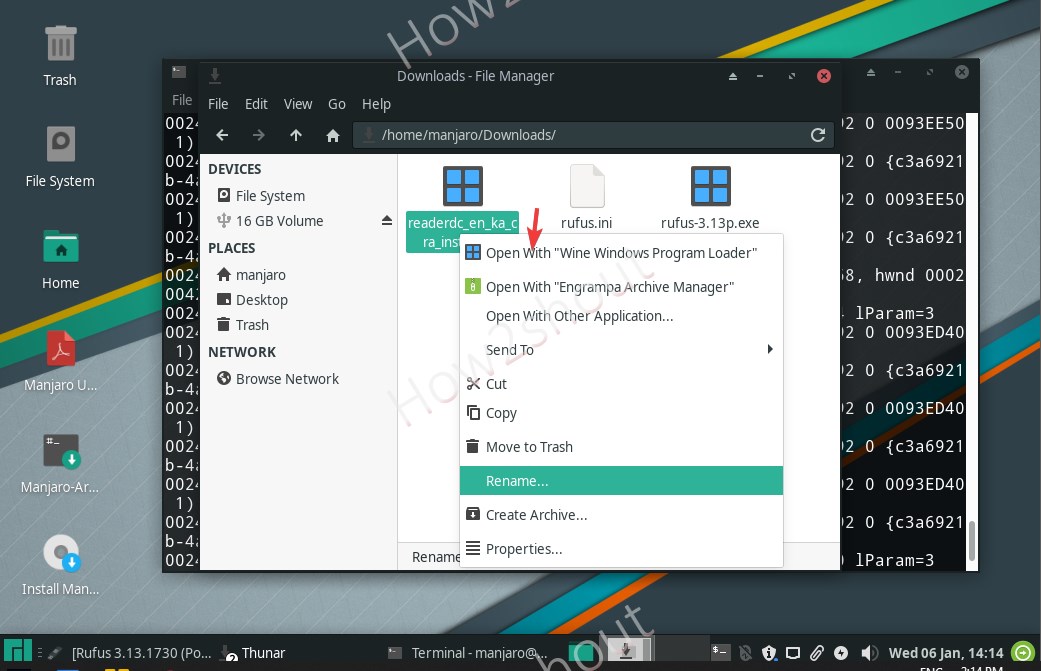- Install Wine for Arch Linux such as Manjaro
- How to Install WINE on Arch Linux like Manjaro
- 1. Open a command terminal
- 2. Run system update
- 3. Install Wine on Manjaro Arch Linux
- 4. Set Wine Prefix to 32-bit
- 5. Wine Configuration
- 6. Install a Windows program on Arch Linux using Wine
- How to Easily Install Wine on Manjaro Linux and Run Windows Applications
- Installing Wine on Manjaro Linux
- Configuring Wine on Manjaro Linux
- How to install Wine on Manjaro Linux 2022
- Installing Windows applications using Wine
- Common issues and best practices for using Wine
- Using Wine in conjunction with virtual machines
- Additional code samples for installing Wine on Manjaro Linux
- Conclusion
- Frequently Asked Questions — FAQs
- What is Wine, and why would I want to install it on Manjaro Linux?
- What is Pacman, and how do I use it to install Wine on Manjaro Linux?
- What is winecfg, and how do I use it to configure Wine on Manjaro Linux?
- How do I install Windows applications using Winetricks on Manjaro Linux?
- What are the common issues I may encounter when using Wine on Manjaro Linux?
- Can I use Wine in conjunction with virtual machines to run Windows applications on Manjaro Linux?
Install Wine for Arch Linux such as Manjaro
As we know there are lots of Windows software such as Adobe reader which are not available for Linux systems. Thus, if someone still wants to run it on the open-source operating system, he or she can take the help of Wine. It is a Windows runtime environment for Linux that supports Direct3D 11 with AMD and Intel GPUs as standard.
With the help of Wine, we can execute various Windows GUI programs on Linux without using virtual machines such as VirtualBox. Wine forwards the system calls directly to the Linux kernel and the graphical user interface so that the programs appear to be executed natively under Linux.
Therefore, if you want to take the benefits of Wine on Manjaro Arch-based Linux, then here are the steps to follow. Also See: 9 Best Arch Based Distros with GUI for 2021
How to Install WINE on Arch Linux like Manjaro
1. Open a command terminal
On Manjaro we can use the keyboard shortcut CTRL+ALT+T to easily open the command terminal. However, if you are using some other Arche based Linux then simply go to All Applications and run it.
2. Run system update
The first thing we need to perform is running the system update command that will not only fetch the latest packages that need to be installed on the Manjaro but also synchronize the repository so that it could recognize if any changes have happened in the source.
3. Install Wine on Manjaro Arch Linux
We don’t need to add a Wine repository because all the packages we need for its installation on this Arch Linux are already there in the official repository. Thus, simply run the below command to get the latest version of Wine on Manjaro.
If you want a GUI interface to install various dependencies and packages need by Wine while running Windows Applications you can install winetricks
And for Windows applications that need .NET and HTML, install these two packages.
sudo pacman -S wine-mono wine_gecko
Only for developer or testers– Those who want the beta updates which are still in the development stage can go for Wine’s beta version. However, apart from the latest updates, instability, and bugs will be there.
sudo pacman -S wine-staging
4. Set Wine Prefix to 32-bit
By default, the Wine environment set to 64-bit, however, there are many Windows applications that only run properly with a Wine 32-bit prefix. Thus, to change it, we either can use Wine Tricks or the command line. We will show you both.
- Go to Application and search for Wine Tricks
- Open it and select “Create new wineprefix”
- Select 32-bit Architecture and give some name to it.
- After that, you can open winecfg or other programs as you want.
Command-line method:
To change to 64-bit simply change the 32 in the above command to 64.
5. Wine Configuration
Using wincfg the command we can run the Configuration window of Wine from where it is possible to perform various settings related to Drives, Windows version, graphics, and more…
6. Install a Windows program on Arch Linux using Wine
To install some application, simply download it. Right-click on it and select open with “Wine Windows program loader”
(recommended) And if you want to use the command line then the syntax will be:
For example, I have an adobe reader setup in the Downloads folder then the command will be like this:
How to Easily Install Wine on Manjaro Linux and Run Windows Applications
Learn how to install Wine on Manjaro Linux and run Windows applications seamlessly with step-by-step instructions. Follow this guide and start using your favorite Windows applications on Manjaro Linux today.
- Installing Wine on Manjaro Linux
- Configuring Wine on Manjaro Linux
- How to install Wine on Manjaro Linux 2022
- Installing Windows applications using Wine
- Common issues and best practices for using Wine
- Using Wine in conjunction with virtual machines
- Additional code samples for installing Wine on Manjaro Linux
- Conclusion
- Can you install Wine on Manjaro?
- How to install 32 bit Wine on Manjaro?
- How to install Wine on Arch Linux?
- How do I install Wine on Linux?
Are you a Linux user who has a need to run Windows applications? Fortunately, there is a solution that can help you achieve this. Wine is a compatibility layer that allows Windows applications to run on Linux operating systems. In this guide, we will walk you through the steps required to easily install Wine on Manjaro Linux and configure it to run Windows applications.
Installing Wine on Manjaro Linux
Before we begin, it’s important to understand what Pacman is. Pacman is a package manager used in Arch Linux and its derivatives, including Manjaro Linux. We will be using Pacman to install Wine on Manjaro.
Here’s how to install Wine using Pacman:
- Open the terminal on your Manjaro desktop. You can do this by pressing the “Ctrl + Alt + T” keys.
- Type the following command to update your system repositories:
Alternatively, you can also install Wine using Snapd from Manjaro’s Add/Remove Software application (Pamac).
Configuring Wine on Manjaro Linux
After installing Wine, we need to configure it to ensure that it works correctly. Winecfg is a configuration tool that allows you to configure various settings for Wine. Here’s how to use winecfg to configure Wine on Manjaro Linux:
- Open the terminal on your Manjaro desktop.
- Type the following command to launch winecfg:
- In the Wine Configuration window, you can configure various settings such as audio, graphics, and libraries.
- You can also configure Wine to use mono and gecko during installation. Mono is an open-source implementation of the .NET framework, while gecko is a layout engine used in web browsers. To configure Wine to use mono and gecko, select the “Libraries” tab and add the following libraries:
How to install Wine on Manjaro Linux 2022
In this video I will walk you through installing Wine version 7.3 on Manjaro. Please check the Duration: 16:17
Installing Windows applications using Wine
Now that we have Wine installed and configured, we can proceed to install Windows applications. Winetricks is a script that can be used to install various Windows applications and libraries. Here’s how to use Winetricks to install Windows applications on Manjaro Linux:
- Open the terminal on your Manjaro desktop.
- Type the following command to install Winetricks:
- In the Winetricks window, you can select the Windows applications and libraries that you want to install.
- You can also create a separate Wine prefix for each Windows application. A Wine prefix is a separate Wine environment that can be used to run a specific Windows application. To create a new Wine prefix, select the “Prefix” tab and click the “New” button.
- Click the “OK” button to start the installation process.
Common issues and best practices for using Wine
While Wine is a powerful tool, there are potential errors and compatibility issues that may arise. Here are some best practices for using Wine on Manjaro Linux:
- Regularly update Wine to ensure that you have the latest version.
- Create separate Wine prefixes for different applications to avoid conflicts and ensure compatibility.
- Check Wine’s application database for compatibility information before installing a Windows application.
- Ensure that the Windows application is compatible with Wine before installing it.
Using Wine in conjunction with virtual machines
In addition to Wine, virtual machines can also be used to run Windows applications on Linux. A virtual machine is a software program that emulates a computer system.
Here’s how to use Wine in conjunction with virtual machines:
- Install a virtual machine software such as VirtualBox.
- Install a Windows operating system in the virtual machine.
- Install Wine in the virtual machine.
- Install the Windows application in the virtual machine using Wine.
While using Wine in conjunction with virtual machines can be useful, it also has some drawbacks such as requiring more system resources and potentially causing compatibility issues.
Additional code samples for installing Wine on Manjaro Linux
In Shell , for example, install wine manjaro code sample
$ sudo pacman -S wine winetricks wine-mono wine_gecko Conclusion
Installing and using Wine on Manjaro Linux is a straightforward process that allows you to run Windows applications on Linux. By following the steps outlined in this guide, you can easily install Wine, configure it, and install Windows applications using Winetricks. Remember to follow best practices such as creating separate Wine prefixes and regularly updating Wine to ensure that it works correctly.
Frequently Asked Questions — FAQs
What is Wine, and why would I want to install it on Manjaro Linux?
Wine is a compatibility layer that allows you to run Windows applications on Linux. If you need to use Windows applications on your Manjaro Linux system, you can install Wine and run those applications seamlessly.
What is Pacman, and how do I use it to install Wine on Manjaro Linux?
Pacman is a package manager for Manjaro Linux. You can use it to install Wine on Manjaro by opening the terminal and typing ‘sudo pacman -S wine’.
What is winecfg, and how do I use it to configure Wine on Manjaro Linux?
Winecfg is a configuration tool for Wine. You can use it to configure Wine on Manjaro by opening the terminal and typing ‘winecfg’.
How do I install Windows applications using Winetricks on Manjaro Linux?
You can install Windows applications using Winetricks on Manjaro Linux by opening the terminal and typing ‘winetricks [application name]’.
What are the common issues I may encounter when using Wine on Manjaro Linux?
Common issues when using Wine include compatibility issues with Windows applications and errors related to Wine configuration. You can find solutions to most issues by checking the Wine application database and regularly updating Wine.
Can I use Wine in conjunction with virtual machines to run Windows applications on Manjaro Linux?
Yes, you can use Wine in conjunction with virtual machines to run Windows applications on Manjaro Linux. However, using virtual machines may require more resources and may not provide the same level of performance as running Windows applications directly on Manjaro Linux with Wine.