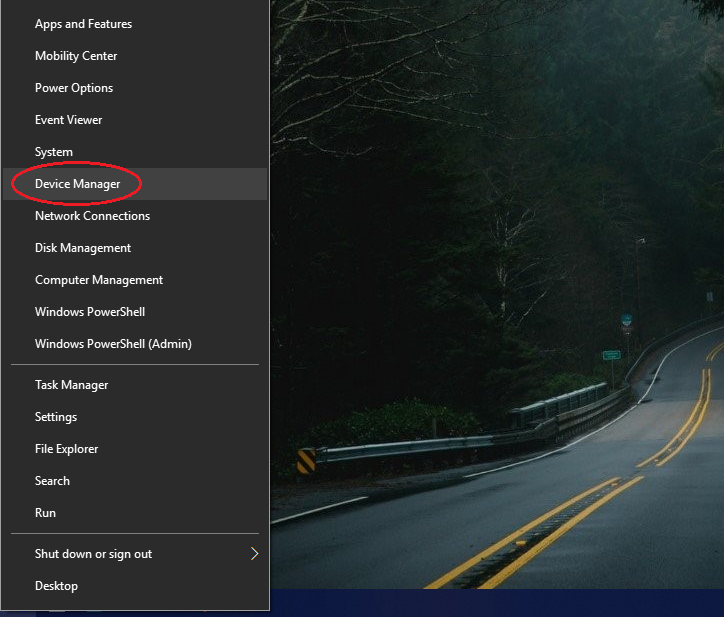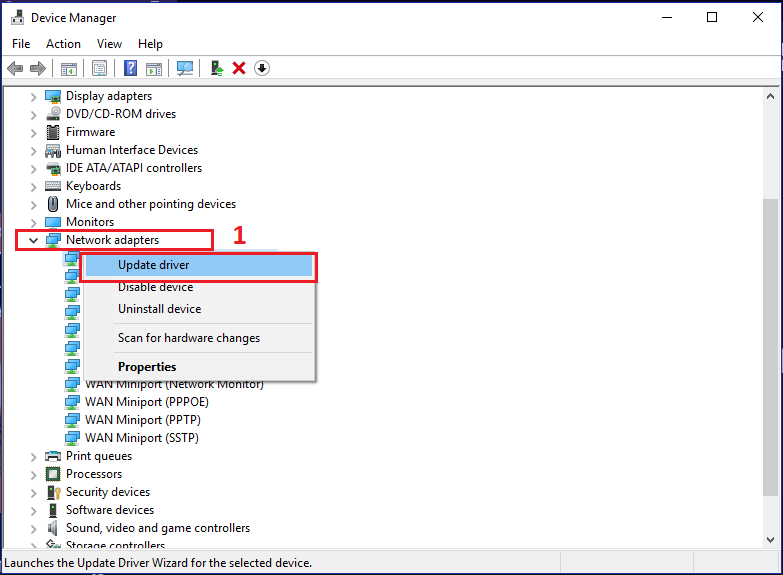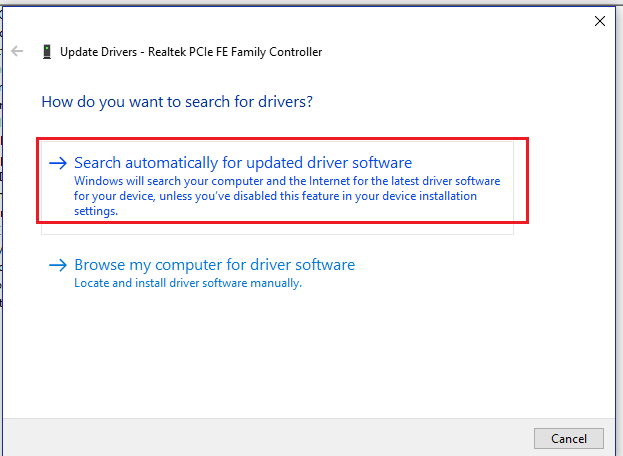Best Ways to Install ar5b22 Driver
Ar5b22 driver is the Device driver software for the Atheros ar5b22 Dual-band WiFi and Bluetooth Network Interface Card (NIC). It is a micro form-factor NIC card that uses a PCIe connector interface to connect with the motherboard. It is a suitable device for laptops due to its small size and features. Devices like this require their proprietary drivers to function seamlessly. Drivers are system softwares that are specifically written for a particular device in mind to make it work and interact with the operating system. Without a device driver, the intended device might not work properly or not work at all.
ATHEROS AR5B22 driver
Atheros ar5b22 is a Network Interface Card. It supports both bands 2.4 GHz and 5 GHz. It uses a high-speed PCIe (Peripheral Component Interconnect Express) interface to connect to the motherboard, which provides faster data transfer rates than other interfaces like USB. It provides both functionalities WLAN/WiFi and Bluetooth 4.0. The NIC itself has a micro form-factor and can be installed on a laptop with an empty PCIe slot.
On Windows 10, it is more likely to not run into any driver issues as the required drivers will be installed automatically but if for some reason drivers don’t install automatically then you could always install them manually. On Windows 7 and previous versions, you might have to manually install the AR5B22 driver.
Atheros ar9462 driver Windows XP
Windows XP is the most popular operating system of its time. Even though it is depreciated and is officially not supported by Microsoft anymore, some of the users still use it because of its low system requirements. One of the annoying things about Windows XP is that it did not have automatic driver installation features like Windows 8 or 10. Driver for every new additional hardware had to be installed by the user to make the device work as intended.
Qualcomm Atheros AR9462 is the chipset that is used in the wireless NIC. To make that NIC work in windows XP, you would have to download the appropriate driver for the AR9462 chipset and install it. Here is the link for Official Atheros AR9462 Drivers for Windows XP 32-bit. https://www.atherosdrivers.com/atheros-wireless-drivers-AR9462-windows-xp-32bit.html.
Head to the website and download the zip file. Extract the file and run the installer accordingly.
Installing AR5B22 Drivers
There are two potential ways to download the AR5B22 Drivers, It could be downloaded automatically through the Device Manager or Manually by downloading and installing the drivers externally.
Through Device Manager
Ar5b22 Drivers can be easily installed automatically through Windows Device Manager. Follow the given steps to download and install the Ar5b22 drivers automatically.
- Right click on the start menu.
- Select Device Manager from the menu.
- Device Manger window would appear.
- Scan for Hardware Changes in the Device Manger.
- Look Under Network Adapters.
- right click on the Unknow/uninstalled drivers to be updated or intalled.
- Select update/install drivers.
- A device driver installer window would open.
- click on ‘ Search Automatically for updated driver software.’
- The process would take some time and would find and install compatible drivers.
Ensure that you have an active internet connection when performing the above steps. The Installation process looks across the web for compatible drivers so. It is essential to have an active link to the repositories. If for some reason, the Device Manager couldn’t find the compatible driver, you could look across the web to find the driver and install it manually. But always download drivers from a reliable and trusted source as malicious drivers can cause severe damage.
Manually Installing Ar5b22 drivers
If for some unknown reason Device Manager couldn’t find the compatible device drivers or failed to install them, you could always download the required driver from the device’s manufacturer’s website and then install it yourself. Follow the given steps to download and install the device driver manually.
- Head to the Device’s Manufacturer’s website.
- Look for your device driver under the downloads section.
- Download the driver as per your operating system architecture.
- Run the downloaded installer and follow the steps accordingly.
WLan + Bluetooth Modules Atheros AR5B22 driver
Unfortunately the driver did not work
I think my problem is hardware!
Attachments
Advertisements
HUSSAM
Firstly, are you sure that you have a ‘Qualcom Atheros AR5B22’ in your Acer Aspire V3-371 and its a Bluetooth/WiFi combined device? As the Acer Aspire V3-371 comes with an ‘Intel Dual Band Wireless-AC 7265 (a/b/g/h/n/ac), Bluetooth 4.0’ because that should not be happening! The Bluetooth/WiFi device that I have changed into my ‘Acer Aspire 5750/2414’ is the ‘Qualcom Atheros AR9462-AR5B22 WLAN 2.4G & 5G + Bluetooth 4.0 Mini PCIe Card’ (see attached pic) as my laptop came standard with a ‘Qualcom Atheros WiFi 2.4G’ only and no Bluetooth.
Ok, to check all this and make sure, do the following steppes:
1. To check and make certain that your Bluetooth works or you have got a ‘Bluetooth’ go to ‘Device Manager’ and see Bluetooth (if its not shown, then do step 3 & 4, if it still does not show ‘Bluetooth’ in your ‘Device Manager’ then you don’t have a WiFi/Bluetooth combined card or its not working.
2. Uninstall the Bluetooth driver first (from Device Manager) by right clicking on the Bluetooth>Bluetooth USB Module then ‘Uninstall device’.
3. Use this workaround method, which is much easier and should work: download the Bluetooth Win-8.1 v8.0.1.314 from this link, make sure that you use the ‘Download driver AR9462/8.0.1.314’ the lime green download link from that site:
4. Then unzip it, and click the install.ini file, within this folder (the Win-8.1 v8.0.1.314) which installs the driver automatically, its much easier to install, as it will also install and execute a folder in your ‘Task Bar’ called ‘Bluetooth Devices’. See if that is done by going to the ‘Task Bar’ left bottom corner of your screen.
5. After this, update the old (Win-8.1 v8.0.1.314) driver with the new Win-10 Bluetooth driver v10.0.3.14 — 12/03/2018 (that you have already downloaded) through ‘Device Manager>Update driver.
6. If the above does not work then also see this link for older drivers (Win 7 & 8) for your Acer Aspire V3-471 as the drivers I have listed are the latest and they are specifically designed for Win-10:
http://driver-laptop-acer.blogspot.com/2013/08/driver-acer-aspire-v3-471.html
This should work for you, its very simple and easy lol if it does not then, you either have a faulty Bluetooth card section or your card is not a ‘Qualcom Atheros AR9462-AR5B22’. Or you should uninstall all WiFi and Bluetooth drivers and reboot your computer then, reinstall them as a fresh install and see what happens as my instructions should work perfectly with all the scenarios that I have suggested, as I can’t help you any further if it does not work and there must be some other factors involved that i can’t diagnose without seeing your laptop.
i tried uninstall all WiFi and Bluetooth drivers and reboot my PC
i tried to install every driver here
Do I have to change the card?
With the same version you have