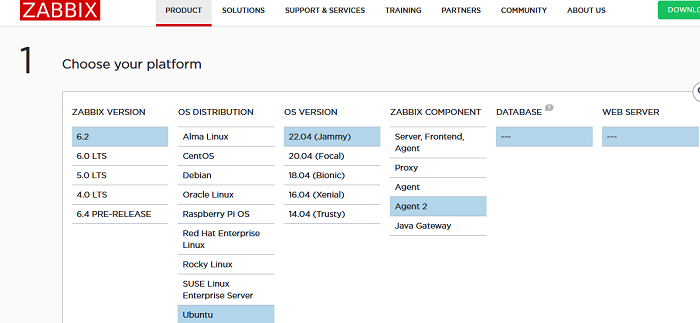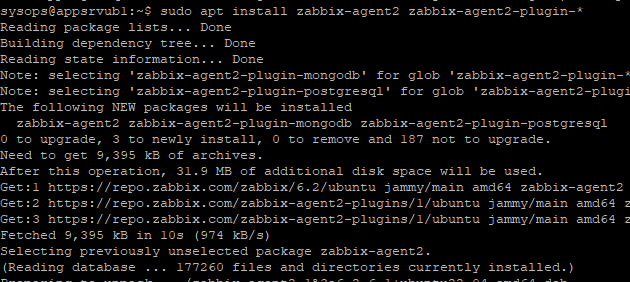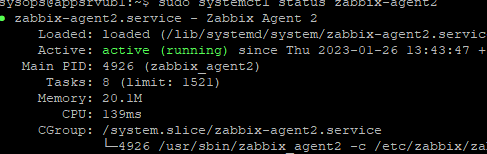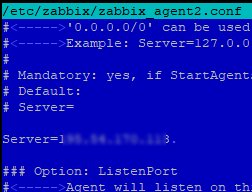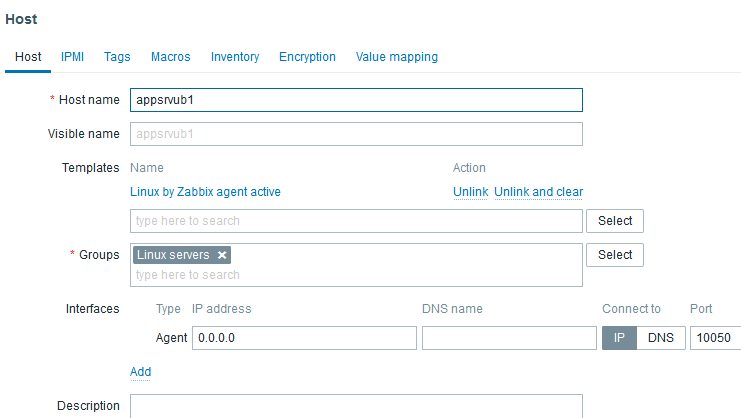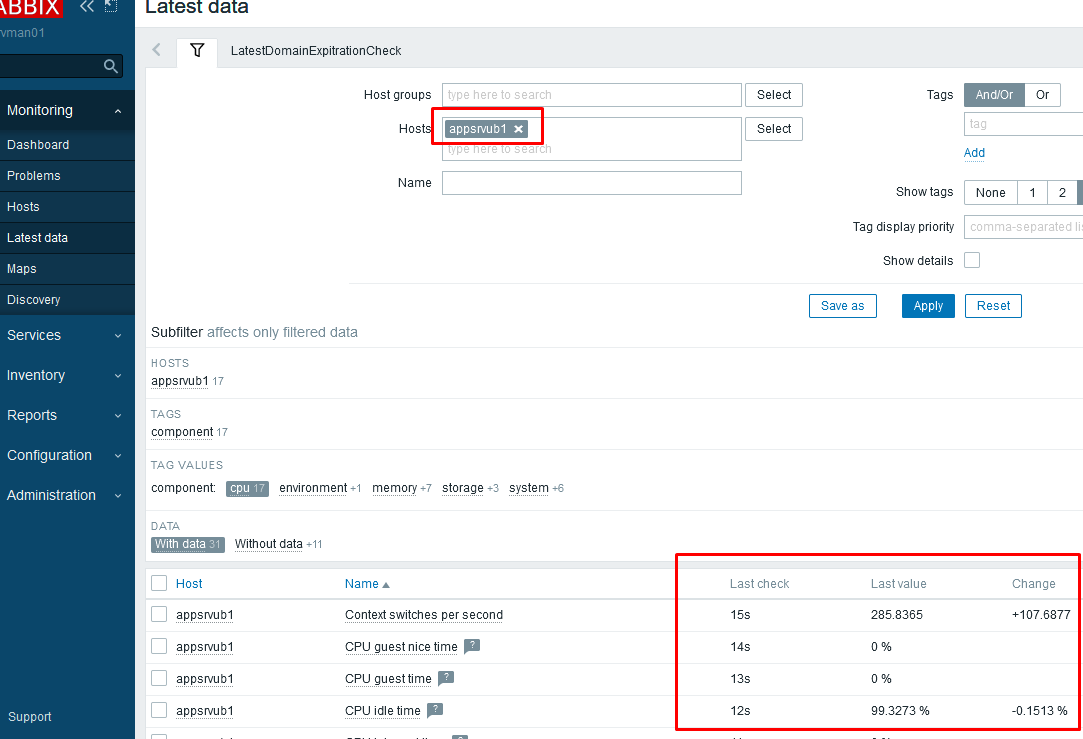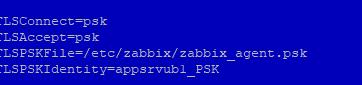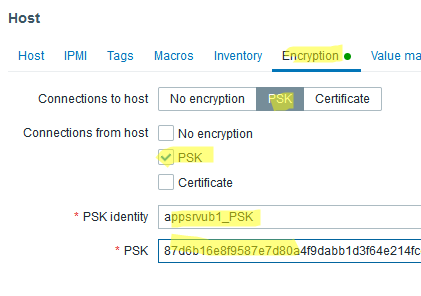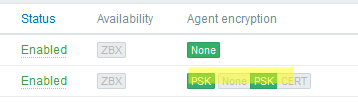2 Agent
Zabbix agent is deployed on a monitoring target to actively monitor local resources and applications (hard drives, memory, processor statistics, etc.).
The agent gathers operational information locally and reports data to Zabbix server for further processing. In case of failures (such as a hard disk running full or a crashed service process), Zabbix server can actively alert the administrators of the particular machine that reported the failure.
Zabbix agents are extremely efficient because of use of native system calls for gathering statistical information.
Passive and active checks
Zabbix agents can perform passive and active checks.
In a passive check the agent responds to a data request. Zabbix server (or proxy) asks for data, for example, CPU load, and Zabbix agent sends back the result.
Active checks require more complex processing. The agent must first retrieve a list of items from Zabbix server for independent processing. Then it will periodically send new values to the server.
Whether to perform passive or active checks is configured by selecting the respective monitoring item type. Zabbix agent processes items of type ‘Zabbix agent’ or ‘Zabbix agent (active)’.
Supported platforms
Zabbix agent is supported on the following platforms:
- Windows (all desktop and server versions since XP)
- Linux (also available in NetBSD and HP-UX, and those are compatible with current Zabbix server/proxy version.
Agent on UNIX-like systems
Installation
See the package installation section for instructions on how to install Zabbix agent as package. Alternatively see instructions for manual installation if you do not want to use packages.
If installed as package
shell> service zabbix-agent start shell> /etc/init.d/zabbix-agent start shell> service zabbix-agent stop shell> service zabbix-agent restart shell> service zabbix-agent statusStart up manually
If the above does not work you have to start it manually. Find the path to the zabbix_agentd binary and execute:
Agent on Windows systems
Preparation
Zabbix agent is distributed as a zip archive. After you download the archive you need to unpack it. Choose any folder to store Zabbix agent and the configuration file, e. g.
Copy bin\zabbix_agentd.exe and conf\zabbix_agentd.conf files to c:\zabbix. Edit the c:\zabbix\zabbix_agentd.conf file to your needs, making sure to specify a correct «Hostname» parameter.
Installation
C:\> c:\zabbix\zabbix_agentd.exe -c c:\zabbix\zabbix_agentd.conf -iNow you should be able to configure «Zabbix agent» service normally as any other Windows service. See more details on installing and running Zabbix agent on Windows.
Other agent options
It is possible to run multiple instances of the agent on a host. A single instance can use the default configuration file or a configuration file specified in the command line. In case of multiple instances each agent instance must have its own configuration file (one of the instances can use the default configuration file). The following command line parameters can be used with Zabbix agent:
| Parameter | Description |
|---|---|
| UNIX and Windows agent | |
| -c —config | Path to the configuration file. You may use this option to specify a configuration file that is not the default one. On UNIX, default is /usr/local/etc/zabbix_agentd.conf or as set by compile-time variables —sysconfdir or —prefix On Windows, default is c:\zabbix_agentd.conf |
| -p —print | Print known items and exit. Note: To return user parameter results as well, you must specify the configuration file (if it is not in the default location). |
| -t —test | Test specified item and exit. Note: To return user parameter results as well, you must specify the configuration file (if it is not in the default location). |
| -h —help | Display help information |
| -V —version | Display version number |
| UNIX agent only | |
| -R —runtime-control | Perform administrative functions. See runtime control. |
| Windows agent only | |
| -m —multiple-agents | Use multiple agent instances (with -i,-d,-s,-x functions). To distinguish service names of instances, each service name will include the Hostname value from the specified configuration file. |
| Windows agent only (functions) | |
| -i —install | Install Zabbix Windows agent as service |
| -d —uninstall | Uninstall Zabbix Windows agent service |
| -s —start | Start Zabbix Windows agent service |
| -x —stop | Stop Zabbix Windows agent service |
- printing all built-in agent items with values
- testing a user parameter with «mysql.ping» key defined in the specified configuration file
- installing a «Zabbix Agent» service for Windows using the default path to configuration file c:\zabbix_agentd.conf
- installing a «Zabbix Agent [Hostname]» service for Windows using the configuration file zabbix_agentd.conf located in the same folder as agent executable and make the service name unique by extending it by Hostname value from the config file
shell> zabbix_agentd --print shell> zabbix_agentd -t "mysql.ping" -c /etc/zabbix/zabbix_agentd.conf shell> zabbix_agentd.exe -i shell> zabbix_agentd.exe -i -m -c zabbix_agentd.confRuntime control
With runtime control options you may change the log level of agent processes.
| Option | Description | Target |
|---|---|---|
| log_level_increase[=] | Increase log level. If target is not specified, all processes are affected. | Target can be specified as: process type — all processes of specified type (e.g., listener) See all agent process types. process type,N — process type and number (e.g., listener,3) pid — process identifier (1 to 65535). For larger values specify target as ‘process-type,N’. |
| log_level_decrease[=] | Decrease log level. If target is not specified, all processes are affected. | |
| userparameter_reload | Reload values of the UserParameter and Include options from the current configuration file. |
- increasing log level of all processes
- increasing log level of the third listener process
- increasing log level of process with PID 1234
- decreasing log level of all active check processes
shell> zabbix_agentd -R log_level_increase shell> zabbix_agentd -R log_level_increase=listener,3 shell> zabbix_agentd -R log_level_increase=1234 shell> zabbix_agentd -R log_level_decrease="active checks"Runtime control is not supported on OpenBSD, NetBSD and Windows.
Agent process types
- active checks — process for performing active checks
- collector — process for data collection
- listener — process for listening to passive checks
The agent log file can be used to observe these process types.
Process user
Zabbix agent on UNIX is designed to run as a non-root user. It will run as whatever non-root user it is started as. So you can run agent as any non-root user without any issues.
If you will try to run it as ‘root’, it will switch to a hardcoded ‘zabbix’ user, which must be present on your system. You can only run agent as ‘root’ if you modify the ‘AllowRoot’ parameter in the agent configuration file accordingly.
Configuration file
For details on configuring Zabbix agent see the configuration file options for zabbix_agentd or Windows agent.
Locale
Note that the agent requires a UTF-8 locale so that some textual agent items can return the expected content. Most modern Unix-like systems have a UTF-8 locale as default, however, there are some systems where that may need to be set specifically.
Exit code
Before version 2.2 Zabbix agent returned 0 in case of successful exit and 255 in case of failure. Starting from version 2.2 and higher Zabbix agent returns 0 in case of successful exit and 1 in case of failure.
Установка агента Zabbix на Ubuntu
Агент Zabbix – приложение, используемое в онлайн-мониторинге состояния и ресурсов станций, например статистики жесткого диска, состояния памяти, загруженности процессора, доступности портов и т. д. Давайте рассмотрим установку его на Ubuntu.
VPS сервер с Ubuntu от ₽430 / мес Создайте виртуальный сервер на Linux за 1 минуту Заказать VPS
Скачаем программу используя:

Установив программу мы захотим её настроить. Мы сможем сделать это, открыв /etc/zabbix/zabbix_agentd.conf. и изменив некоторые параметры. Те, которые нам нужны, это: Server= ServerActive= Hostname=. Почитайте описания переменных, в Server и ServerActiv подставляем адрес нашего Zabbix, Hostname – имя узла(регистрозависимое), если оставить переменную неопределенной агент подставит название локальной машины. 


Перезагрузим службу.
Посмотрим, запустился ли он.
Заключение
Мы разобрались, как скачать агент и настроить его работу с вашим сервером Zabbix.
Установка агента Zabbix в Linux
В этой статье мы рассмотрим, как установить агент Zabbix в Linux, подключить его к серверу и наcтроить шифрование данных с помощью PSK.
Для установки агента Zabbix в Linux вам нужно подключить официальный репозиторий. Проверьте версию Linux на вашем сервере, перейдите на сайт https://www.zabbix.com/download, выберите версию Zabbix Server, и версию дистрибутива Linux.
Для вас будет сгенерирован набор команд для установки репозитория и агента.
В моем случае для установки Zabbix Agent2 на Ubuntu 22.04 LTSC нужно выполнить следующие шаги.
Установить репозиторий Zabbix и обновить кеш менеджера пакетов:
$ wget https://repo.zabbix.com/zabbix/6.2/ubuntu/pool/main/z/zabbix-release/zabbix-release_6.2-4%2Bubuntu22.04_all.deb
$ sudo dpkg -i zabbix-release_6.2-4+ubuntu22.04_all.deb
$ sudo apt update
Теперь можно установить Zabbix agent2:
$ sudo apt install zabbix-agent2
Запустите службу агента Zabbix и добавьте его в автозагрузку.
$ sudo systemctl restart zabbix-agent2
$ sudo systemctl enable zabbix-agent2
Проверьте, что агент Zabbix запущен:
$ sudo systemctl status zabbix-agent2
Теперь нужно отредактировать конфигурационной файл агента:
$ sudo mcedit /etc/zabbix/zabbix_agent2.conf
Server=ИМЯ_или_IP_Zabbix_Server ServerActive=ИМЯ_или_IP_Zabbix_Server Hostname= appsrvub1
appsrvub1 – это вашего имя узла, который мы добавим далее на сервер мониторинга Zabbix.
В Zabbix доступны два режима проверки агентов:
- Пассивный режим – данные запрашиваются сервером Zabbix
- Активный режим – агент сам отправляет данные на сервер Zabiix (в моем случае сервер с агентом находится за NAT, поэтому для него я буду использовать активный режим)
Можно полностью отключить пассивные проверки:
Перезапустите агент Zabbix.
$ sudo systemctl restart zabbix-agent2
Проверьте, что агент успешно запустился:
Агент подключается к серверу на порт TCP/10051. Поэтому порт не должен блокироваться файерволами. Вы можете проверить доступность Zabbix Server с хоста с помощью netcat:
Теперь нужно добавить новый агент через веб-интерфейс Zabbix.
- Перейдите в раздел Configuration -> Hosts и нажмите Create host;
- Укажите имя хоста (должно соответствовать значению в конфигурационном файле агента);
- Назначьте шаблон (в моем случае это Linux by Zabbix agent active) и группу хостов;
- Т.к. мой агент Zabbix находится за NAT, для интерфейса агента не нужно указывать IP адрес. Просто укажите 0.0.0.0.
- Сохраните изменения.
- Теперь проверьте, что сервер Zabbix получает данные с агента. Перейдите в Monitoring ->Latest Data, выберите в поле Hosts нужный вам хост и нажмите Apply. Как вы видите данные с агента теперь доступны на сервере Zabbix.
По умолчанию агент Zabbix передает данные на сервер в открытом виде. Если данные от агентов поступают на сервере через публичную сеть Интернет, нужно настроить шифрование с помощью pre-shared ключей (PSK).
Подключитесь к агенту и сгенерируйте 256 битный PSK ключ с помощью openssl:
# openssl rand -hex 32 > /etc/zabbix/zabbix_agent.psk
# chown zabbix:zabbix /etc/zabbix/zabbix_agent.psk
# chmod 400 /etc/zabbix/zabbix_agent.psk
Теперь добавьте информацию о PSK ключе шифрования в конфигурационный файл:
TLSConnect=psk TLSAccept=psk TLSPSKFile=/etc/zabbix/zabbix_agent.psk TLSPSKIdentity=appsrvub1_PSK
Сохраните файл и перезапустите агент Zabbix:
$ sudo systemctl restart zabbix-agent2
Скопируйте значение PSK ключа:
Теперь нужно указать ваш PSK ключ в настройках хоста на сервере Zabbix.
- Откройте настройки хоста и перейдите на вкладку Encryption;
- Включите опцию PSK;
- Вставьте значение TLSPSKIdentity из конфигурационного файла агента в PSK Identity;
- Вставьте ваш PSK ключ в следующее поле;
- Нажмите кнопку Update.
- Если вы все настроили правильно, в информации о хосте в Zabbix будет указано, что агент использует соединение с PSK шифрованием.